The Roku 4 delivers 4K video, promising the best-quality video streams available today. It has more 4K-capable apps than other devices and makes 4K TV shows and movies easy to find. Officially, Roku 4 is just great if you're buying your first streaming box, It offers the best way to get the most 4K video today, you can imagine how wonderful it is playing DVD movies on Samsung 4K TV in H.265 MP4/MKV via Roku 4. However, from the Roku 4 website we know, Roku 4 will only play certain media file formats like Video: MP4 (H.264), MKV (H.264), HEVC (H.265), Audio: MP3, Apple Lossless, WMA, AAC.
Chance you have got a box of DVD discs and then you may ask is it possible to backup DVDs to Roku 4 H.265 codec? Yes, you just need DVD rippers for H.265 MP4/MKV, the best formats for playing Samsung 4K TV with Roku 4. Luckily, there is an professional Tool and easy workaround to fix the issue. If you're interested in doing likewise, we have a great tutorial for you, guaranteed to play DVD movies with Roku 4 on Samsung 4K TV.
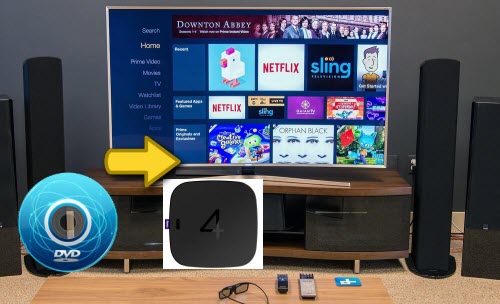
To help users to encode DVD movie to H.265 for Roku 4/Samsung 4K TV easily, Pavtube BDMagic is rated as the best all-in-one DVD to H.265 MP4 converter for Roku 4. Read the review.
| Tips: Pavtube BDMagic and other Windows Pavtube software has recently upgrade to version 4.9.0.0 with support for H.265/HEVC encoding acceleration on a PC that running Nvidia GPU with either Maxwell (GM206) or Pascal technology enabled graphic cards. |
You can get H.265/HEVC encoded HD MP4 from DVD Movies not only for space-saving storage but also for playing on H.265 compatible multimedia players like VLC, Divx, PotPlayer, Hoid P HEVC H265 Video Player, PowerDVD 14 Ultra, etc with rich media experience. Besides, it allows you to compress 4K to 1080p for your normal HD TV so that you can play DVD on any Smart TV via Roku 4. What's more, this professional Ripper used to rip Blu-ray and commercial DVDs encrypted by region code, RCE, CSS, Sony ArccOS, Disney DRM copy protection or Blu-ray folders, to H.265, MP4, MOV, AVI, WMV, MKV, etc. For Mac users, you can turn to Pavtube BDMagic for Mac (including El Capitan). Below is a tutorial for you to rip DVDs to HEVC/H.265 MP4/MKV on for Roku 4/Samsung 4K TV.
Free download the DVD to Roku 4 Converter:
Convert DVDs to HEVC/H.265 MP4 on Roku 4 For Viewing on Samsung 4K TV
Step 1. Load DVD discs.
After installing this DVD to H.265 Converter software successfully, just run it. Then load in the source DVD you want to convert by inserting the DVD disc into the optical drive, dragging & dropping the ISO file or movie folder into the main region of the main interface.
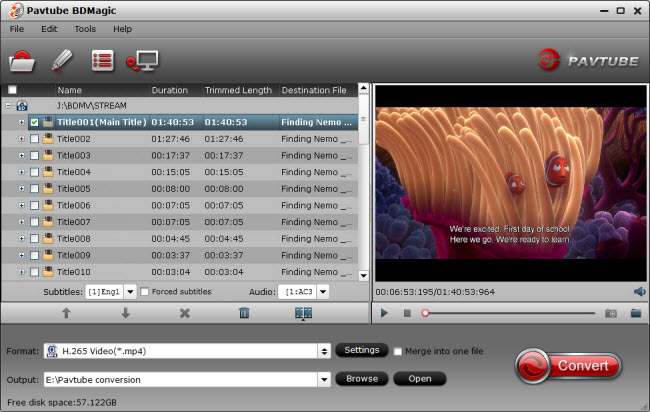
Step 2: Choose H.265/HEVC for output format.
In latest BDMagic, you would find H.265 MP4 profile under Common Video and HD Video categories. Choose either one for output. Meanwhile, you are allowed to adjust profile parameters like display resolution, bitrate, frame rate, audio sample rate to achieve the best video and audio playback on your device. Learn >> 4K TV Supported File Formats.
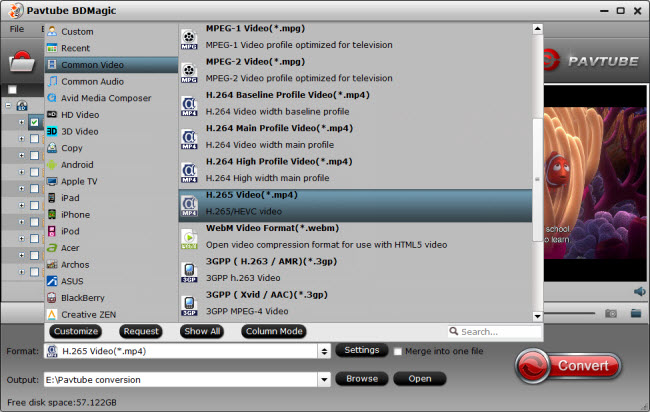
Note: you can also click "Format" pull down list to choose "Common Video" catalogue, and select "H.264 Video (*.mp4)" as the output file format. This is a universal option, which can help you get a video that any device can play. Such as iPad Pro, iPad Mini 4, iPhone 6S, Galaxy Note 5, HTC One A9, etc. Pick up one language track under Subtitles and Audio boxes and save from source Blu-ray/DVD for output.
Step 3: Advanced Settings.
Before conversion, this DVD ripping software allows you to click "Settings" button right besides "Format" and enter "Profile Settings" panel to adjust video size, bit rate, frame rate, sample rate and audio channels.
Tips: The conversion speed for H.265/HEVC MP4 would be slower because of the better video quality. If you would like to speed up conversion, adjust video bitrate is a great way.
Step 4: Start ripping DVD to play with Roku 4
Click "Start conversion" button under the preview window, and the DVD ripper will start the conversion from DVD movies to Roku 4 as H.265 MKV/MP4. Once the conversion finished, get the ripped DVD files streaming to Roku's SD card or to a USB stick that can be attached to Samsung 4K TV or other connected devices via Plex server for great enjoyment.
Thus, you can enjoy your DVD movies via Roku 4 for Samsung 4k TV and any other device smoothly.



