Have you ever imaged of carrying all your favorite movies with you to watch on your mobile devices wherever you go? Sandisk Connect Wireless Media Drive can fulfill all your great demands. As a mobile media hub, the drive is small enough to fit in your pocket and big enough to hold your stuff. In addition, the drive enables you to save videos, access and stream HD movies to smartphones and tablets without the hassle of wires, cables, or Internet availability.

Is it possible to stream commercial Blu-ray/DVD disc movies with Sandisk Media Drive to your mobile devices? In terms of supported file format, the Sandisk media drive can store any file type, however, you are prohibited to distribute Blu-ray/DVD disc elsewhere not to mention Sandisk Connect Wireless Media Drive, therefore, you will first have to unlock the copy & region protection on your Blu-ray/DVD disc.
There's a solution in hand called Pavtube ByteCopy for Windows/Mac (support Mac OS X El Capitan) is equipped with the powerful capability to bypass copy & region protection from both Blu-ray and DVD disc. Apart from that, the program also grants you to rip/convert Blu-ray/DVD disc to various popular file formats or device preset profile formats that's compatible with your mobile devices.
For Apple users, it is ideal for you to backup Blu-ray/DVD movie into iTunes best supported formats like M4V, MP4 or MOV so that you can conveniently sync and transfer the movies on your iPhone, iPad, iPod, etc. For Android users, "H.264 HD MP4" will be the best format for accessing on Android phones or tablets.
Step by step to copy/backup Blu-ray/DVD to Sandisk Connect Wireless Media Drive?
Step 1: Add Blu-ray/DVD disc file.
Insert Blu-ray or DVD into disc drive. Launch ByteCopy, click "Load Disc" button to browse to disc drive and import source movie into this app.

Step 2: Choose output file format.
Click "Format" drop-down bar, for Apple iPhone, iPad or iPod users, you're suggested to output iTunes video format "M4V - MPEG-4 Video(*.m4v)" under "Common Video" main category.
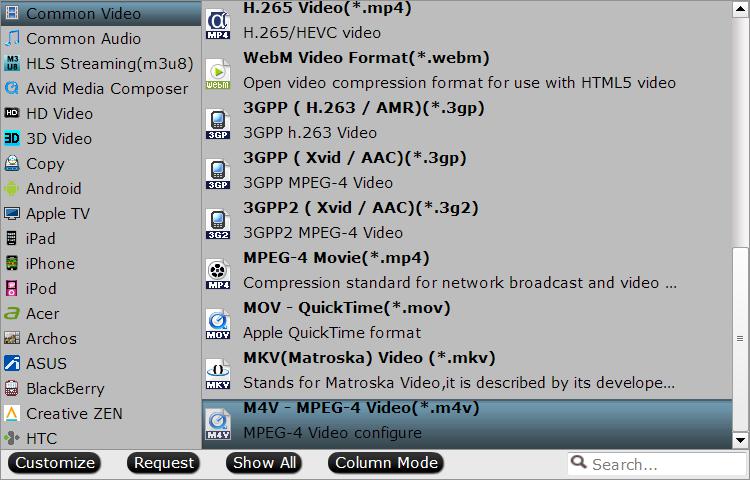
For Android phone or tablet users, "Common Video" > "H.264 HD Video(*.mp4)" will be the best solution for you.

Step 3: Customize output profile parameters.
Set output video & audio parameters to generate satisfied video effect for later playback supported mobiles and tablets.
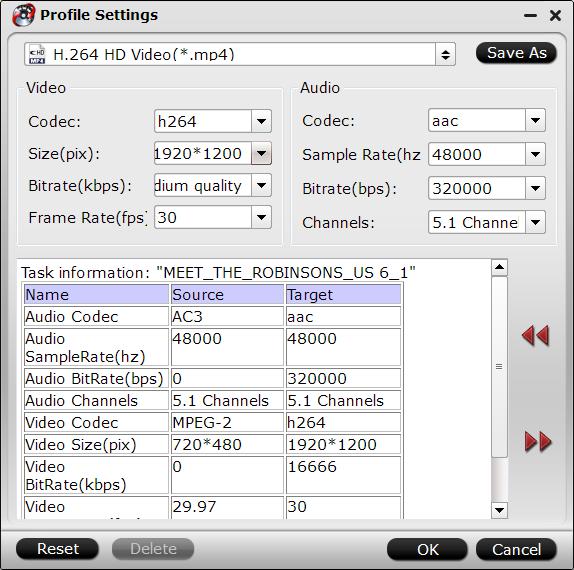
Step 4: Start the backup process.
Press right-bottom "Convert" button on the main interface to start Blu-ray/DVD movie to Sandisk Wireless Media Drive backup process.



