MINIX NEO U9-H allows you to immerse yourself in the ultimate home theater experience. It supports a wide variety of the most popular file formats, so you get the freedom to enjoy all your media from an array of sources on any TV. Besides, NEO U9-H brings the full-theater sound to your living room by supporting Dolby TrueHD and DTS-HD Master Audio pass-through. For those who want to rip Blu-ray to USB HDD for streaming on Minix Neo U9-H, they can rip Blu-ray keeping Dolby TrueHD and DTS HD Master audio to experience a more immersive home theater.
Understanding Blu-ray surround sound formats
Dolby TrueHD and DTS-HD Master Audio, offer up to 7.1 discrete channels of lossless audio. Along with adding two extra rear channels to the standard Dolby Digital and DTS formats, Dolby TrueHD and DTS-HD Master Audio discs are encoded with more audio information per channel. In fact, it's identical to the movie studio's original master. That means the improved directionality and more precise effects makes it even closer to the experience of being in a movie theater.
Software to Rip Blu-ray with Dolby TrueHD and DTS-HD Master Audio
Pavtube ByteCopy is an advanced and reliable application designed to help you rip and convert Blu-ray discs videos to HD video formats with Blu-ray lossless surround sound including Linear PCM (LPCM), Dolby Digital Plus, Dolby TrueHD, DTS Digital Surround, DTS-HD High Resolution Audio and DTS-HD Master Audio. It can remove the Blu-ray BD+, AACS, Region Codes, MKB v61, MKB v62, MKB v63, etc copy protection at will. It can rip Blu-ray to uncompressed MKV container with chapter markers, all subtitles and audio tracks.
Besides, you also can convert Blu-ray to Minix Neo U9-H supported other video formats such as MP4, MOV, AVI, etc. This powerful Blu-ray ripping software tool enables users to preview and clip Blu-ray movies, crop movie frame, adjust video/audio properties, add watermarks, capture movie stills and edit video freely.
Rip Blu-ray to Minix Neo U9-H with Dolby TrueHD/DTS-HD Master Audio
Step 1. Load the Blu-ray disc
Install the best Blu-ray ripper on PC. then open it, click the “Load from Disc”icon to import the Blu-ray Disc. You also can load the BDMV folder by choosing the “Load from folder” from the dropdown list of “File”, of course, you also can choose to load the ISO images too. Mac users should use Pavtube ByteCopy for Mac.

Step 2. Choose Lossless MKV video
Click the Format and select "Multi-track Video" > "Lossless/encoded Multi-track MKV(*.mkv)" for output. You can get lossless audio streams without transcoding. At the video setting windows, you also can choose the chapters, audio tracks, and subtitles.
Tip: You must make sure that the original Blu-ray disc contains Dolby TrueHD 7.1 audio.

Click the Setting button and adjust the video. For ripping Blu-ray with Dolby 5.1 tracks, open "Multi-task Settings" window, click "Audio" tab, check "Encode" to get encoded MKV files with Dolby Digital 5.1 audio saved. In this way, you also can rip Blu-ray with original DTS-HD Master audio track
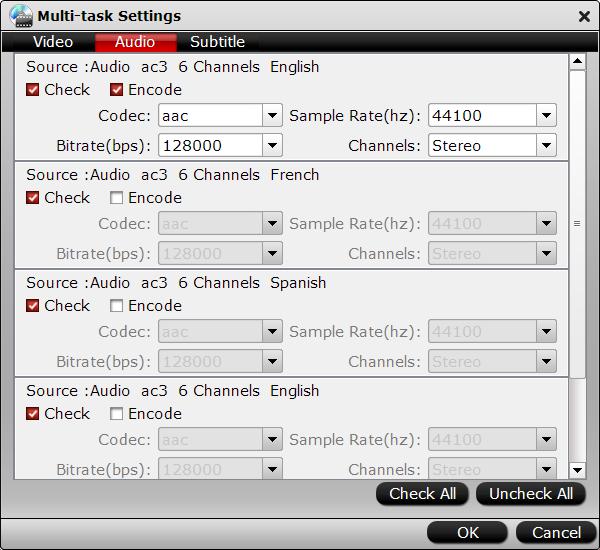
Step 3. Start the Blu-ray with Dolby TrueHD/DTS-HD Master Audio conversion
After the options are finished, you can go back to the main interface and click the Convert button to start the video conversion quickly.
Just wait for a while, you can get the best Blu-ray videos for Minix Neo U9-H. When you get the videos, you can save it in the USB and play the converted Blu-ray videos on Minix Neo U9-H via USB with with Dolby TrueHD/DTS-HD Master Audio.
MINIX NEO U9-H Passed Audio Tests
| Video | PCM 2.0 Output (Kodi) |
PCM 2.0 Output (MX Player / Video Player app) |
HDMI Pass-through (Kodi) |
S/PDIF Pass-through (Kodi) |
| AC3 / Dolby Digital 5.1 | OK | OK | OK (Dolby D 5.1) | OK (Dolby D 5.1) |
| E-AC-3 / Dolby Digital+ 5.1 | OK | OK | OK (Dolby D 5.1) | OK (Dolby D 5.1) |
| Dolby Digital+ 7.1 | OK | OK | OK (Dolby D+ 7.1) | OK (Dolby D+ 7.1) |
| TrueHD 5.1 | OK | No audio | OK (TrueHD 5.1) | Audio Formats Not Supported over S/PDIF, and will show as PCM 2.0 or Dolby D 5.1 depending on whether AC3 transcoding is enabled in Kodi |
| TrueHD 7.1 | OK | No audio | OK (TrueHD 7.1) | |
| Dolby Atmos 7.1 | OK | Switch to AC3 audio track (beep), as TrueHD is not supported | TrueHD 7.1* | |
| DTS HD Master | OK | OK | OK (DTS-HD Master) | OK (DTS 5.1) |
| DTS HD High Resolution | OK | OK | OK (DTS-HD HR) | OK (DTS 5.1) |
| DTS:X | OK | OK | DTS-HD Master* | OK (DTS 5.1) |



