With Pavtube ByteCopy, you can either make a main movie copy of Blu-ray to a 100% M2TS movie without extras or backup Blu-ray to MKV format with all the subtitle languages, audio tracks and chapter information well preserved. But many people are not clear the difference of those two Blu-ray backup methods or which is the best backup method? The following article will give you a detailed illustration of those two backup method about their correspondent pros and cons.
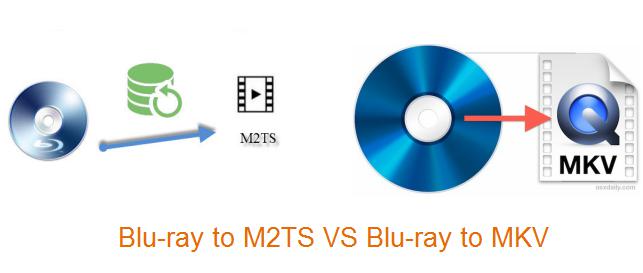
Backup Blu-ray to M2TS VS Backup Blu-ray to MKV
Backup Blu-ray to M2TS
Pros:
– Compare to MKV file format, the M2TS format has one big merits: it is 100% intact. The Blu-ray ByteCopy tool allows you to directly package M2TS streams in a Blu-ray into the same M2TS container while guarantee the output folder has all information and content in the disc.
– The Blu-ray to M2TS backup has much faster speed than the Blu-ray to MKV backup as the directly copy only removes copy and region protection from commercial Blu-ray disc and keeps the original M2TS streams as a Blu-ray backup without re-encoding them to a different format, so the backup process costs less much time than that of the Blu-ray to MKV backup. Generally, it takes only 30 minutes to copy a 27GB Blu-ray main title to an M2TS vidoe with the identical file size.
Cons:
– Since it is a 100% intact M2TS backup, therefore, the backup files will occupy more space on your computer than the converted MKV file with the same contents. Basically, it has the same file size as the original M2TS files on the Blu-ray disc.
– The M2TS file created by Pavtube ByteCopy can not hold movie menu as well as chapter markers in the file, so you can not jump forward or backward by selecting a certain chapter while playing the M2TS video with media player apps like VLC, WD TV Live or something similar.
– When copying M2TS files from Blu-ray, Pavtube ByteCopy does not allow you to remove unwanted audio and subtitles streams.
Backup Blu-ray to MKV
Pros:
– It preserves all the Metadata info such as chapter markers, audio tracks, video contents, subtitles streams in a Blu-ray movie. You are free to skip and select whatever chapters, audio and subtitles tracks you want at will.
– When re-encoding a Blu-ray M2TS into an MKV, you can flexibly remove unwanted subtitle tracks or audio streams. This can be easily done in Pavtube ByteCopy porgram’s “Profile Settings” window.
– When you copy Blu-ray to MKV digital file format, you can remove the stuff that you don’t want and save much space on your computer.
Cons:
– When copy Blu-ray M2TS to MKV digital file format, you will definitely suffer some quality loss, even though sometimes the loss is invisiable.
– The Blu-ray to MKV transcoding process always takes a quite longer time than Directly Copy process of Blu-ray to M2TS.
Verdict
After reading the illustration above, you may have your own idea which is the best Blu-ray backup method. Generally speaking, it all depends on the hardware or software that you areusing to watch the backup Blu-ray movies.
If you use software like XBMC, VLC, etc., either way would be fine.
If you are plan to watch the Blu-ray backups using PowerDVD, or another professional Blu-ray player program, you should stick to m2ts.
If you plan on using a stand-alone HD Media Player device like a WD TV Live Plus player, a Popcorn Hour A-200 player, or an Xtreamer Ultra player, you’ll probably have better compatibility with the MKV container. Because the Matroska (MKV) is simply a more flexible and compatible format and not all software can play the subtitles straight from an m2ts, nor change audio streams.
If you want to store your Blu-ray movies on your server but don’t want complete disc because of the limited storage, you can choose backing up Blu-ray to MKV. If your biggest concern is not the storage space, then consider more in conjunction with the hardware and software you plan on using.