If you have purchased JRiver Media Center, you can use it to play everything without setting up. Not only streaming video from Netflix or Hulu, YouTube clips and movies, but also local media in a wide range of file formats. For Blu-ray or DVD disc owners, you can also make a lossless copy of your Blu-ray/DVD movies to MKV format for playback with JRiver Media Center with all the original subtitle languages and audio tracks well reserved. This article will show you how to JRiver playback for Blu-ray/DVD plauback with no quality loss.
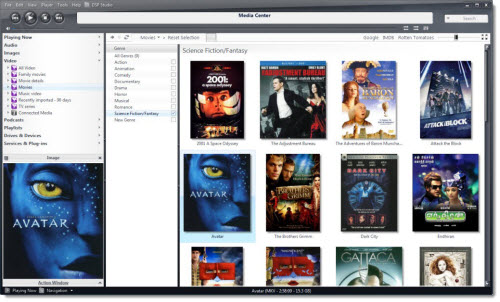
When searching on the market for lossless Blu-ray/DVD backup, one of the free option offered is using MakeMKV, which enables you to convert commercial Blu-ray and DVD disc to lossless MKV with all video and audio tracks, chapter information, track language and audio type well reserved. The biggest limitation of this application is that it only supports to backup Blu-ray/DVD to lossless MKV format, if you have other file formats conversion, optimizing or editing requirements, you will need to seek help from a MakeMKV alternative software.
There's a solution in hand called Pavtube ByteCopy for Windows/Mac (support Mac OS X El Capitan), it oversteps MakeMKV in many aspects: besides letting you to unlock commercial Blu-ray/DVD disc to lossless MKV format for playing with JRiver, it also gives you the chance to convert Blu-ray/DVD to various other file formats or device file formats for playing on HTPC via JRiver Media Center or streaming from JRiver Media Center to Server Clients or DLNA compatible devices such as TVs, Blu-ray players, receivers, game consoles, etc.
With advanced output profile parameters setting function, you can flexibly tweak output video codec, size, bitrate, frame rate, audio codec, sample rate, bit rate, channels, etc to get the best output video playback effect. In addition, you can also do some simple video editing work with our programs such as video trimming, cropping, splitting, merging, effect customizing, watermark inserting, subtitle adding, etc.
How to Lossless Copy Blu-ray to MKV for Using with JRiver Media Center?
Step 1. Load Blu-ray/DVD disc.
Run the program on your computer, import your Blu-ray/DVD disc by clicking "File" and "Load from disc". When both Blu-ray or DVD disc exists, the program will load DVD disc first.

Step 2. Choose lossless MKV as target format
Click the format bar to follow "Multi-track Video" and "Lossless/encoded Multi-track MKV (*.mkv)" because it will contain subtitle languages, audio tracks and chapter markers in the output video. If you want your Blu-ray or DVD disc to be played on other devices, choose the suitable format for them.

Step 3: Adjust multi-task settings.
Click "Settings" on the main interface to open "Multi-task Settings" window, all audio and subtitle tracks from the source files are checked and to be saved in the output MKV container by default, if there are some audio tracks or subtitle streams you don't like, uncheck and remove them under the "Audio" and "Subtitle" tab.

Step 4: Backup Blu-ray/DVD to Lossless Multi-track MKV for JRiver.
After finishing all the settings, go back to the main interface, press the right-bottom "Convert" button to start Blu-ray/DVD to lossless MKV for JRiver Media Center conversion process.
When the conversion is completed, click "Open output folder", a window will pop out with all your converted files. You can transfer them your an external hard drive and add them to JRiver Media Center for playback.



