For iPhone users, if you are looking for a simple and direct way to get involved into the virtual reality world, purchasing an iPhone compatible headsets such as Google Cardboard, Google Daydream or other new super-cheap headsets will be an ideal choice. To enjoy VR video with iPhone on VR Headsets, you still need a powerful and advanced VR video player, the following article will share best 3 free VR video players for iPhone to you to easily enjoy 3D SBS or 360 degree video on all iPhone compatible VR Headsets.
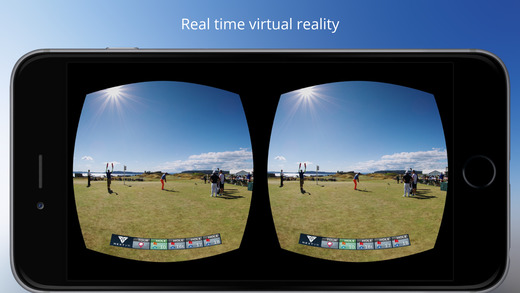
Best free VR Video Players for iPhone
1. Mobile VR Station
Mobile VR Station is a media player designed for Virtual Reality with head tracking. With this app you can view your Photos, Panoramas, Videos & Files projected onto a virtual screen floating in space. Our app supports displaying standard 2D and 3D Side By Side/Over Under content. Mobile VR Station is the most feature-packed VR media player available, with editable profiles that let you adjust the viewing experience across multiple devices and VR adapters.
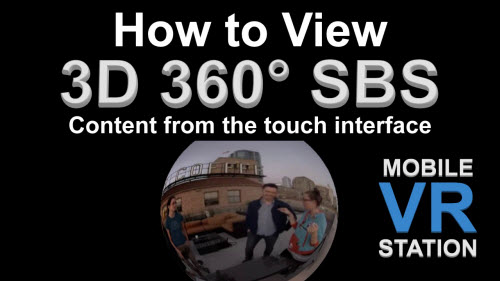
2. Homido 360 VR Player
To full enjoy the Homido 360 VR Player, you will need a Homido virtual reality headset. For iPhone users, you can use the Homido 360 VR Player to watch 3D SBS & 360 VR Videos. The Best thing about Homido VR Player for iPhone is its inbuilt Video Player as well as its unique SBS Browser. With the inbuilt browser, you can browse the Internet even in your VR Headset and watch videos from Youtube , Vimeo in 3D Side By Side mode on iPhone.
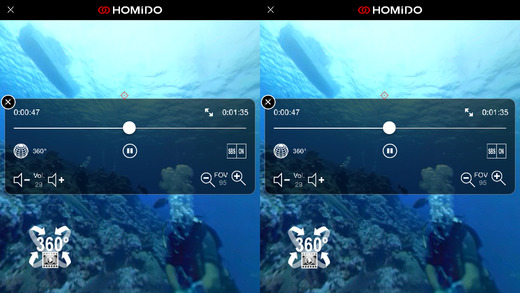
3. Carl Zeiss VR One Cinema
The ZEISS VR ONE Cinema app enables you to enjoy your movies in an immersive environment with the lights off. You feel like you are sitting in a 3D movie theatre where you can look around and towards the screen where a video is being played. The VR ONE Cinema app features a simple and intuitive user interface where you can play/pause the current video or select other videos. The ZEISS VR ONE Cinema app supports 3D movies in side-by-side format and aslo common 2D MP4 or MOV movies. You can transfer the movies to your iPhone via iTunes.
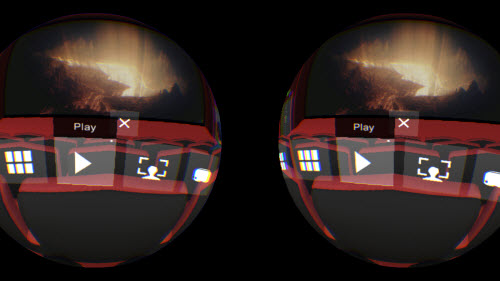
Best 3D Movie Converter for iPhone VR Video Player
Have no idea how to find VR video to watch with iPhone VR video player? You can get VR videos by either downloading from online sites such as YouTube, Facebook, 360Heros, etc or create one with specific software. Here, we will introduce a simple way to create 3D video with a remarkable 3D Movie Converter - Pavtube Video Converter Ultimate for Windows/Mac, the program can do you a great favor to make iPhone VR video player supported SBS/TAB 3D video not only from common digital video but also from commercial disc media like DVD or 2D/3D Blu-ray disc.
To get better 3D video effect, you can flexibly adjust the 3D video depth value to get better 3D depth perception, change the image display order for 3D SBS movie by checking "Switch Left Right" option, you can also select between half SBS/TAB or full SBS/TAB option according to your own needs. Full SBS/TAB videos are noticeably higher quality, but take up more hard drive space and more graphics power to play).
Step by Step to Make 3D Video for iPhone VR Video Player
Step 1: Import media source into the program.
For loading video files, click "File" > "Add Video/Audio" or "Add from Folder"
For loading DVD or 2D/3D Blu-ray disc, insert your DVD into the computer's optical drive or insert the Blu-ray disc into an internal or external Blu-ray drive, click "File" > "Load from disc".

Step 2: Output iPhone VR player compatible 3d format.
Tap on "Format" bar and find "3D Video", from its extended list, choose to output of your iPhone VR player compatible 3D movie format such as "MP4 Side-by-Side 3D Video(*.mp4)", you can also choose other TAB 3D mode according to your own needs.

Step 3: Adjust 3D multi-task settings.
Click "Settings" on the main interface to open "Profile Settings" window, drag the depth slider bar to change 3D depth perception, choose between "Side by Side(Half-Width)" or "Side by Side(Full)" according to your own needs. Check "Switch Left Right" option to change image display order to SBS 3D movie.
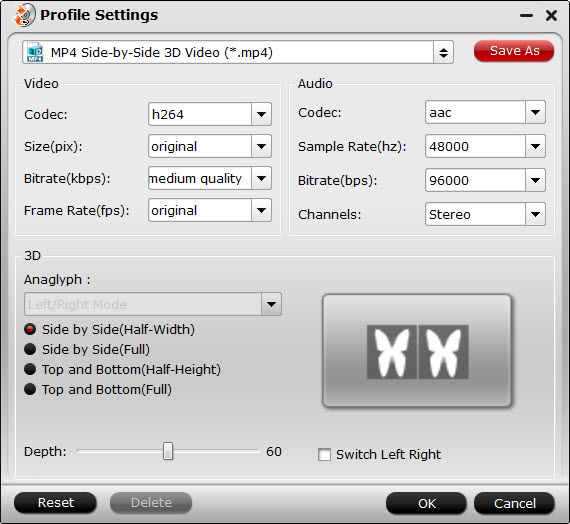
Step 4: Start the final conversion process.
Go back to the program main interface, hit on the "Convert" button and start to create 3D SBS or TAB MP4/MKV video from iPhone VR video player. When the conversion is done, you can locate the generated video in output folder to view on VR Headsets with seriously immersive 3D effect.



