Nowadays most people show great preference for VLC as their media player. The reason for this fondness is that VLC can hold and support a variety audio and video formats and DVDs. If you use VLC frequently, there may be a lot of entertainment movies stored in the VLC library. What about converting VLC files to common MP4 videos for free playback and maximum enjoyment on a mobile device anytime and anywhere?
If so, here are 2 proper ways for you!
Method I. Convert VLC files to MP4 with VLC itself
Method II. Batch Convert VLC files to MP4 with a better converter
Method I. Convert VLC files to MP4 with VLC itself
VLC is not only a video player but also a video converter. You can use VLC itself to convert VLC files to MP4 format. You can simply follow the steps below to transcode VLC files to MP4 with VLC video player.
Step 1. Run VLC media player, and click "Media" and "Open Multiple Files…" or "Convert / Save"on main UI.
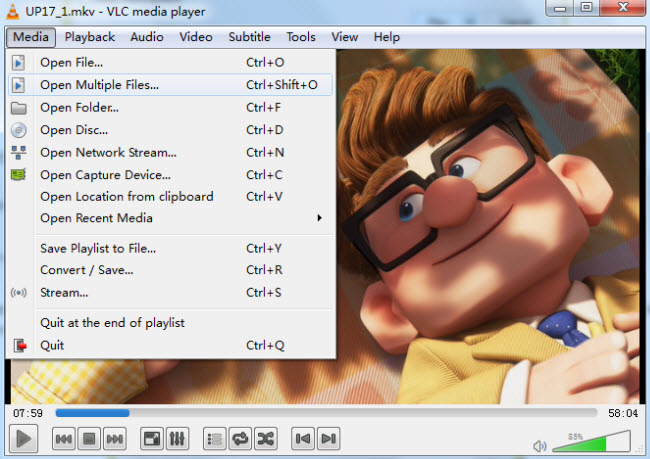
Step 2. Then you'll b brougt to the "Open Media" interface. Under "File" option, you can add the local videos to VLC, or remove them from VLC. Click on the Convert/Save button when you are done. Finally select the destination folder, give a desired filename, select the desired video profile and click on the start button.
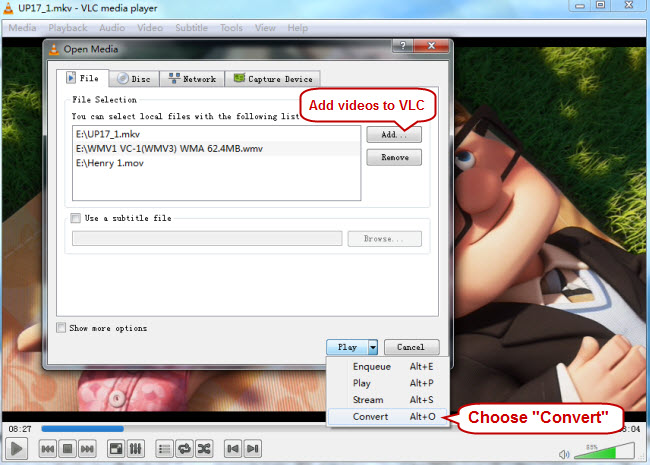
Step 3. By default VLC media player comes packed with a few profiles that can convert your video to most of the widely used audio and video formats. Choose "Audio - MP3 (MP4)" under "Profile" dropdown list.
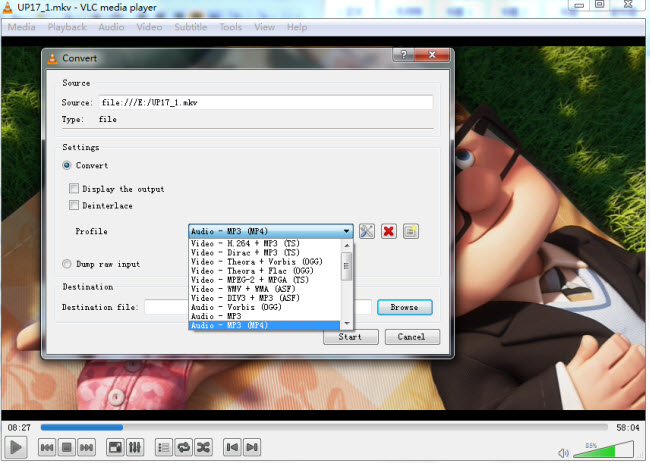
Step 4: Once you’ve chosen all the settings, click Start to begin the conversion. VLC media player saves the film in the desired format in the file folder you’ve selected. The time to complete the conversion depends on the video length, the settings you have chosen, and the speed of your PC.
Method II. Batch Convert VLC files to MP4 with a better converter
After all, VLC is not a professional video converter so it will often meet troubles when convert VLC files to MP4. The another bad thing about VLC is that it doesn't give any error messages if you selected something wrong, it just won't do it. If you are a beginner, it will be better to get a professional video converter to help you change all VLC files to MP4 format.
As the world's NO.1 all-in-one video converter, Pavtube Video Converter Ultimate will be your best choice. This video converter can batch convert any VLC file to MP4 in H.264, H.265/HEVC, MPEG-4, DivX, AAC, MP3 codec so that you can play the generated MP4 video on any multimedia device like Xbox One S, PS4 Pro, iPhone 7, Samsung Galaxy S8, Kindle HD 2017. If you have a 3D TV and VR Headsets, this VLC video converter also can convert your VLC video to 3D MP4 for VR Box, Gear VR, PS VR, HTC Vive playback.
You are allowed to configure the video and audio bitrate, frame rate, codec, channel to compress video size and upscale video. "Merge" and "Split" feature are also supported to make you combine multiple files into a single file and separate a whole video to many clips. In short, this VLC video converter is better than VLC itself.
Step-by-Step to Convert VLC to MP4 by Batch
Step 1. Import VLC files
Run VLC to MP4 converter on PC, and add VLC video files to it by clicking "Add video" icon. You also can directly drag and drop VLC files into the software. If you need to batch convert VLC to MP4, you need to load multiple files at once.
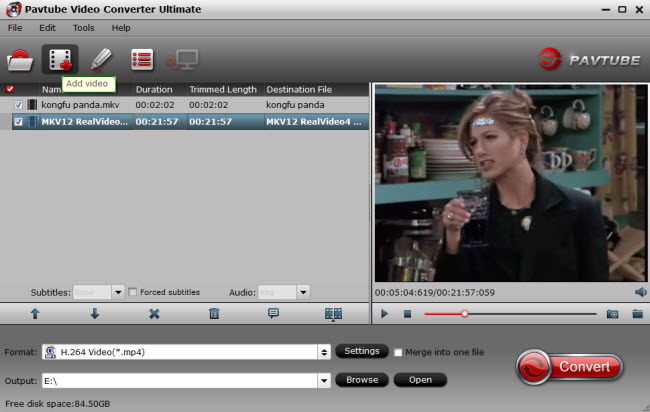
Step 2. Choose output video format - MP4
As MP4 is a universally used video format, sure it can be supported by most devices (e.g. mobile devices, TVs, and streaming media players). Click the format bar to find "Common Video" > "H.264 Video (*.mp4)." You also can convert VLC video to H.265 MP4 video if needed.

Step 3. Convert VLC video files to MP4
On the main UI there is a big red button "Convert", and click it to get down to converting VLC videos to MP4 format.
No matter which method you'd like to prefer, you'll get MP4 videos compatible with a plenty of devices. What's more, you can also use this program to convert MP4 or other incompatible file formats for playing on VLC media player.



