To enjoy the iTunes in an extensive way, for example, you may want to enjoy the iTunes movies with your family or friends on a regular DVD player or wide-screen TV. But, as we all know, iTunes videos including movies, TV shows and music videos cannot be directly burned to DVD due to the DRM that Apple inserts to protect them. Therefore, if you want to burn iTunes videos to DVD, you need to remove the DRM protecting them first. After that, you can burn the DRM-free videos with almost any video burner.
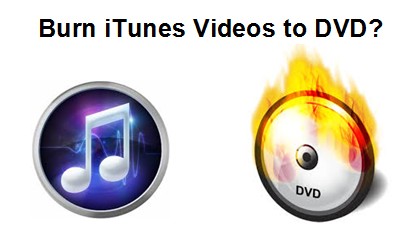
This article will show you two parts to tell you how to Burn iTunes Videos to DVD:
Part one: We will find a DRM removal tool and remove DRM from iTunes videos then convert it;
Part two: Use a DVD burning software to burn iTunes videos to DVD.
Part One. Removing DRM from iTunes Videos
1. Download and install the best DRM removal and killer Pavtube ChewTune. (Read more.) It can clear DRM protection from videos and music purchased from iTunes store, Amazon Instant Video, Napster, etc.

 (Click here for Mac OS X 10.5)
(Click here for Mac OS X 10.5)
2. Open iTunes and launch the DRM remover. Click "File" > "Add Video/Audio" or "Add from Folder" to import iTunes DRM-protected videos.

3. For example, choose MP4 as the output format then click the round icon "Convert" to start removing DRM of iTunes videos.

Part Two. Burning DRM-free iTunes Videos to DVD
1. Prepare a blank disc for yourself before using a DVD burning software.
2. Download and launch Pavtube DVD Creator to burn DRM-free iTunes video. This professional DVD burner can:
- Produce DVD disc, DVD ISO and DVD folder
- Create both Video DVD and Slide Show DVD
- Custom DVD menus and titles to what you like
- Preview movie like on a real DVD player
- Convert and write DVD faster than ever
- Burn DVD-Video/ISO image to DVD

Free Trail for Windows │ Free Trail for Mac
3. Click the import button to load your DRM-free iTunes video and switch to Menu pane. Double click a DVD menu beneath the Menu Template to apply it to your DVD. You can customize the background video/image, background music, text, title thumbnail and more for your DVD menu. You can also choose the DVD quality at the bottom of the software, higher quality requires bigger DVD disc volume.
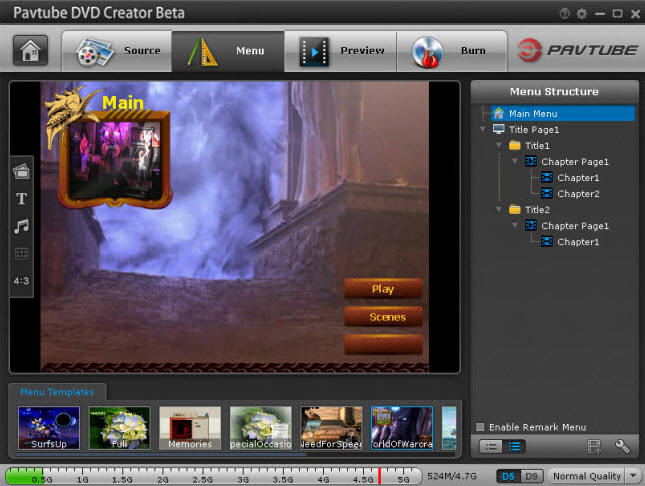
4. Click the "Burn" button to start burning iTunes video without DRM protection to DVD. You can burn iTunes video to DVD disc, save iTunes as ISO file or Generate iTunes to DVD Folder.
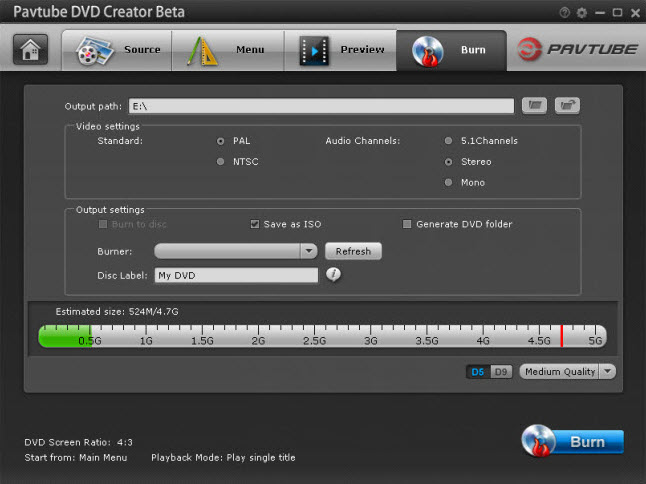
Now, iTunes videos have totally been burned to DVD and you can enjoy them freely in DVD players.
Tips: It's better to buy the iTunes DRM remover and iTunes to DVD burner in one time, so you can solve the problem in one time.
If you just need break the DRM protection from the iTunes rented or purchased movie and watch in TV, here is the reference.
If you have some YouTube captures and want to play in DVD player, here is the reference.



