"I recently get Download Helper to capture YouTube videos, but the Youtube captures from Download Helper Mozilla plug-in are mp4. While my Panasonic DVD player HDD recorder will, according to the manual, only play DivX video from a USB stick. Tried to place the mp4 on an USB stick, but the player doesn't see it recognize the file. What should I do to make YouTube mp4 videos playable on my DVD player?"
Hot Search: Play YouTube on Android | Upload iTunes to YouTube | YouTube to iPhone 6
If you are having the same difficulty as above statement shows, this article below offer you the detailed instruction to sort it out. In order to watch YouTube MP4 captures on Panasonic DVD player HDD recorder, here are two solutions provided for you to make it.
Solution One: Convert YouTube video to DVD player directly playable format.
If you want to eliminate the DVD burning process, you can directly output YouTube MP4 to DVD-Video format, all DVD players and DVD ROMs supports this media. What you need is a video converter program like Pavtube Video Converter Ultimate, which enables you to output YouTube MP4 to DVD playable DVD NTSC or PAL video with either 16:9 or 4:3 resolution.
Simple Steps to Convert YouTube to DVD-Video for Playing on DVD PlayerStep 1: Import YouTube MP4 file(s).
Download a free copy of Pavtube Video Converter Ultimate or iMedia Converter for Mac, install and launch it. Click the "Add video" button on the menu bar and add YouTube mp4 video. This app allows to add multiple videos at the same time, Just follow "File > Add from folder to import videos in the same folder on your computer.
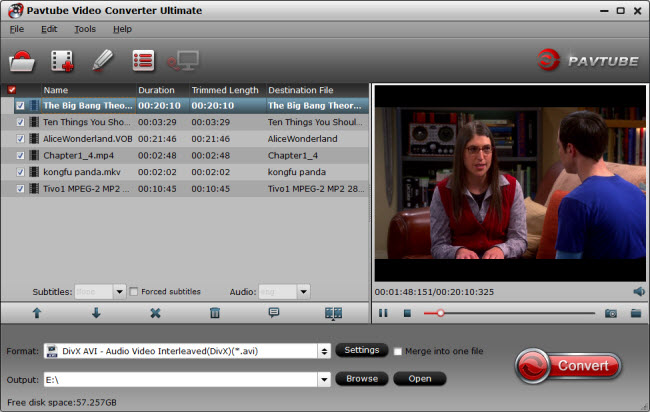
Step 2: Choose optimized output format.
From the Format drop-down list, find the suitable video format for output. According to the request, you are suggested to select "VCD/DVD/SVCD>DVD PAL or DVD NTSC" as output format.
Step 3: Set profile and edit video.
If necessary, you could adjust video and audio parameters to get a satisfying video enjoyment on your DVD player, including video display resolution, bitrate, frame rate, audio sample rate, channels, etc.
Step 4: Convert YouTube MP4 to DVD-Video
Now hit on the "Convert" button and YouTube MP4 to DVD player conversion begins. When it completes, you can move the converted video files to USB stick and then connect to Panasonic DVD player HDD recorder for viewing. With a additional multi-track tool.
Solution Two: Convert YouTube to DVD Player burnable formats.
DVD player usually has some native support for some video codecs such as MPEG-2, Xvid, Divx or WMV, if the YouTube videos you downloaded are compressed with above mentioned video codec, you can directly burn them to DVD disc and then play on DVD player. What's more, a DVD Creator-Pavtube DVD Creator is essential for you to burn YouTube MP4 to DVD player.
Step by step to burn YouTube Video to DVD disc for DVD playerStep 1: Import YouTube MP4 files to the software.
Click the "Import" button to open the browse folder and then you can find the YouTube MP4 files you want to burn to DVD.
Step 2: Customize DVD menu.
You can personalize your DVD menu by changing the menu buttons, thumbnails, background image and music. When the setting is over, you can preview your entire DVD movie project to ensure everything is perfect.
Step 3: Create YouTube MP4 to DVD.
Insert a blank DVD disc to your DVD drive, you can choose to burn DVD disc with NTSC or PAL, 16:9 or 4:3, etc. Then hit the "Burn" button to start YouTube Video to DVD player burprocess.



