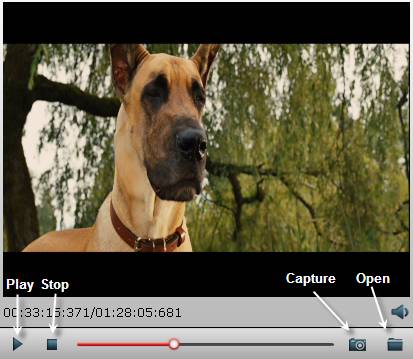Take screenshots on DVD movies
"I saw this awesome movie that I watched on DVD and wanted to take a screen shot of it, but when I did, it was transparent. I could only see my desktop taken but not the movie. Is there a specific program or hack that could let me take a screen shot of that content? I tried every screen shot software, but still leaves it transparent."

Solutions to take screenshots from DVD
Capture screenshot from home-made DVD with VLCIf you own a home-made DVD movies, then the most simple way to take screenshots from DVD is using VLC Media Player. VLC includes wide support of various video file formats and a built-in feature for easily creating screenshots. While your video file is playing or paused in VLC, simply hit Ctrl-Alt-S to capture a screenshot that will automatically be saved to the "My Pictures" directory of your "My Documents" folder in Windows.
It's important to note that your VLC screen shot will always be the same size as the source video, regardless of whether your player is enlarging the screen when you snap it. You can specify in the VLC preferences whether you want to save the image as a PNG or JPEG file.
Capture screenshots from commercial DVD
However, as for taking screenshots from commercial DVD movies with copy protection and region code, it would be a completely different story. To play commercial DVD on VLC, you will need to install libdvdread, libdvdnav and libdvdcss which is the optional dependency for VLC to decode encrypted DVDs. For those non tech-savy, you can easily confused and overwhelmed by the complicated operation process. Fortunately, there are some advanced DVD Ripper tools allow you to easily take screenshot from commercial DVD movies with just few clicks.
The program here we highly recommended to you is called Pavtube DVDAid for Windows/Mac, apart from the basic DVD copying and converting function, it also offers the DVD screenshot capturing functions. It can powerfully bypass up to 14 types of DVD region code and copy protection in the background, you can then easily perform the DVD screenshot capturing job on the same interface of the program without applying to any third-party programs or plug-ins. The program has full support for loading DVD disc, Video_TS folder and also IFO and ISO image file. After successfully loading the DVD movies, you can preview the video in the right interface of the program by clicking the "Play" button, pause the video at just the right moment, and then click the camera button under the preview window, you can then create snapshot from the displaying video and save it as Thumbnail or for other use. By clicking the folder button besides the "camera" button, you can locate and find the snapshots that you have taken.
For those people who wish to take screenshots from commerical Blu-ray movies, please download Pavtube BDMagic for Windows/Mac to get the job easily completed.
Step by Step to Take Screenshots from DVD Movies
Step 1: Load DVD disc.
Insert DVD disc into an internal or external Blu-ray drive, start the program on your computer, click "File" > "Load from disc" to load DVD into the program, apart from Blu-ray disc, you can also use the program to load DVD folder or IFO/ISO image file.

Step 2: Create snapshot from DVD.
On the right main interface of the program, click the "Play" button under the video preview window, click the "stop" button at any of your favorite moment, then hit the "camera" button to make a image snashot from the video, tap the "folder" button to locate and find the thumbnail image you can just captured.