What is BD50 and BD25?
BD25 and BD50 stand for the capacity of the data that each disc can hold. Conversion Blu-ray Discs contain 25GB per layer, while a dual-layered disc (BD50) will hold 50 gigs, double the amount.
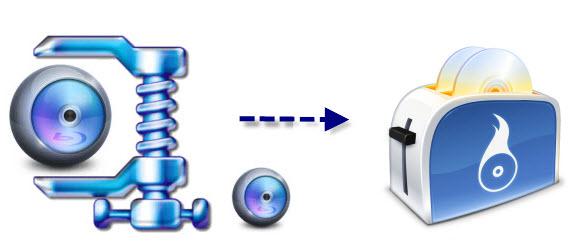
Can you compress BD50 to BD25 without quality loss?
Generally, there are hardly any softwares in the market that fit complete Blu-ray movies BD50 disc to identically and same as source disc to BD25 disc. One of the main reason is that the sound files in Blu-ray movies (Dolby true hd, Dolby digital, DTS HD, DTS, etc.) couldn't be compressed because of their authorized structure.
Best way to Copy 3D BD50 to BD25 with 3D effects/subtitles
If you are looking for an effective way to copy 3D BD50 to BD25 with 3D effects and subtitles, you are recommended to use the main movie copy method. Real test shows that when you main movie copy of a BD50 disc such as the Beauty and Beast, the main title file only takes 23462MB (about 23GB). Here, you can easily done the job with our best 3D Blu-ray copy software - Pavtube ByteCopy, which enables you to make a direct copy of 3D BD50 disc, folder or ISO image file with 3D effect. In addition, during the movie copying process, you can select one of your desired subtitle languages and audio tracks from original Blu-ray disc.
Apart from the main movie copy function, the program also helps to beneficially remove copy & region code protection from commercial Blu-ray disc, make 1:1 full Blu-ray disc copy or lossless copy Blu-ray to MKV with all subtitle and audio.
For your convenience, the program has both Windows and Mac version, you can download Pavtube ByteCopy for Mac to complete the disc shrinking process on Mac OS X El Capitan.
How to Compress 3D BD50 to BD25 with 3D effects and Subtitles?
Step 1: Load 3D BD50 disc into the program.
Start 3D Blu-ray copy software on your computer, click "File" > "Load from disc" to import 3D BD50 disc to the program. After the loading process is completed, under the Blu-ray move title displaying list, from "Subtitles" drop-down list, select you desired subtitle languages, click "Audio" drop-down option, choose your prefer audio tracks.

Step 2: Main movie copy of 3D BD50 disc.
Click "Format" bar, from its drop-down list, select "Copy" > "Direct Copy for 3D Bluray" and you will get a 3D M2TS files as output.
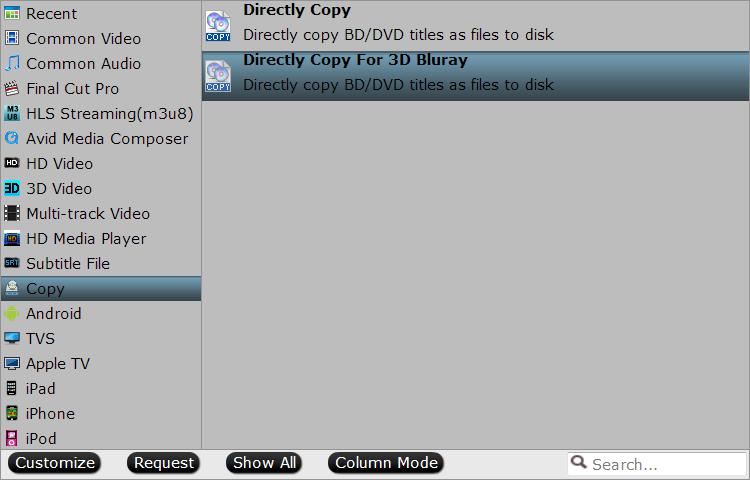
If you wish to copy 3D BD50 disc for 3D digital format for viewing on VR headsets such as Samsung Gear VR, Oculus Rift, HTC Vive, Google Cardboard, Zeiss VR One, etc, you can choose to output SBS/TAB/Anaglyph 3D mode with with MP4/MOV/MKV/AVI/WMV formats.
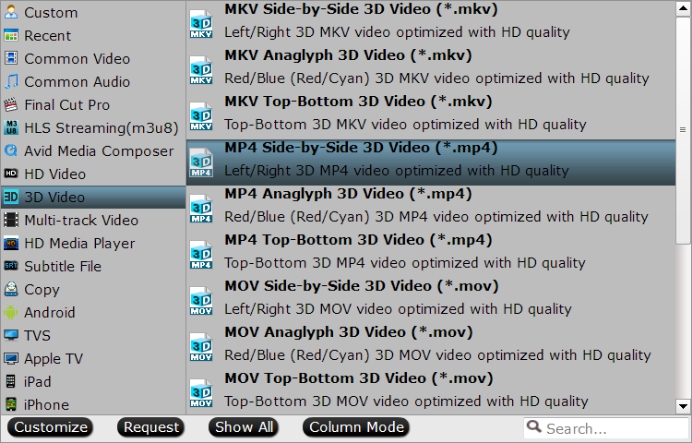
Step 4: Start the 3D Blu-ray main movie copying process.
Go back to the main interface, hit right-bottom "Convert" button to start the main movie copy process of 3D BD50 disc.
When the conversion is completed, click "Open Output Folder" on the main interface to pop out the folder with converted 3D M2TS files, you can burn the 3D M2TS files to BD25 disc with following 6 free Blu-ray disc burning software:
ImgBurn
ImgBurn has been one of my favorite CD/DVD burning apps for a long time and now it also supports Blu-ray discs, which makes it even better! It has a bunch of other features that make it popular, including supporting the latest drives, the ability to batch create images, support for a wide range of image file formats, and lots more. The other unique feature of ImgBurn is that it can be used to create playable DVD and Blu-ray discs from VIDEO_TS and BDAV/BDMV folders, respectively.
StarBurn
StarBurn is a nice full-featured CD/DVD/Blu-ray burning app. It has a nice GUI interface that splits your burning options into audio, video, and data. You can burn images and build ISO images also. Unique features include the ability to erase a disc and to compress audio.
Tiny Burner
Tiny Burner is an excellent freeware app that works with CDs, DVDs and Blu-ray discs. The installer also comes with a 32-bit and 64-bit version and will install the appropriate version automatically. Just load your disc into the drive, drag and drop the files you want and click the Burn icon to burn the disc.
True Burner
True Burner can burn standard, multi-session and bootable CDs, DVDs and Blu-ray discs. It's got a very simple user interface and not a whole lot of settings. It doesn't have a lot of advanced features like ImgBurn, but it gets the job done and it works well.
CDBurnerXP
CDBurnerXP is another good freeware app to burn CDs, DVDs, and Blu-ray discs. Like BurnAware, you can create and burn ISO images and you can create bootable discs. The only other unique feature it has is the ability to convert NRG/BIN image files to ISO format.
BurnAware
BurnAware is a very simple and easy to use CD/DVD/Blu-ray disc-burning app. You can use it to create data backups, audio CDs and to create or burn ISO image files. The free version also lets you create bootable discs, which is really handy. Another really handy feature of the free version is the ability to burn across multiple CDs, DVDs or Blu-ray discs.



