If you own a WD My Cloud Mirror, you can now install Plex app on it for organizing all your movie collection and then streaming for watching on TV, smartphones, tablets, etc at home. For those people who own large collection of Blu-ray/DVD disc movies Purchased from Target, Best Buy or Amazon, it would be a good option for you to backup Blu-ray/DVD to My Cloud Mirror for media streaming around the house with Plex Media Server.
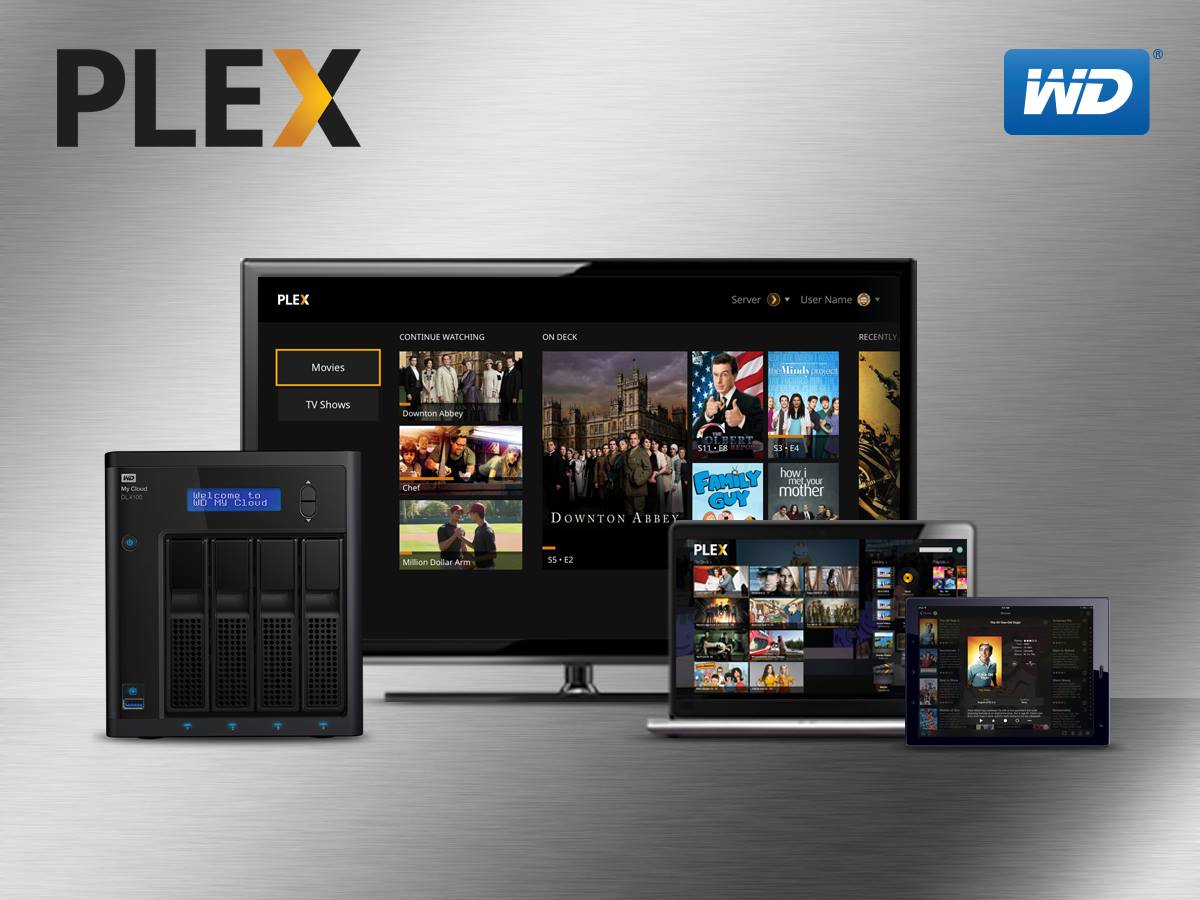
Copy/Rip purchased Blu-ray/DVD to Plex on My Cloud Mirrror
It is no difficult to store homemade Blu-ray/DVD movies on WD My Cloud Mirror with the help of Handbrake, however, as for commercial Blu-ray/DVD movies with copy & region protection, you won’t get the permission to make a copy of them due to the copyright and region protection laws. Therefore, before going any further, you will first need to remove the protection from the disc. If you are looking for a hassle free way to get the job done, you can download Pavtube ByteCopy for Windows(top 5 Blu-ray rippers review)//Mac , the program not only helps you to remove copy & region protection from both Blu-ray & DVD disc without installing any third-party plug-in, but also facilitate you to convert Blu-ray/DVD to Plex media server supported formats for adding to its movie library.
Set Blu-ray/DVD movie subtitles in disc ripping process
Subtitles are playing an important role when watching movies. Want to keep your desired subtitle languages in your original Blu-ray/DVD movies when performing the disc copying and ripping process? You can achieve that easily with our application’s bonus subtitle functions. You are given the chance to select your desired subtitle languages from internal Blu-ray/DVD disc movies, enable translated forced subtitles for movies so that you will only see the subtitles when the actors are speaking a different language. In addition, you are also allowed to add external SRT/ASS/SSA subtitles to Blu-ray/DVD movies if the original movies do not contain any subtitle languages that you understand.
How to Stream Blu-ray/DVD movies with Plex App on WD My Cloud Mirror?
Step 1: Add Blu-ray/DVD disc file.
Launch ByteCopy, click "Load Disc" button to browse to disc drive for loading Blu-ray or DVD disc. If you are loading Blu-ray disc, you will need an external Blu-ray disc drive.

Step 2: Choose output file format.
Click "Format" bar, from its drop-down option, select Plex acceptable format from "HD Video" > "H.264 HD Video(*.mp4)" to output.

Step 3: Set subtitles for Blu-ray/DVD movies.
Select desired subtitles: Check the movie titles you want to rip. Click the drop-down list of Subtitles, then all the subtitles info in the Blu-ray will be shown clearly, so you can select your needed language as your subtitles freely.
Enable forced subtitles: You can enable forced subtitles function by tick off “Forced subtitles” option, then you will only see subtitles only when actors are speaking a different language.
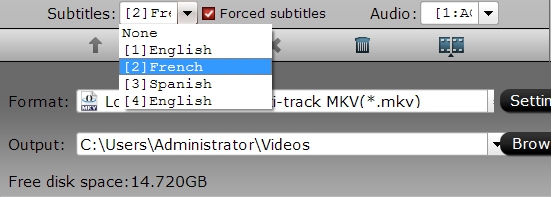
Add external subtitles Open “Video Editor” window, click the “Subtitle” tab, then you can online downloaded external *.srt or *.ass/*.ssa subtitle-files to the video as hard subtitles.

Step 4: Start the conversion process.
Go back to the main interface, press right-bottom "Convert" button to start Blu-ray/DVD to Plex supported format conversion.
When the conversion is completed, install plex app on WD My Cloud Mirror and add converted Blu-ray/DVD movies to plex library, then you will be able stream Blu-ray/DVD movies with Plex on My Cloud Mirror.



