There are many reasons that we convert DVD into digital file formats:
- To prevent our precious DVD movie collection from scratched, damaged, lost, stolen or otherwise useless.
- Save physical space for your room bookshelf
- Conveniently viewing the movies on portable devices when traveling outside without carrying the heavy disc with you
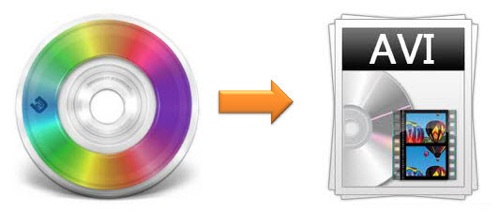
Reasons to convert DVD to AVI
It won't be difficult for you to backup DVD into digital with specific DVD Ripping tool, what really matter here is which digital format you should rip DVD to. Although there are many different options, but in this article, we will mainly talk about the great benefits of ripping DVD into AVI.
As an abbreviation for Audio Video Interleave, AVI file is a container of audio and video data that allows synchronous audiovisual playback. Following are the main advantages of AVI format:
- Excellent fidelity of the audio.
- High compatibility with VirtualDub and Windows Media Player.
- Advanced DV-AVI standard is compressed to conform with DV standard.
- Lots of codecs currently available that can be used to achieve desired compression ratio of AVI format.
- Plays in mainstream media players such as Windows Media Player.
- Playable DVDs and disks can be created by using AVI file format in order to store initial audio/video information.
- Does not require any special hardware or software application for the file to run.
- The most widely used video format for promos, short movies and advertisements owing to its compression capabilities.
Best tool to convert DVD to AVI
If you are looking for a powerful yet simple to use DVD to AVI Converter, Pavtube BDMagic can be your excellent choice. The program is specially designed for commercial DVD movie collectors, which can do you a great favor to break all DVD copy protection and region code. You can then freely rip non protected DVD to AVI file formats encoded with various different video codec such as Divx AVI, Xvid AVI or DV AVI for different usage.
Customize output AVI file
If you are not satisfy with the output file format, you can flexibly adjust output profile parameters such as video codec, resolution, bit rate, frame rate or audio codec, bit rate, sample rate, channels according to your own needs. Besides that, you can also use the full editing package offered by the program to trim video length, crop video aspect ratio, split large video, merge separate video clips into one, add image/video/text watermark, apply special rendering effect, deinterlace interlaced video, remove/replace audio in video, add external subtitle to video, etc.
For Mac users, please turn to download Pavtube BDMagic for Mac to convert DVD to AVI on Mac OS X El Capitan or macOS Sierra. Also, you can read this article to get more information about DVD ripper for Mac
Step by Step to Convert Commercial DVD movies to AVI
Step 1: Load DVD disc.
Insert the DVD disc into your computer's external optical drive, click "File" > "Load from disc" to load DVD disc into the program, apart from DVD disc, you can also use the program to load Video_TS folder, IFO or ISO image file into the program.

Step 2: Output AVI file format.
Click "Format" drop-down list, under "Common Video" main category, you can either select "Divx AVI - Audio Vide Interleaved (Divx) (*.avi)" or "Xvid AVI - Audio Video Interleaved (Xvid)(*.avi)" or "DV AVI NTSC (*.avi)" or "DV AVI PAL (*.avi)" from "DV" drop-down option.
Output Xvid or Divx AVI format
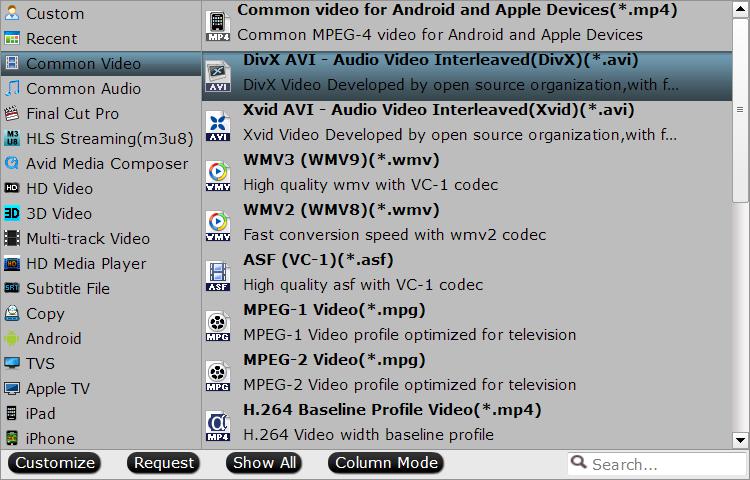
Output DV AVI format
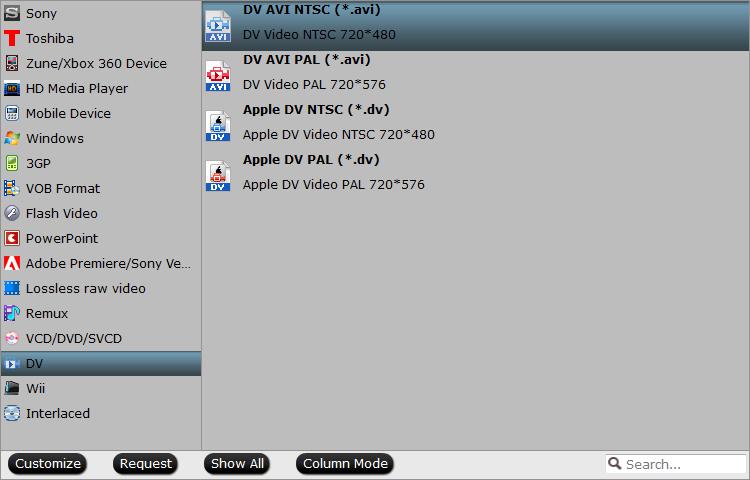
Step 3: Adjust output profile settings.
Click "Settings" on the main interface to open "Profile Settings" window, here, you can flexibly adjust the output video codec as WMV, audio codec as AAC or other profile settings according to your own needs.
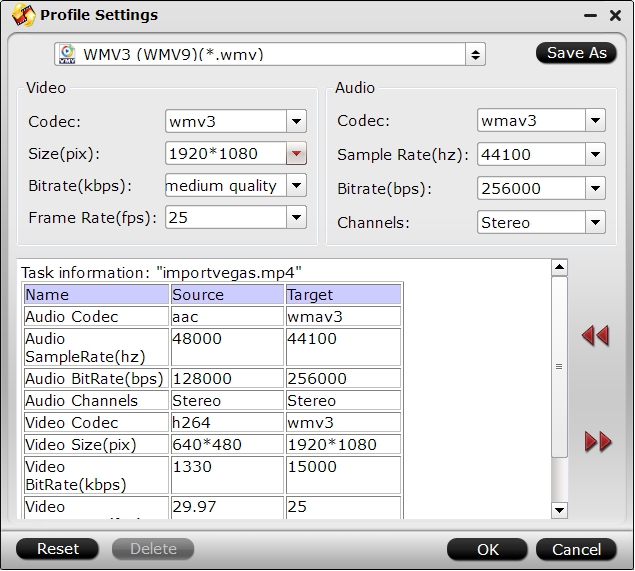
Step 4: Begin the final conversion process.
After all the settings is completed, hit right-bottom "Convert" button to start to convert DVD to VC-1 WMV or WMV2 WMV files.
When the conversion is completed, hit the "Open Output Folder" on the main interface to pop out the folder with the converted files. Then you will get a good quality but small file size WMV files for conveniently viewing on Windows based program or sending via email.



