You’re snapping away photos with your iPhone, and see that it’s saving to two separate albums called Camera Roll and My Photo Stream.
But sometimes it seems like photos are stored in both, or maybe when you delete one, both copies have disappeared. Don’t worry, we’re here to clear up the confusion. The Camera Roll actually sits on your device, whereas My Photo Stream is in the cloud and syncs with all your other devices. Unlike Camera Roll, you need to enable My Photo Stream manually.
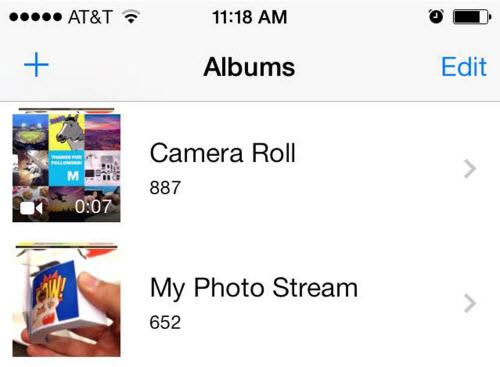
Still confused or want to learn more? Read on to get the scoop on how these two albums work.
Camera Roll
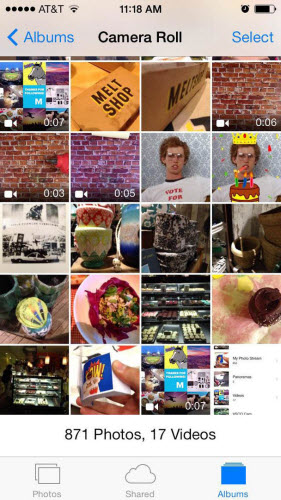
The Camera Roll is pretty straightforward. This album consists of photos physically stored on your device. Photos you have taken with your device, or photos you have saved to your device from text messages, emails or websites, live here.
For example, if you take a photo on your iPhone, it immediately saves to your Camera Roll and is visible only on your iPhone (unless you’ve enabled My Photo Stream).
Photo Stream
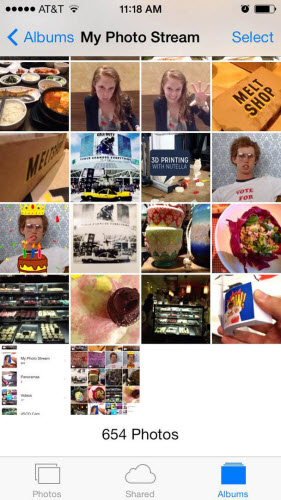
My Photo Stream is a bit more complex, so bear with us.
This album is a feature of iCloud, Apple’s cloud-based storage service, and is a centralized location for sharing photos across devices. Instead of dealing with a sync cable, My Photo Stream allows you to access your snapshots from any device at any time. If you see a My Photo Stream folder in your album, it’s because you have already enabled it in iCloud.
iOS devices: Go to Settings > iCloud > Photos (“Photo Stream” in iOS 6), and tap the “My Photo Stream” button to turn on the feature.
Mac: Go to System Preferences > iCloud, and check the box for Photos (or “Photo Stream”). Click Options and see if My Photo Stream is checked. You can also check to see if applications such as iPhoto or Aperture have “My Photo Stream” turned on.
PC: Open the iCloud Control Panel and click the box for Photos (“Photo Stream” in iCloud Control Panel 2.x). Click Options to see if “My Photo Stream” is turned on, and click “Apply.”
Here’s how to activate My Photo Stream on your devices:
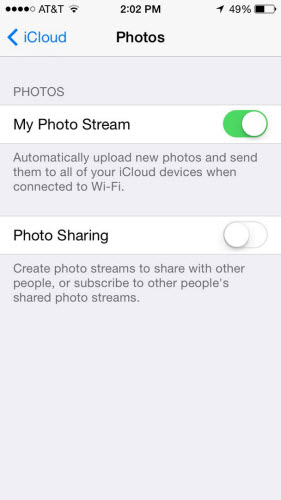
With My Photo Stream on, you’ll see that when you snap a photo on one device, it will automatically appear on all of your other devices.
For example, if you take a photo on your iPhone, it’s copied to your Photo Stream and will automatically be visible on your iPad or Mac. This means you don’t have to actively download photos on your iPad that you took with your iPhone, because it is automatically shared through Wi-Fi.
The plus side is that Apple doesn’t charge for the My Photo Stream service, so you don’t have to worry about paying for a subscription or sign-up fee. All you need is a supported device and an iCloud account to make use of it. Also, photos stored in your Photo Stream do not affect your iCloud storage in any way.
But this free service comes with some limitations. Your Photo Stream snapshots don’t last forever. Your device will store up to 1,000 Photo Stream images, and the iCloud server will keep 30 days worth of Photo Stream snapshots.
Because of this, it’s not the best idea to use My Photo Stream as a substitute backup. To save an image permanently on an iOS device, go to the Photo Stream image and click Save or Add To.
If you want to delete photos from either of these two albums, here’s what you need to know:
When you delete a photo from My Photo Stream, it will automatically erase from other devices connected to your iCloud account. This will leave the Camera Roll copy intact.
Related articles: Restore iPhone Photos Stream Deleted Photos
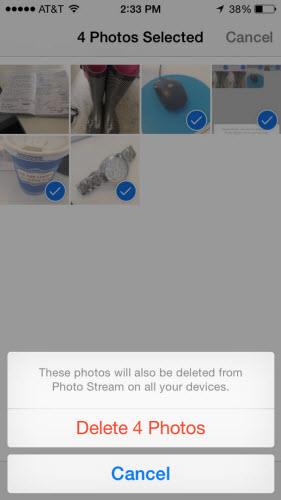
When you delete a photo from Camera Roll, it will remove it solely from the Camera Roll album, leaving a copy in My Photo Stream.
Related articles: Recover iPhone Camera Roll Deleted Photos
Original source:
http://mashable.com/2014/06/16/my-photo-stream-camera-roll/#EjfoXpzSVEqz