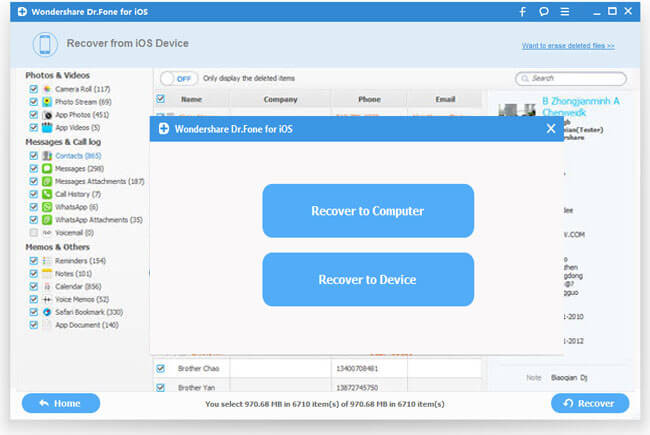How iPhone Camera Roll works?
The iPhone Camera Roll consists of photos physically stored on your device. Photos you have taken with your device, or photos you have saved to your device from text messages, emails or websites, live here. When you take a photo on your iPhone, it immediately saves to your camera roll and is visible only on your iPhone.
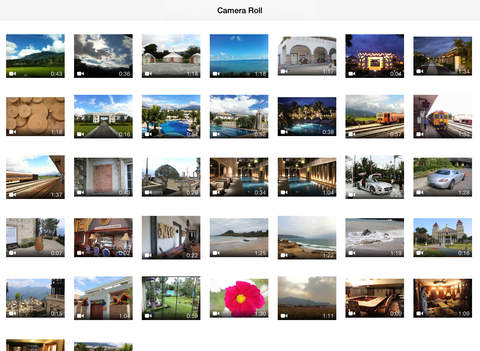
Delete Photo from Camera Roll
When you delete a photo from Camera Roll, there are no recycle bin on your iPhone to get the deleted photo back. However, there are still ways for you to retrieve them back.
Method 1: From photo stream in Cloud
If the deleted photos are snapshots that have you have taken with your iPhone, in addition, you have enabled photo stream in your iCloud when you take that snapshot, you can still get them back from your Photo Stream copies.
Limitations: If the deleted photos are not snapshots but from other resources such as emails, website or computer, or you have not manually turned on photos stream when you take that snapshots, there will be no copies on photo stream for your camera roll deleted photos.
Related articles: Difference between Camera Roll and My Photo Stream
Method 2: From iTunes backup
If you have synced your iPhone to iTunes or iCloud before you delete photo from your camera roll, you can restore camera deleted photo from iPhone's iTunes backup file or iCloud back file.
Limitation: As the iTunes backup file is a SQLite database format that can not recognized and accessed by iTunes itself, you can not selectively recover your camera roll deleted photo by instead restore the whole backup to your iOS devices with the risk of overwriting all the current data on your iPhone.
Alternative way to restore iPhone camera roll deleted photos
To fix all above mentioned issues, you will need a alternative application to restore iPhone camera roll deleted photos. After search for best iPhone Data Recovery, we find that Wondershare iOS Data Recovery for Windows/Mac came highly recommended on a couple websites.
The biggest merits of this program is that it enables you to recover camera roll deleted photos from directly from your iPhone if restoring from your iTunes backup or iCloud backup does not work. Just connect your iPhone to the computer, when it detects your iPhone device, it will perform a thorough scan and find all lost and existing files on it. Yon can turn on the option "Only display the deleted items" to filter out the deleted data on your iPhone. You also gets the opportunity to preview the found data on its file type by clicking the camera roll type in the left side to decide and select your wanted ones to recover.
Tips: Stop using your iPhone immediately the moment when your photo deleted from your iPhone camera roll, or the deleted photos will be replaced by new data entry.
The guides below will show you how to recover iPhone camera roll deleted photos directly from iPhone. If your iTunes backup file or iCloud backup files contain the deleted photos from your iPhone camera roll, you can refer to the guide: extract lost files from iTunes backup or download lost file from iCloud backup file to selectively retrieve iPhone camera roll deleted photos.
Step by step to retrieve iPhone Camera Roll Deleted Photos
Step 1: Run the program, connect your iPhone to the computer.
Install and run iOS Data Recovery on your computer, then connect your iPhone to the computer through its equipped USB cable. The program will detect your device automatically and shows you the window for "Recover from iOS Device".
Tips: Before run the application, make sure you have downloaded the latest version of iTunes. To avoid automatically syncing, don't launch iTunes when running iOS Data Recovery. Here, you are advised to disable the automatically syncing in iTunes beforehand: Launch iTunes > Preference > Device, check "Prevent iPods, iPhones and iPads from syncing automatically".
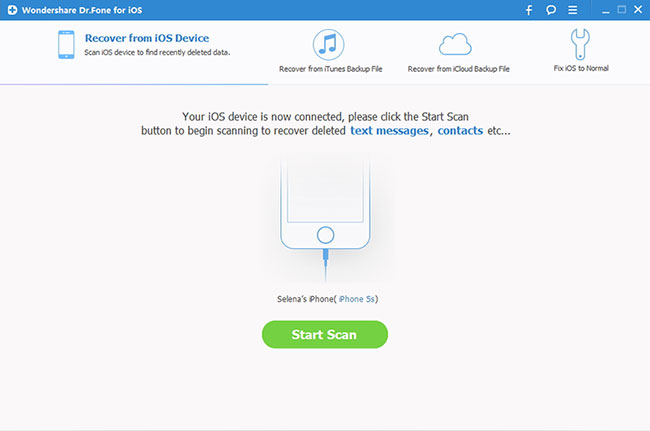
If your iPhone model is iPhone 4, iPhone 3GS, you can switch to the "Advanced Mode" through the button at the lower-right corner. After then follow the instruction in the window to enter device scanning mode: Hold your device, then click the Start button > Hold the Power and Home buttons at the same time for exactly 10 seconds > Release the Power button but keep the Home button pressed.
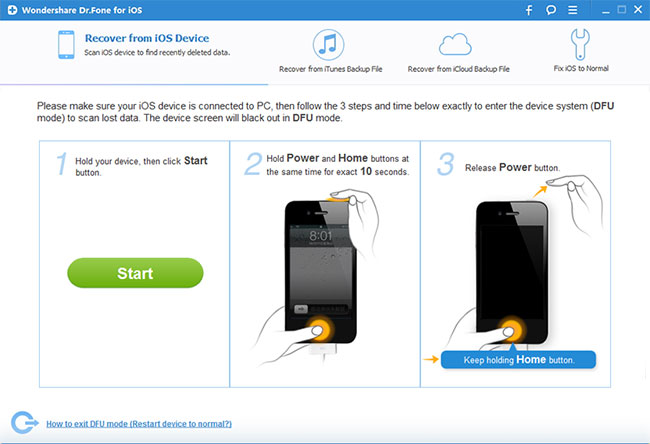
Step 2. Scan Your iPhone for Lost Data on it.
Tap the "Start Scan" button, the program will start to scan your iPhone to find for deleted or lost data. It will take a few minutes for the scanning process to be completed. During the scanning process, if you find the data you are looking for to recover, you can click the "Pause" button to stop the process.
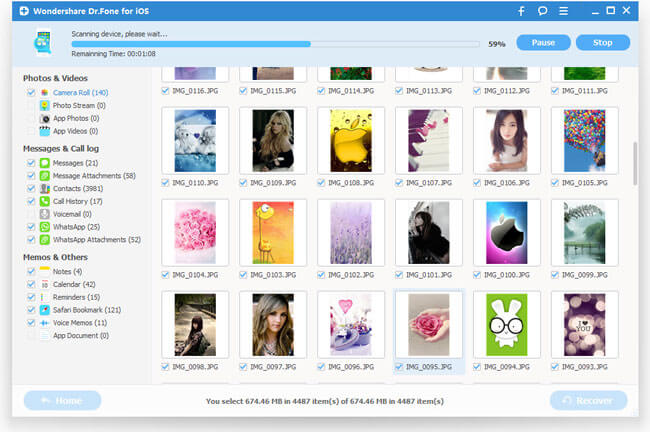
Step 3. Preview the Scanned Data
When the scanning process is over, a scan result with both lost and existing Data on your iPhone or iPad will be displayed in categories. To filter out the deleted data on your device, you can turn on the option "Only display the deleted items". You can preview the found data on its file type by clicking the “Camera Roll” under the left side “Photos & Video” category. You can also search for a specific file by typing a keyword in the search box on the top right of the window.
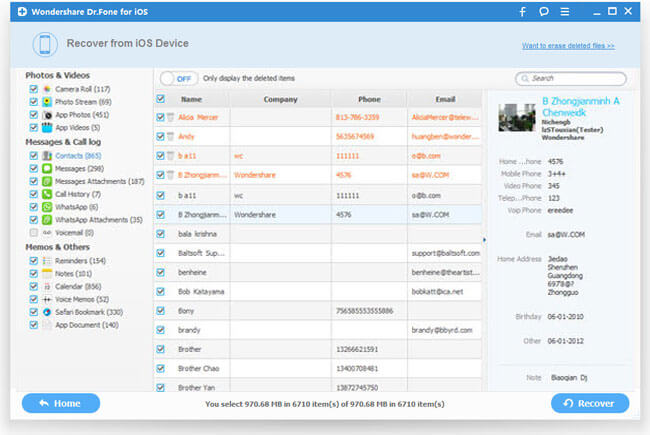
Step 4: Recover deleted camera roll photos from your iPhone.
When you find the deleted camera roll photo you need, select them by putting a check mark in front of the box. After that, hit the "Recover" button at the bottom right of the window. And the recovered data will be saved to your computer by default.