A DVD ripper is famous for its ability to convert DVD movie to some certain kinds of formats like MP4, MKV, AVI, WMV, and FLV in order to allow viewers to play a DVD movie on more devices like iPads, iPhones, iPod Touch, Android smartphones and tablets, and Windows devices instead of the fixed DVD player and TV.
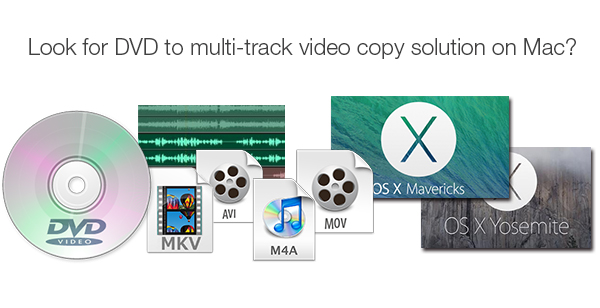
Many free DVD rippers can do basic conversion from DVD to MP4, and some can rip more like DVD to FLV, DVD to WMV, and DVD to AVI. But they can only output limited number of formats and some of them obviously lack the ability to remove DVD copy protection.
Can a DVD ripper have the ability to copy DVD movie so that you can keep and preserve multi-track information like all audio tracks, all subtitle tracks, and chapter markers? Pavtube ByteCopy for Mac can meet all your requirements for DVD copy with multi-track information preserved (three ways to achieve DVD multi-track copy shown below), DVD conversion for free access by different devices and video editing software, DVD basic editing like trim, crop, add watermarks, special effects, and insert subtitle as well as DVD copy protection removal.
Three ways to copy DVD while still maintaining multiple audio/subtitle tracks and chapter markers
Step 1. Load DVD movie
Insert your DVD to the computer drive and get the DVD ripper fully running on your PC. Click “File” in top left corner and follow “Load from disc” to load the DVD movie you want to copy with multiple audio tracks, multiple subtitle tracks, and chapter markers maintained.

Step 2. Three ways to copy DVD movie
a. DVD full disc copy (also called 1:1 DVD backup)
Full disc copy allows you to keep the whole file structure in your DVD disc complete without any quality loss.
Click the “Copy the entire disc” button to start DVD full disc copy.

b. Directly copy (also called DVD main movie copy)
If you hate the extras in the DVD, you can try copying DVD main movie only which will leave out any extras for you.
Click the format bar to follow “Copy” > “Directly Copy.”
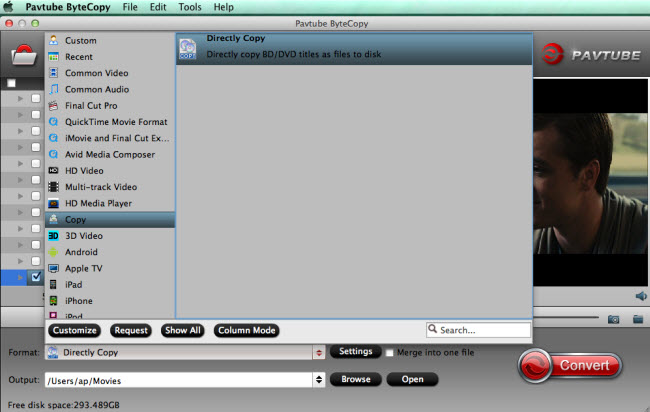
c. Rip DVD to multi-track MKV/MP4/MOV/AVI
Pavtube ByteCopy also allows you to preserve multi-track information when you choose DVD to multi-track MKV/MP4/AVI/MOV.
Click the format bar to pick the proper multi-track output format under “Multi-track Video” option.
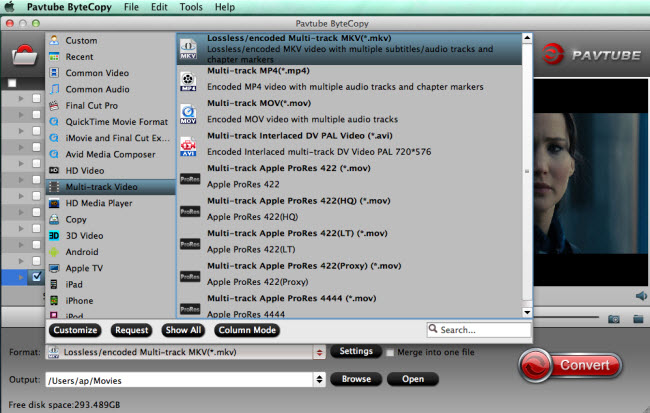
Step 3. Start backup and copy DVD
If you choose the second or third way to copy DVD movie, you need to hit the “Convert” button in bottom right corner to start DVD main movie copy or DVD to multi-track MKV, MP4, MOV and AVI conversion.
Both DVD full disc copy, main movie copy and DVD to multi-track conversion will maintain and preserve multiple audio tracks, multiple subtitle tracks, and chapter markers without quality loss.
What can you do with the multi-track outputs? Here is good application for you: watch DVD on TV/projector with multi-track information.


