"I bought my WDTV live hub box a week ago. I've worked out how to get the device to stream wirelessly via a 2TB drive where the media files are. Now I want to movie all my DVD collections to WD TV in a digital format, but don't want to lose any quality and the audio/subtitle/chapter options. Is it possible?"

WD TV Live, WD TV Live Hub and WD TV Live Plus media player deliver users the possibility to watch 1080P HD movies on a home theater system in your living room in comfort. All of them support a wide variety of video and audio files such as MPEG1/2/4, WMV9, AVI, H.264, MKV, MOV (MPEG4, H.264), M2TS, TP, TRP, TS, MP4, ASF, VOB (unprotected or unencrypted), MP3, WAV/PCM/LPCM, WMA, AAC, FLAC, MKA, AIF/AIFF, OGG, Dolby Digital, DTS.
It is not difficult to play DVD on WD TV Live Plus Hub, you just need to remove the DRM protection from them since WD TV Live Hub/Plus only accepts unprotected or encrypted DVD VOB files.
Therefore, you can use a DRM removal software to strip DRM protection from DVD. If want to preserve all the detail information on your original DVD, you can directly remux the DVD movie into MKV container with 1:1 V/A quality, all the subtitles, switchable audio tracks and chapter info what allows you play the wanted part directly. What you need is just an easy-to-use and intuitive DVD to WD TV Live Plus/Hub MKV Converter - Pavtube Byteopy.
Why choose Pavtube ByteCopy for DVD to WD TV Live (Plus, Hub) backup:
- Lossless video quality. Pavtube ByteCopy can copy DVD contents to MKV without changing anything. You get highest possible video quality, i.e. original DVD video contents, just in a different container format. And WD TV Live handles DVD contents well.
- Fast forward and chapter locating. Original chapter structure is preserved. You can quickly skip to any chapter you like when playing MKV.
- Proper subtitles display. Pavtube ByteCopy converts the subtitles to vobsub which is more compatible when play on Western Digital players.
- Flexible audio output. Audiophiles can pass-through Dolby TrueHD, DTS-MA, and LPCM audio to MKV so as to send the audio to AV receiver for de-coding and reproducing the surround sound faithfully (studio effects). Average users can down convert 7.1 audio to Dolby Digital 5.1 or stereo.
Pavtube ByteCopy always keeps a pace with latest DVD copy-protections, and registered users can upgrade Pavtube ByteCopy for free whenever a new version is released.
How to lossless remux DVD into MKV container for watching on WD TV Live (Plus, Hub)
Step 1: Load DVD movie.
There are several ways to import DVD into ByteCopy. You could either load DVD from disc drive, or add DVD folder, DVD ISO file from local drive.

Step 2: Choose format and set profile.
Select the optimized video format for output. In order to save original audio tracks, chapter markers, subtitles, etc, you are suggested to choose "Multi-track Video" "Lossless/encoded Multi-track MKV(*.mkv)" as output format.

Step 3. Adjust Video/Audio/Subtitle settings
Enter Settings and you can adjust profile presets as you desire. Remove unwanted audio/subtitle track, encode audio, etc.
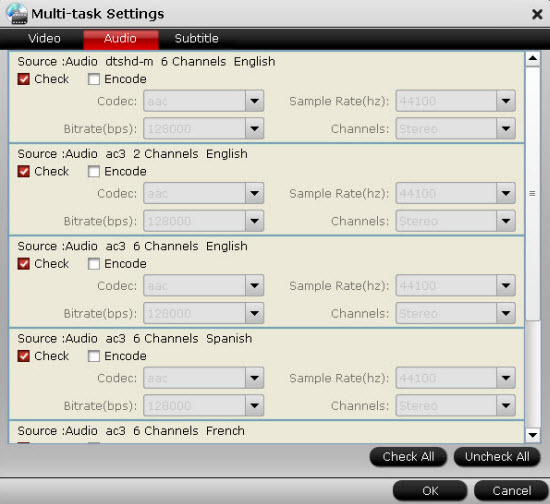
Step 4: Convert DVD to WD TV Live Plus/Hub.
Hit on the "Convert" button and start ripping DVD to lossless MKV format. Thanks to its powerful features, it would take about half an hour to complete the task. Open output folder and find the ripped MKV file. Now you can watch DVD on WD TV Live (Plus, Hub) with original audio track preserving without hassle.



