Windows Media Player is free software that comes with Windows operating systems to view videos, listen to music files and stream audio. It accepts a wide range of media, such as WMV, AVI, MPG, MP4 as input, as well as audio CDs, data CDs, and data DVDs. What about commercial DVDs and homemade ones? Windows Media Player may fail playing this kind of media file. The reason for this is that there are copy protection mechanisms encrypted on most DVDs.
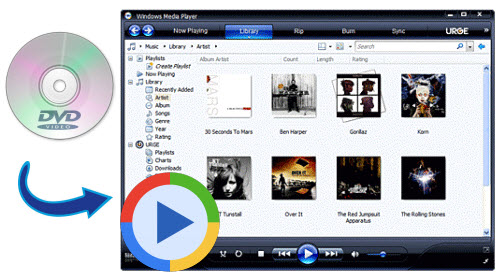
How to play DVDs on computer using Windows Media Player? You have to convert DVD to Windows Media Player supported video format. Follow below guide and you can learn how to strip commercial DVDs of disc protection, and convert the movie files of DVD to WMV for Windows Media Player.
How to convert DVD to Windows Media Player?
Step1: Load DVD movie
Insert DVD disc to the DVD drive and then launch Pavtube DVDAid. Click "Load from disc" button to browse to disc drive and import DVD into this app. The program checks the title of main movie automatically, and you can simply choose language of audio and subtitles for output and check in preview window.

Step 2: Choose video format
Choose WMV (Window media video format) as output format from Format drop-down list. You can customize video and audio settings, such as Video Codec, Video Bitrate, Video Frame rate, Audio Codec, Audio Bitrate, Audio Channel, to get a satisfying video/audio playback on Windows Media Player.

Step 3: Convert DVD to WMV
Click Convert button on the software main UI, and start ripping DVD to Windows Media Player WMV video. Once the conversion is finished, you can click "Open" button to get the output files. Now you can add video into Windows Media Player.



