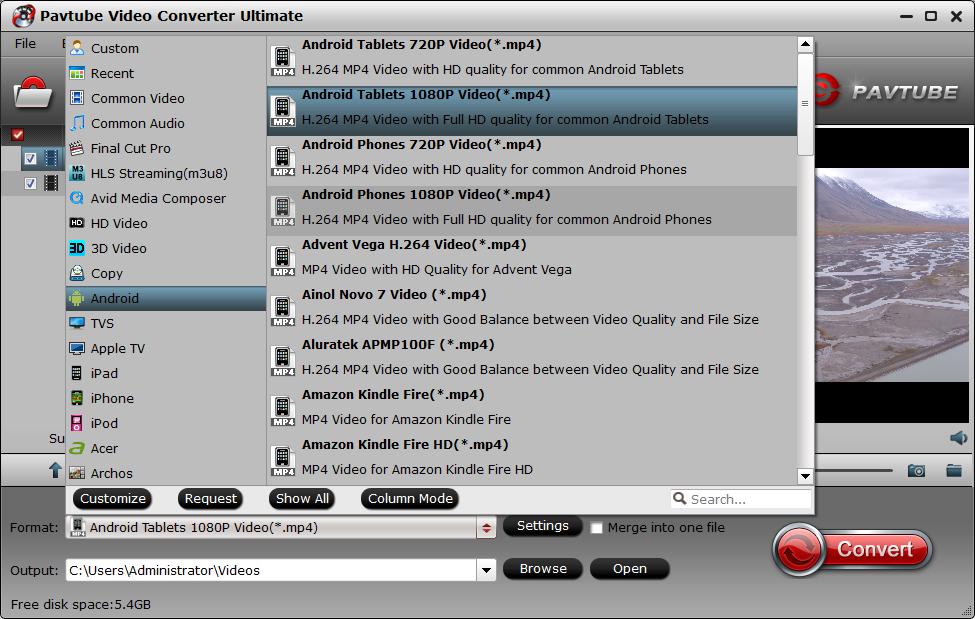Handbrake output poor quality video issue
Bad output from Handbrake
Installed Handbrake and VLC. Ripping from DVD to disk. Am selecting Apple Universal preset MP4 output, H.264 frame rate same as source. Ripping seems to work OK but either the files fail to load into iTunes or when they do the output is very blocky and the picture constantly breaks up.
Handbrake is without a doubt, one of the easiest video converter and DVD ripper programs around. However, a lot of people of confused by the complicated output profile settings offered by Handbrake and the final result is that they will get a video with poor quality. The folllwing article will show you how to fix Handbrake output poor quality issue with workable solutions.

Adjust Handbrake quality settings to fix Handbrake poor video quality issue
As we have mentioned above, unless you are a tech-savy, you can get optimal output settings with Handbrake built-in complicated profile settings. To get you out of this trouble, the following part will show you how to get the best settings which makes a perfect balance between file size and quality with Handbrake.
Proper file format: File format will influence the output file size and quality. Among so many file formats, MP4 does a good job by delivering video which keeps a good balance between file size and great quality. In addition, MP4 format is widely compatible with various devices and programs.
Suitable video codec: H.264 is a new standard for video compression which has more advanced compression methods. It offers high compression rate. So that you can record more information on the same hard disk. In addition, it requires lower bit-rate for network transmission.
Set RF value at Constant Quality: You can set RF value from 0 (highest quality) to 50 (lowest quality). But you are not recommended to set the RF as 0 to fix Handbrake poor video quality. Such settings will generate a gigantic file larger than the original without quality improvements. For DVD ripping, the best RF value 20, while for HD video conversion, RF 21-23 is preferable.
After you've compeleted all above settings, you can check to see whether you can output a good quality video under above settings, if not, try to adjust the settings twice. If you still can't fix Handbrake poor quality issue or you wish to find a more simple way to output video/DVD with best quality, you are highly recommended to have a try with a Handbrake alternative.
Best Handbrake Alternative to solve Handbrake output poor quality issue
When you are searching on the Internet, you may find that there are many Handbrake alternatives online that claims to do the job for you. If you are looking for a combo function of DVD Ripper and video conversion program, Pavtube Video Converter Ultimate for Windows/Mac is absolutely your best chioce. The program offers multiple preset profiles optimized for iPhone, iPad, Apple TV, Android phone/tablets, Windows Phone/tablets, game consoles and TVs, etc, so that you can directly transfer and view the output files on those devices with optimal playback settings. If you are a tech-savy, you can flexibly adjust the output profile parameters including video codec, bit rate, frame rate, resolution and audio codec, bit rate, sample rate and channels to get better output video and audio quality on your own. The deinterlaceing function also assists you to convert interlaced video into a progressive form so that you can enjoy a better and clear video effect.
Hot Topic: Handbrake Input/output Formats | Handbrake Video/Audio out Sync | Handbrake No Valid Source Found
Apart from letting you output a good quality video, you can also get other great benefits with the splendid application:
- Remove region and copy protection from DVD while Handbrake only support non protected DVD movies
- Not only ripping or converting DVD to digital file formats or device preset profile formats, but also offer full disc copy or main movie copy of DVD movie function
- Versatile video editing function for you to trim video length, crop video file size, add watermark, apply special effect, merge separate video, split large video, add external subtitle, replace/remove audio in video, etc.
- Frequent update with perfect support for the recently released commercial DVD movies and also the new Windows (Windows 10) and Mac (macOS Sierra) platform.
How to Output Video/DVD with Best Quality Using Best Handbrake Alternative?
Step 1: Load video/DVD into the program.
Step 2: Choose output digital file formats or device preset profile formats.
Step 3: If you are choosing digital file formats, you can get the best output video/audio quality by adjust the output profile parameters by your own in the program's "Profile Settings" window.
Step 3: Edit video in the "Video Editor" window.
Step 4: Begin the conversion process.