As the leading TV brand in Ameria, the Vizio TV delivers the perfect big screen to bring out the best in your entertainement. Like other popular brand TV on the market, the Vizio HD/4K TV also supplies USB ports for you to play downloaded movie stored on external USB drive or external hard drive. The following article will show you what Vizio HD/4K TV supported file formats and how to play unsupported file formats on Vizio HD/4K TV from USB drive or external hard drive.

What's the usage of USB ports on Vizio TV?
Tips: Most Vizio HD/4K TV have more than one USB ports on the bak or side. On many Vizio models from 2009 and earlier, a USB port is for service use only to perform diagnostics, troubleshoot problems and apply firmware upgrades. The good news is that the USB ports on many new Vizio TV can support variety of uses such as reading the owner's manual or playing media connected it through a USB drive or external hard drive that has been formatted with a FAT32 or NTFS disk format.
Vizio HD/4K TV supported formats from USB port
A lot of people complain that they don't get any information about Vizio HD/4K TV supported file formats from the user manual provided by the manufacturer. After a lot of online searching and testing, we find that Vizio HD TV only supports to play file formats encoded with H.264 video codec and AAC audio codec. As for Vizio 4K TV, only MKV container format with H.265/HEVC video encoding are supported.
Play unsupported files on Vizio HD/4K TV from USB port
The media types you own can be in various formats such as commercial Blu-ray/DVD disc movies or online downloaded movies with the format of AVI, WMV, MKV, FLV, MPG, MOV, etc. The fact is that your Vizio HD/4K TV only play very limited file formats. To get all those files played on Vizio HD/4K TV, the best way is to perform a format and codec transcoding process. Here, a power multimedia conversion tool - Pavtube Video Converter Ultimate for Windows/Mac (best video converter review) is highly recommended to you. With the program, you can convert not only digital file formats in virtually any file formats, but also rip commercial Blu-ray and disc with complicated copy protection and region codec to to Vizio HD TV readable H.264 video format and AAC audio format. If you wish to play 4K video on Vizio HD TV, you can compress 4K to 1080p in the program's profile settings window to let the video play smoothly on Vizio HD TV. As for Vizio 4K TV, the program can also do you a great favor to rip and convert Blu-ray/DVD/video to Vizio 4K TV playable 4K MKV container format with H.265 video codec and AAC audio codec. If the original source video is HD video, you can still get better quality by upscaling 1080p to 4K to display on 4K TV.
Get best playback settings for Vizio HD/4K TV
Wish to get the best playback settings for Vizio HD/4K TV, just tweak other profile paramerters such as video codec, bit rate, frame rate, resolution and audio codec, bit rate, sample rate and channels to make them fit with your Vizio HD/4K TV.
How to Play Unsupported Video on Vizio HD/4K TV from USB Port?
Step 1: Load unsupported Blu-ray/DVD disc or video files into the program.
Launch the program, click the "Folder" or "Video" icon to load source video files from your local computer to the program. For loading Blu-ray or DVD disc, insert your Blu-ray or DVD disc into an internal or external drive, , click "File" > "Load from disc".

Step 2: Output Vizio HD/4K TV playable formats.
Output Vizio HD TV supported file formats
From "Format" bar drop-down list, select Vizio HD TV playable "H.264 HD Video(*mp4)" under "HD Video" main category.

Tips: You can get Vizio HD TV supported AAC audio codec from the "Audio Codec" drop-list in the "Profile Settings" window.

Output Vizio 4K TV supported file formats
From "Format" drop-down list, scroll down to select "HD Video" > "MKV HD Video(*.mkv)" as output file format.

Then open "Profile Settings" window, set the output video codec as "H.265", audio codec as "AAC".
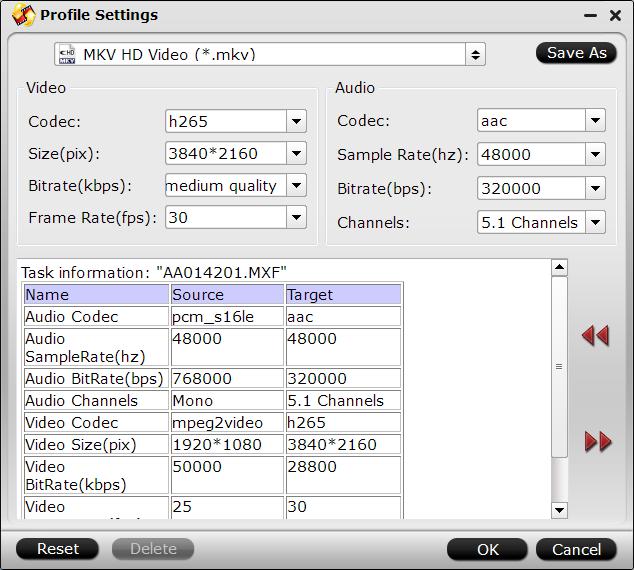
Step 3: Compress 4K to 1080p or upscale 1080p to 4K.
Compress 4K to 1080p for playing 4K content on Vizio HD TV

Upscale 1080p to 4K for playing HD content on Vizio 4K TV
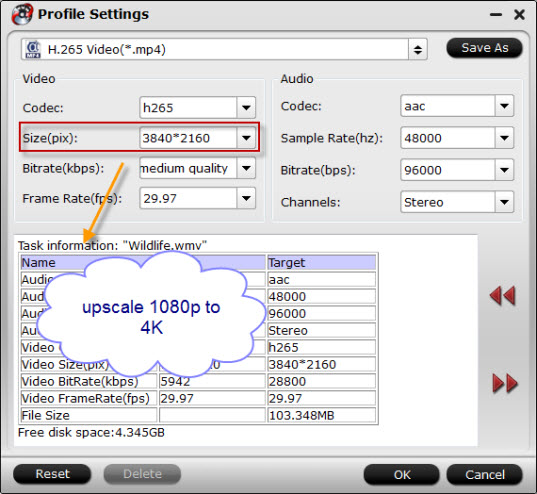
Step 4: Start the final conversion process.
Go back to the main interface, tap right-bottom "Convert" button to start the conversion from unsupported media to Vizio 4K HD/TV file supported formats conversion.
When the conversion is completed, you will have no problem to enjoy any video on Vizio HD/4K TV from USB drive or external hard drive.



