Why AVI files do not play on Mac?
Although QuickTime has officially added support for AVI files, however, there are still many people complain that QuickTime on Mac does not work with AVI files. As a matter of fact, most of those issues arise with movies that have been compressed using CODECs (Compressor - Decompressor) that are unavailable for QuickTime in Mac OS X. In particular, the Indeo® CODEC, popular for video compression on PCs, has not been ported to Mac OS X. The same issue also happens on many Divx-encoded files carrying the .avi extension. QuickTime does not include native DivX support, even though QuickTime 6 and later support the ISO Standard MPEG-4 media compression format and DivX is based on the MPEG-4 standard.
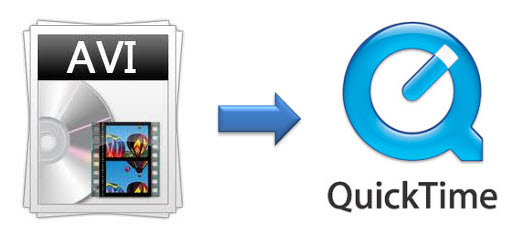
3 free Methods to Play AVI files with QuickTime on Mac
To enable you play AVI files with QuickTime on Mac, we have listed 3 free methods, have a reference at them one by one.
Method one: Use VLC
The best and also the simplest way to play AVI files on Mac is to download and install the free and open source cross-platform multimedia player VLC media player for Mac OS X.
Method two: Install Perian
Perian is a free, open source, QuickTime component that supports many popular media types, including AVI, DivX, and XviD.
Method three: Divx for Mac Codec
Many Divx codec can be played with QuickTime on Mac with the help of installing a freeware codec called Divx for Mac. This plug-in has been improved continuously, the drawback when using this plug-in is the sound in some AVIs will sometimes be either missed or distorted.
Alternative method to play AVI files on Mac
Both the free methods listed can not ensure you a guarantee to play all AVI files with no failure, some AVI file still refuse to be played. In addition, if you have upgraded your Mac to the newest Mac OS X El Capitan, some freeware may not updated itself with support for this new Mac OS, you will definitely fail to play AVI files on them.
To eliminate your annoyance caused by all those issues, a more powerful AVI Converter for Mac OS X El Capitan - Pavtube Video Converter for Mac is recommended to you. The program has full range support for all AVI container formats compressed with various different codecs such as Divx, Xvid, etc. You can directly convert AVI to QuickTime native compatible MOV format for playback on your Mac computer, or transcode AVI to other popular formats, device preset file formats or FCP/iMovie/Avid MC/Premiere compatible professional editing codec.
Owing to minimal compression features to ensure the highest possible quality, AVI file are larger in size than other video formats such as MP4, AVI, FLV, etc. Fortunately, you can compress AVI files on Mac with our program with the following 3 different ways:
Trim: cut off unwanted parts from your AVI files to have only you wanted parts left, this method will not cause any quality loss.
File resolution: output avi file with a lower resolution for playing on smartphone or tablet, a medium resolution for streaming over the internet.
Bit rate: lower the bit rate 20-50% of the default to get small files.
How to convert and compress AVI files on Mac OS X El Capitan?
Step 1: Input avi files to the software.
Click "Add Video" or "Add from folder" icon to import source avi files to the program.

Step 2: Define output file format.
Click "Format" bar, from its extended list, here, you can choose to play AVI files on Mac with QuickTime by selecting QuickTime compatible "Common Video" > "MOV - QuickTime(*.mov)" to output. You can also opt to select other file formats basing on your own needs.

Step 3: Compress AVI file size.
Trim video: Open "Video Editor" window and switch to the "Trim" tab, you can drag the slider bars to include the segment you want to remain, click the left square bracket to set start point, and click the right square bracket to set end point when previewing the video or directly input specific values to "Start" and "End" box.
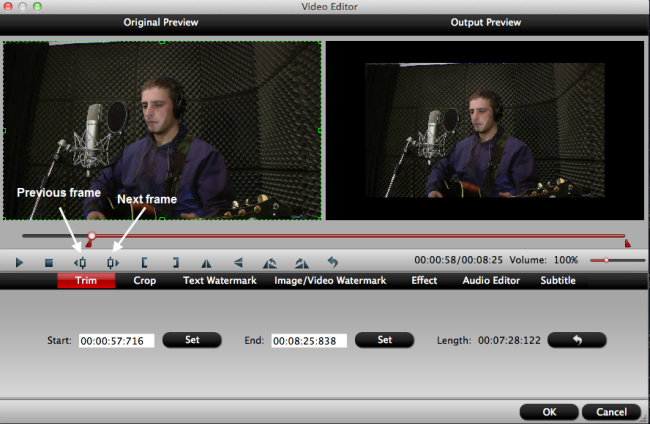
Lower file resolution and bit rate: Click "Settings" to open "Profile Settings" drop-down window, from "Size(pix)" drop-down list, select a small resolution to output, under "Bit rate" drop-down option, choose a lower bit rate.
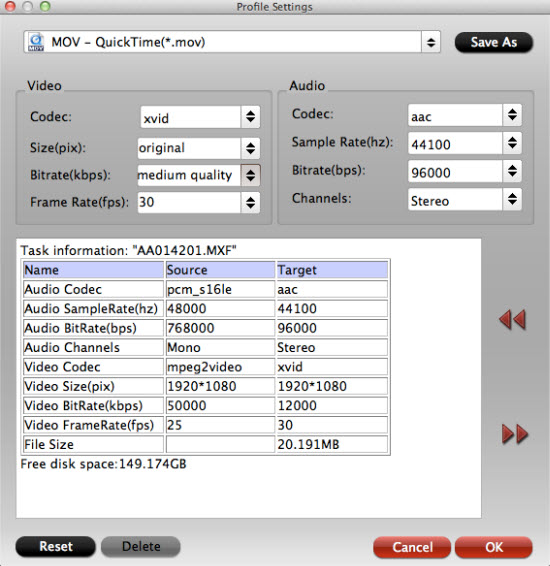
Step 4: Start to convert AVI files on Mac OS X El Capitan.
Go back to the main interface, press the right-bottom to start to convert AVI to QuickTime MOV for playing on Mac OS X El Capitan.
When the conversion is done, you will have no limitation to enjoy AVI files on Mac, iPhone, iPad or streaming to Apple TV for watching on TV.



