Got stuck with AVI videos captured by Fraps when importing them to editing programs such as iMovie, Final Cut Pro, Avid MC and Adobe Premiere to create a movie trailer? Why couldn’t we import Fraps files into iMovie easily even though they are well played in QuickTime?
Fraps is a universal Windows app and the maximum resolution for full-size and half-size capture is 7680x4800. When importing a Fraps AVI video with a large size to an editing software, you’ll get the frustrating result that it doesn’t take it, which really makes your tear out.

To make it possible to import Fraps AVI videos to iMovie, FCP, Avid MC and Adobe Premiere, a Mac Fraps video converter is needed. Which is the best Mac video converter with the ability to handle big Fraps AVI video files? Pavtube HD Video Converter for Mac is absolutely the right one to rip Fraps videos to MOV, Apple ProRes, as well as compressing them to a smaller size while still keeping the original quality.
How to easily import Fraps AVI videos to FCP/iMovie/Avid MC/Premiere on Mac?
Step 1. Import Fraps AVI to Mac Fraps video converter
Download and launch this Mac Fraps video converter on Mac, and click “File” and “Add Video/Audio” to add AVI videos captured with Fraps to it.
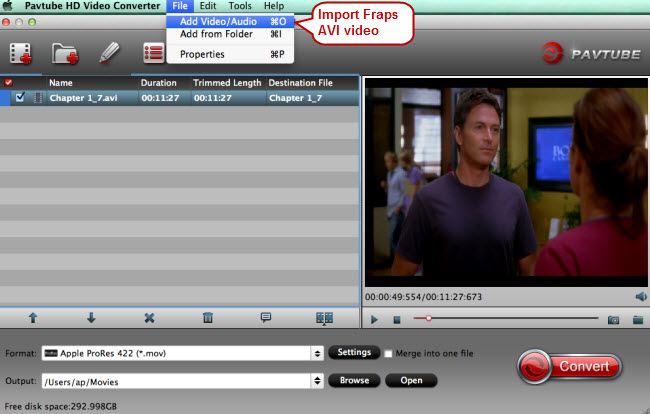
Step 2. Choose FCP/iMovie/Avid MC/Premiere supported video format
To make it easy and smooth to import Fraps AVI videos to these professional editing systems, you’d better choose an output format fully compatible with Final Cut Pro, iMovie, Avid MC and Adobe Premiere.
Click the format bar to follow “Final Cut Pro” > “Apple ProRes 422 (*.mov)”, “iMovie and Final Cut Ex…” > “Apple Intermediate Codec (AIC) (*.mov)”, “Avid Media Composer” > “Avid DNxHD (*.mov)” and “Adobe Premiere/Sony V…”>“WMV(VC-1)(*.wmv)”/“MPEG-2 (*.mpg)”/“MOV (AVC) (*.MOV).”
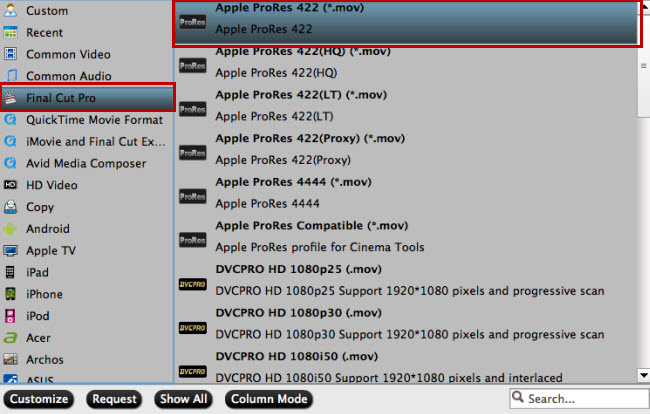
Step 3. Compress Fraps AVI videos (Optional)
If you want to reduce the size of the recorded Fraps AVI videos not only for smooth editing but for other purposes like uploading to Youtube, the Mac Fraps video converter can definitely meet your demand. In addition to Fraps AVI videos, large FLV files can also be compressed.
Hit the button “Settings” near the format bar, and you’ll brought to the “Profile Settings” interface where you can compress Fraps AVI videos by choosing a smaller video size from the “Size” dropdown list.
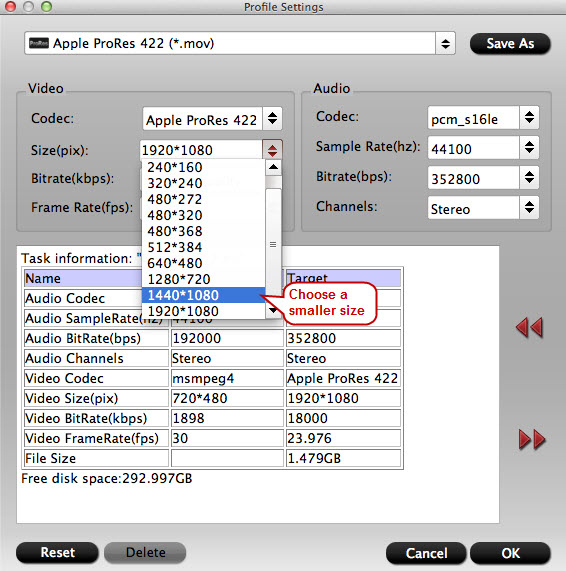
Step 4. Convert Fraps AVI to FCP/iMovie/Avid MC/Premiere
Once everything is settled for Fraps video conversion, click “Convert” on main interface to make your Fraps AVI videos converted. After conversion, you’ll get the expected and desired video format well accepted by Final Cut Pro, iMovie, Avid MC and Adobe Premiere.



