People may backup DVD collections to their home computer in ISO and IFO format for proper and safer storage. Some may also copy Blu-rays to ISO image files. However, the copied ISO images and IFO files cannot be reached and played by a smartphone like the new Samsung Galaxy Note 4. Any solution to watch these ISO and IFO movies on the move when out for holiday, travel or business trip?
It is quite obvious that you are facing the format incompatibility if you can’t watch ISO and IFO movies on a phablet normally. To solve ISO and IFO playback on Samsung Galaxy Note 4, you need to know what video formats are natively supported by the Note 4.

Samsung Galaxy Note 4 supported video formats:
MP4, DivX, XviD, WMV, H.264, H.263, etc.
After knowing the video formats compatible with Samsung Galaxy Note 4, just leave the ISO and IFO playback issue to an ISO/IFO to Galaxy Note video converter. Pavtube BDMagic is quite good at ripping DVD ISO images, DVD IFO files, Blu-ray ISO images to Samsung Galaxy Note 4. Supported import sources also include DVDs, DVD folders, Blu-ray discs, and Blu-ray folders.
How to get Samsung Galaxy Note 4 play IFO/ISO image files?
Step 1. Import ISO/IFO
Open up this ISO/IFO to Galaxy Note converter on PC (get Mac ISO/IFO to Galaxy Note converter) and click “File” “Load IFO/ISO” to import ISO and IFO files. As is mentioned above, this Galaxy Note converter also supports Blu-ray conversion. When loading a Blu-ray disc to it, please keep in mind that your PC has an internal or external Blu-ray drive installed.
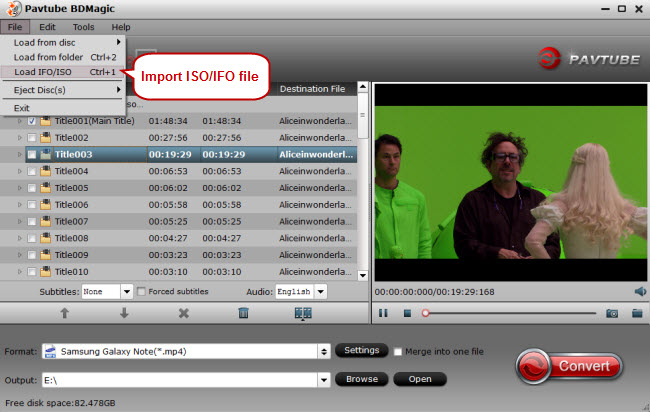
Step 2. Select Samsung Galaxy supported video format
Once determining one suitable output format for Samsung Galaxy Note, just click on the format bar to follow “Samsung” > “Samsung Galaxy Note 4 (*.mp4).”
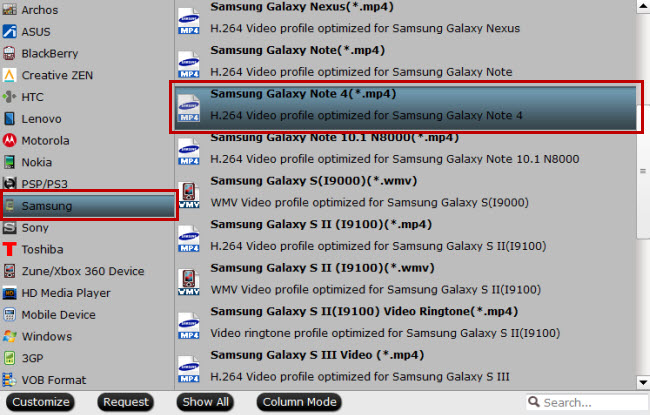
As a strong competitor of Samsung Galaxy Note 4, Apple iPhone 6 (Plus) can also play ISO and IFO files with the help of an ISO/IFO to iPhone 6 converter.
Step 3. Customize output audio and video settings (Optional)
As Samsung Galaxy Note 4 features a QHD super AMOLED display, so you can adjust the original resolution to match this amazing display. Click “Settings” button near the format bar and a “Profile Settings” window will pop up. On this window, you can change parameters like size, bitrate, sample rate, channels, etc.
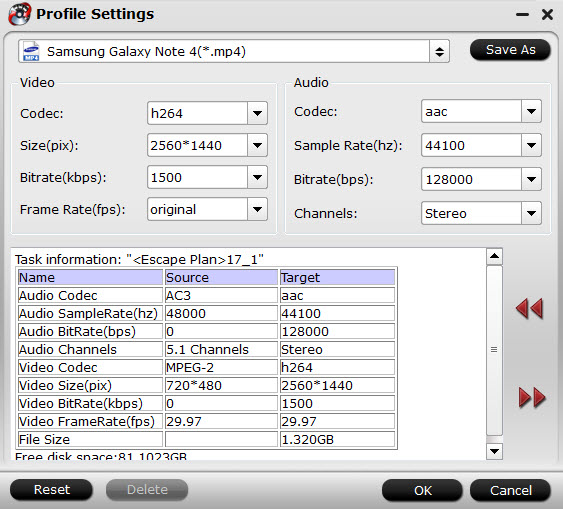
Step 4. Start converting ISO/IFO to Galaxy Note 4
Click “Browse” button to set the output folder to save the converted ISO/IFO files. Here you can either create a new output folder or use the existing folder to save the converted ISO/IFO files. Then hit the “Convert” button to start converting ISO and IFO files to your Samsung Galaxy Note 4.



