Bandicam is a high-quality Screen Capture application which enables you to record various 2D/3D games, internet TV streaming videos, various Windows programs, Desktop screen, etc. Both game videos and screen videos are recorded in AVI or MP4 format. For Mac users, before uploading and sharing those self-made screen videos with others on social-networking sites, it would be a good option to enhance them with professional video editing apps like iMovie, FCE or FCP.

As we know, both AVI and WMV are contain file formats which may include several video compression formats. When try to import and edit Bandicam AVI or WMV video with iMovie/FCE/FCP, you will inevitably encounter codec incompatible issues. Besides that, as Microsoft developed contain formats, AVI and WMV are not so friendly among Mac proprietary video editing apps like iMovie/FCE/FCP. To fix all those annoying issues, it is idea for you to convert Bandicam recorded video to a iMovie/FCE/FCP best compatible file formats.
There's a solution in hand called Pavtube HD Video Converter for Mac (support Mac OS X El Capitan), the program does you a great favor to decode Bandicam recorded video to iMovie/FCE/FCP specially optimized file formats such as Apple Intermediate Codec(AIC) for iMovie/FCE, Prores Codec for FCP/FCP X. You will achieve a fast and fluid workflow by importing Bandicam video with those professional video editing codecs. Furthermore, the program also enables you to transcode Bandicam video to other professional video editing codec such as DNxHD for Avid Media Composer, Adobe Premiere Pro/Adobe After Effects/Adobe Premiere Elements/Sony Vegas, etc.
How to Import/Edit Bandicam recorded video with iMovie/FCE/FCP on El Capitan?
Step 1. Load Bandicam recorded videos
Run the program, click "File" > "Load Video/Audio" to import Bandicam recorded AVI or WMV videos to the program.
(Note: The program supports batch conversion, therefore, you can load more than one file to save time.)

Step 2. Select output format
From "Format" drop-down option, choose the output format according to your own preference, for iMovie or FCE editing, select "iMovie and Final Cut Ex..." >"Apple Intermediate Codec (AIC)(*.mov) to output, for FCP editing, choose "Final Cut Pro" >"Apple Prores 422(*.mov)" to output.
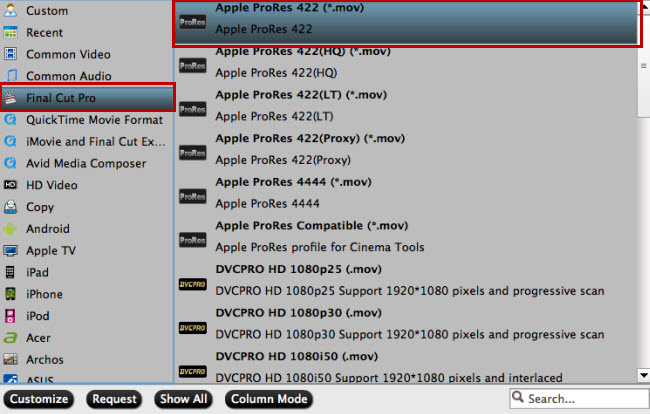
Step 3: Adjust output profile parameters.
Click "Settings" button to adjust output profile parameters such as Video Codec, aspect ratio, bit rate, frame rate, Audio codec, sample rate, audio channels, etc for better output video effect.

Step 4: Start final video conversion process.
Go back to the main interface, tap right-bottom "Convert" button to start to convert Bandicam AVI/WMV to iMovie/FCE/FCP best compatible editing codec.
When the conversion is done, start your video editing journey by transferring/importing converted files to iMovie/FCE/FCP on Mac OS X El Capitan.



