With the launch of iPhone 6S and 6S Plus, users now have the option to shoot 4K video at 30fps, which is four times the video resolution found on the iPhone 6. For Davinci Resolve users, you can create a masterpiece from the recorded 4K video footage with the versatile and professional editing tools equipped with Resolve.
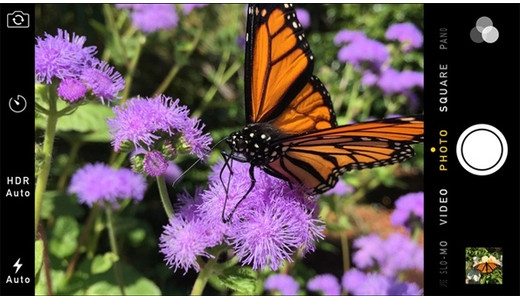
To import/edit iPhone 6S/6S Plus 4K video with Davinci Resolve, the first thing we should take into consideration is the whether Davinci Resolve has the capability to handle the 4K video recorded with iPhone 6S/6S Plus. The facts is that Davinci Resolve has not officially claimed its native support for 4K video, moreover, people who have performed the 4K content in HD workflow tests also find that Davinci Resolve has the problem to deal with iPhone 6S/6S Plus 4K video.
Any alternative solutions to get the job completed? Since Davinci Resolve lacks the power to process 4K video, why not downscale 4K to 1080p in small file size video format, then you will achieve a more fast and fluid editing workflow of iPhone 6S/6S Plus video with Davinci Resolve. What's more, the iPhone 6S/6S Plus recorded 4K video usually has high data rates and large file size, which may stop the workflow dead in its tracks. It is more preferable for you to encode iPhone 6S/6S Plus 4K video to Davinci Resolve best compatible editing codec such as DNxHD, QuickTime, Prores codec for high efficiency and quality post-production workflow.
Here, you can get small size Davici Resolve best compatible editing codecs with the help of Pavtube Video Converter for Windows/Mac (support Mac OS X El Capitan), which not only do you a great favor to export iPhone 6S/6S Plus 4K video to Davinci Resolve favorable editing codec like DNxHD, Prores or QuickTime codec, but also offers the bonus function to allow you to compress 4K to 1080p or other SD file formats with lower-resolution but better video quality.
How to import and edit iPhone 6S/6S Plus 4K video with Davinci Resolve?
Step 1: Add iPhone 4K video files to the program.
Install and launch the program on your computer, click "File" menu, and select "Add Video/Audio" or "Add from folder" to import iPhone 6S/6S Plus 4k video files.

Step 2: Set output format.
Click the Format bar, you can choose Davinci Resolve best compatible editing codec such as "Avid DNxHD 1080p(*.mov)" under the "Avid Media Composer" category.
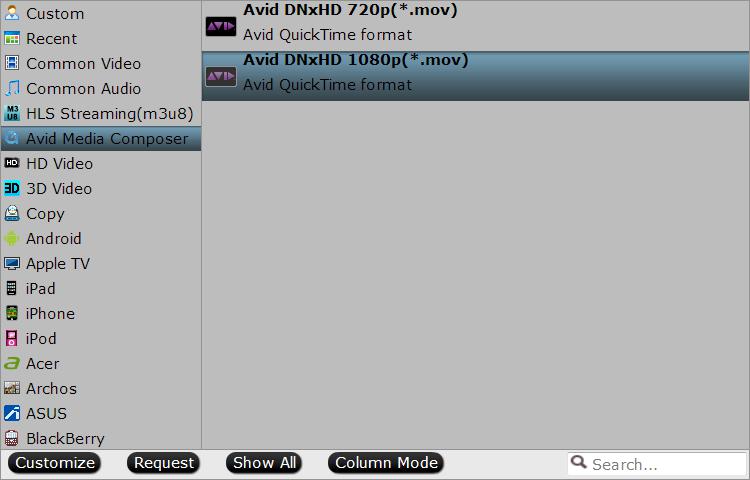
Step 3: Compress 4K to 1080p.
Open "Profile Settings" window, click "Size(pix)" to select 1920*1080 as the final resolution for output video.

Step 4: Start video conversion process.
When all the setting is completed, go back to the main interface, hit right-bottom "Convert" button to convert and downscale iPhone 6S/6S Plus 4K video to Davinci Resolve best preferable editing codec.
When the conversion is completed, you will have no problems to transfer and edit iPhone 6S/6S Plus 4K video with Davinci Resolve on both Windows and Mac.



