Though DaVinci Resolve 11 can handle much more native video formats and camera files than any other real time editing system, it doesn’t mean that you can import every piece of video into this world famous color corrector and amazing editor. When importing video formats like MKV, MTS, MXF, AVI, MP4, and FLV to DaVinci Resolve 11, you may find that this editing program fails to recognize or sometimes may crash, which is really a great pain, for DaVinci Resolve 11 supports file formats including CinemaDNG, DPX, CIN, QuickTime, DNxHD and native RAW files.
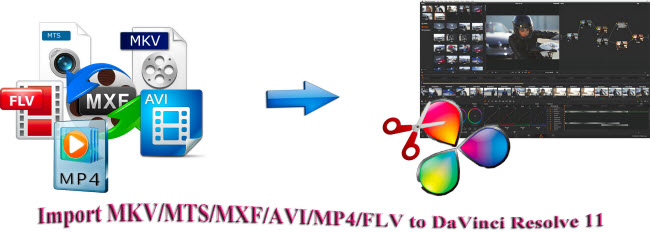
If you want to import video files in MKV,MTS/M2TS, MXF, AVI, MP4, and FLV format to DaVinci Resolve 11 without any difficulty, it is necessary for you to use a DaVinci Resolve video converter to transcode MKV, MTS, MXF, AVI, MP4, and FLV to the video format supported by DaVinci Resolve 11, and Avid DNxHD is well supported by this powerful editing system. If you want to create a piece of outstanding movie, Pavtube Video Converter (Get Mac version here) is indispensable during your journey to success in movie creation by converting MKV, MTS, MXF, AVI, MP4, and FLV to Avid DNxHD MOV - a video format fully supported by DaVinci Resolve 11.
How to import MKV/MTS/MXF/AVI/MP4/FLV to DaVinci Resolve 11?
Step 1. Add MKV, MTS, MXF, AVI, MP4, and FLV
Run DaVinci Resolve video converter on your Windows PC or Mac, and click “File” to import MKV, MTS, MXF, AVI, MP4, and FLV videos.
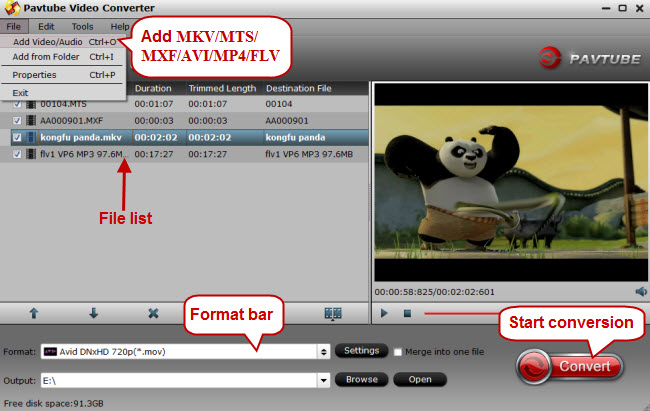
Step 2. Choose DaVinci Resolve 11 compatible format
As is mentioned above, Avid DNxHD is well supported by DaVinci Resolve 11. So just click the format bar to follow “Avid Media Compose” > “Avid DNxHD 720p (*.mov)” or “Avid DNxHD 1080p (*.mov).”

Step 3. Edit MKV/MTS/MXF/AVI/MP4/FLV (Optional)
Before importing MKV, MTS, MXF, AVI, MP4, and FLV videos to DaVinci Resolve 11 for professional and further editing, you can use the video editor designed in this video converter to edit your MKV, MTS, MXF, AVI, MP4, and FLV videos. Click “Edit” to get to the “Video Editor” interface, and edit your videos by trimming (get/cut off video clips), cropping (remove unwanted areas), adding text/image/video watermarks, inserting subtitles, adding special effects, etc.
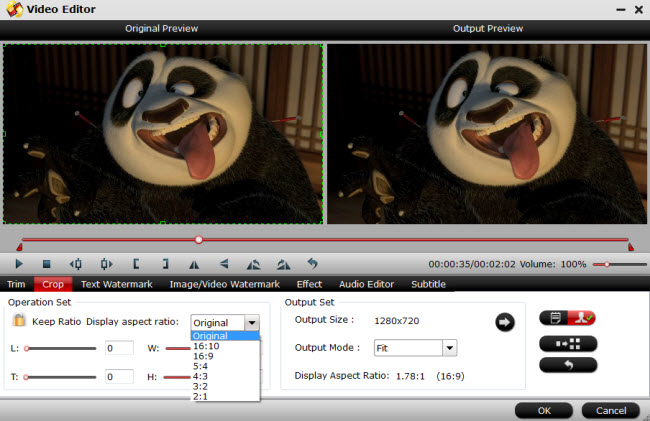
Step 4. Start conversion for DaVinci Resolve 11
Click “Convert” on main interface to start conversion from MKV, MTS, MXF, AVI, MP4, and FLV to Avid DNxHD (*.mov) - compatible with DaVinci Resolve 11.
Step 5. Import the converted videos to DaVinci Resolve 11
After conversion, import the converted MKV/MTS/MXF/AVI/MP4/FLV videos to DaVinci Resolve 11 for real time editing and mastering.
To editing systems like FCP X, video importing is also possible.


