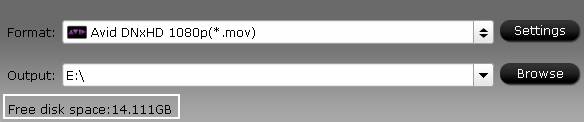In this part you will find overview, key features, and system requirements, as well as installation, registration, and user interface and menu instructions of Pavtube MTS/M2TS Converter.
What is Pavtube MTS/M2TS Converter?
Install, Register, & Uninstall Pavtube MTS/M2TS Converter
What is Pavtube MTS/M2TS Converter?
Pavtube MTS/M2TS Converter is designed for transcoding 2D/3D MTS/M2TS/M2T/MOD/TOD/TS to your desired file types in simple steps. Different camera brands such as Sony, Canon, Panasonic and JVC are all well supported.
With it, you can easily convert your source videos to AVI/WMV/MP4 for playback on PC with least quality loss. Plus, other formats for mainstream editing program are also well supported, such as Avid Media Composer, Avid Xpress Pro, Adobe Premiere Pro, Adobe After Effects CS6, Adobe Creative Suite 6, Cyberlink PowerDirector, DaVinci Resolve, Magix Movie Edit Pro, Kdenlive, Keynote, Sony Vegas, Windows Movie Maker…
Also, the MTS/M2TS Converter is able to output well compatible videos for iDevices, Android and Windows tablet/phone, including iPad/iPhone, Google Nexus 7, Kindle Fire HD, Samsung Galaxy Tab 3/Galaxy S4, Surface Pro and so on.
Key features:
- Support a wide variety of video files, including M2TS, MTS, and M2T files from JVC, Canon, Panasonic, Sony AVCHD digital camcorders, copy protection removed Blu-ray m2ts streams, TS, TP, TRP, MOD and TOD files
- Support customizing the output file codec, bitrate, frame rate and resolution
- Support adding .srt and .ass subtitles into video file
- Support deinterlacing the raw footages to get better video effect
- Create files for Adobe Premiere, Adobe After Effects, Sony Vegas, Cyberlink Power Director, Avid, Magix Movie Edit Pro, Windows Movie Maker, Nero, etc
- Produce videos for iOS devices, Android devices, HD Media Players, Game consoles and more
- Flexible editing features (trim, merge, crop, watermark, audio replace, de-interlace, flip, denoise, thumbnail, auto-shutdown, etc)
- Super high conversion speed with NVIDIA CUDA and AMD APP (ATI Stream) acceleration technologies
Note:To use GPU computing feature, a CUDA-compatible NVIDIA graphics card or an AMD graphics card with AMD APP technology must be installed. The CUDA and AMD APP acceleration both work only when creating H.264encoded video files.
Install, Register,& Uninstall Pavtube MTS/M2TS Converter
System Requirements
- Operating System: Windows XP/2003/Vista/Windows 7/Windows 8
- DirectX Version: 9.0 or above
- Memory: 64MB at least
- Processor: 500MHz Intel or 500MHz AMD CPU
- Hard Disc Space: 512MB or above
Install & Uninstall
To install Pavtube MTS/M2TS Converter, please
1. Download Pavtube MTS/M2TS Converter setup or install file.
2. Double click on the setup file to begin installation.
3. Follow the instructions to install Pavtube MTS/M2TS Converter on your PC.
To remove Pavtube MTS/M2TS Converter from your computer, please
- Hit Windows Start and go through the following options: All Programs -> Pavtube -> MTS/M2TS Converter -> uninstall Pavtube MTS/M2TS Converter.
- From Windows Start menu, select to open “Windows Control Panel”. Double click “Add or Remove Program”, scroll to “Pavtube MTS/M2TS Converter”, and click Remove.
(More details are provided at How to install and register Pavtube software)
Registration
Please note that you can’t directly register the software from trial version. You need to purchase the retail version, activate Pavtube Member Zone account, and login to get the download link and registration code for retail version. If you didn’t get the activation email, please contact our technical support via macsupport@pavtube.com for help.
User interface
Pavtube MTS/M2TS Converter is a very easy-to-use converter tool. You can get what you want within just a few clicks on the interface.
The main interface is composed of title bar, menu bar, tool bar, file list, preview window, output settings area, and status bar.
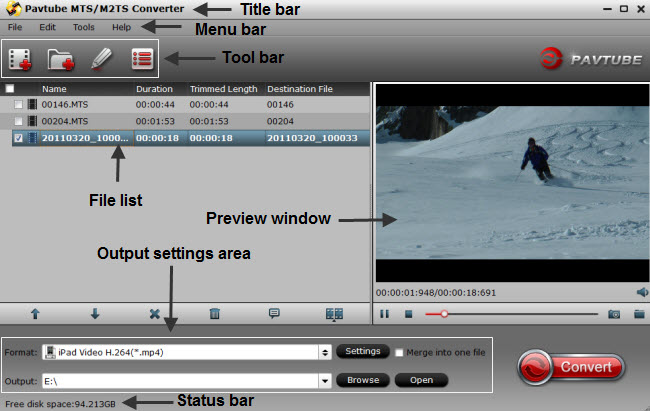
1. Title bar
The title bar displays software name.
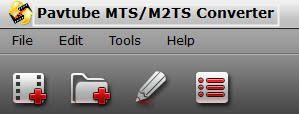
2. Menu bar
There are four menus in menu bar, namely “File”, “Edit”, “Tools” and “Help”.
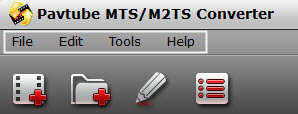
File:Contain operations like "Add Video/Audio", "Add from folder", "Properties" and "Exit".
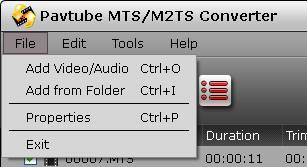
Edit:Edit selected task.

Tools:On this menu, you can change language and skin, customize format list, or launch Options window.
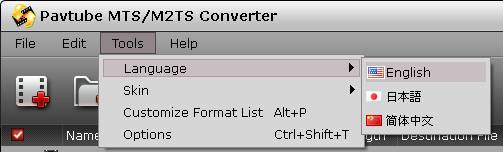
Language:You can choose from English, Japanese, and Simple Chinese.
Skin:Currently, there’s only one skin.
Customize Format List:You can launch Profile Manager and choose which output format to show in your format list. By default, all output formats will show in format list. This manager can also be launched by clicking Customize button  at the bottom of Format list.
at the bottom of Format list.
As shown in image below, by checking specific categories on the left column, you can choose which categories or output formats to show on format list.
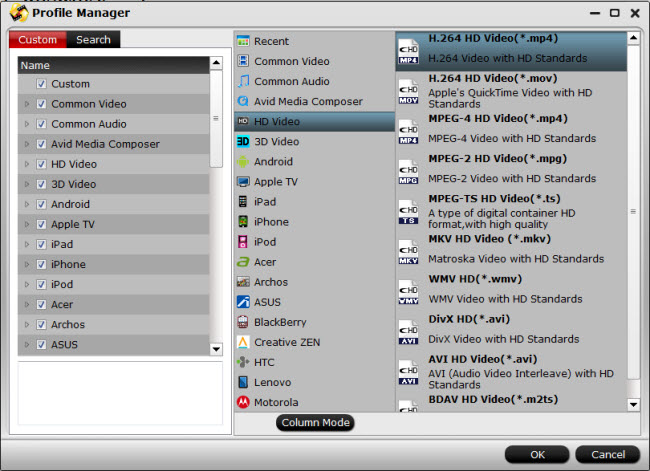
Options:Choosing Options, you can launch Options window. It can also be launched by clicking Options button  on tool bar.
on tool bar.
In General tab, you can choose what to do if the output file name already exists and set update frequency.
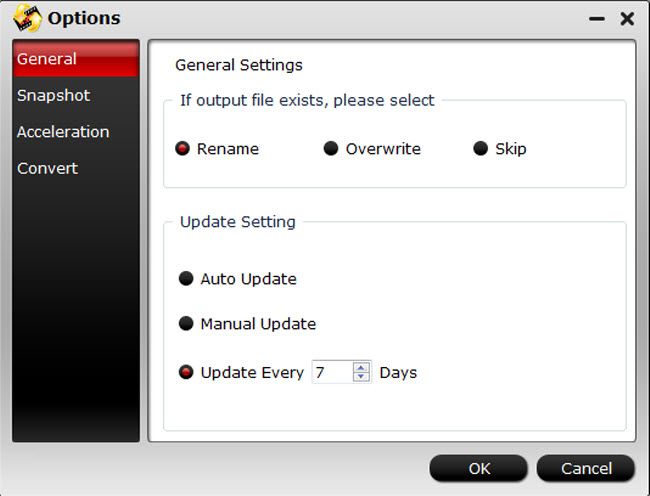
In Snapshot tab, you can set the output folder to save the pictures and the format of the pictures. You can choose from JPG, PNG, TIFF, and BMP. And you can deinterlace the snapshot.
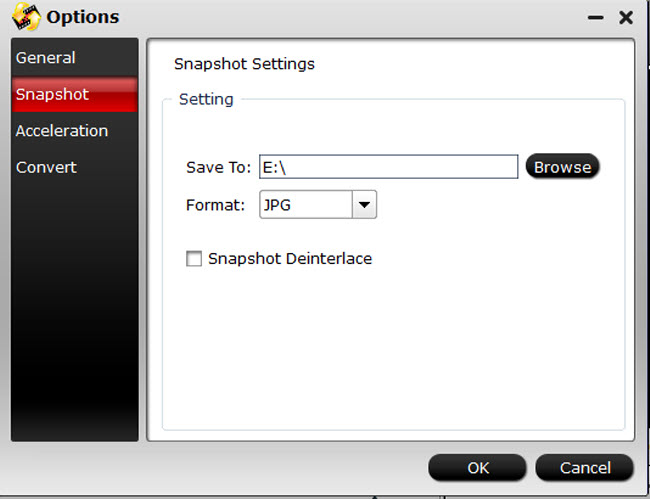
Under Acceleration tab, you can choose to enable GPU Decode or Encode Acceleration if your computer supports.
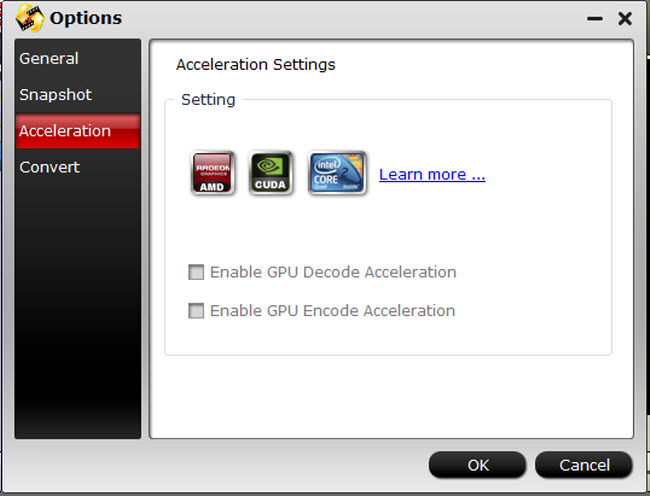
Note that CUDA/AMD is accessible only when there is an NVIDIA/AMD graphics card that supports GPU en-decoding acceleration. The CUDA/AMD button will be grayed out/ denied when the software fails to detect a satisfactory NVIDIA/AMD graphics card. The CUDA and AMD APP acceleration only work when creating H.264 encoded video files. Click tolearn more about which graphics cards are supported)
In Convert tab, you can set how many cores to use and how many tasks to process while converting.
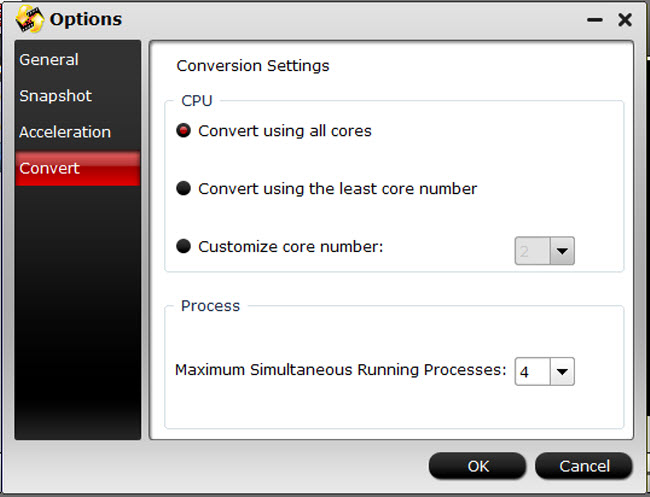
Help Menu:On this menu, you can find the online user manual, go to Pavtube Community, check update, launch register window with purchase link (if you are using a trial version), and find version number and other information about this program.
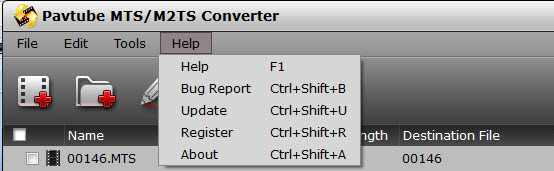
3. Tool bar
Four icons are displayed in tool bar.
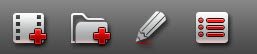
Add video:Browse and load source files
Add from folder:Add source files directly from a folder
Edit selected task:Edit selected file
Options:Open Options panel
4. File list/task list
In the file list/task list you can find task information like file name, duration, trimmed length, and destination file. Under the file list there are control buttons to organize the conversion tasks.
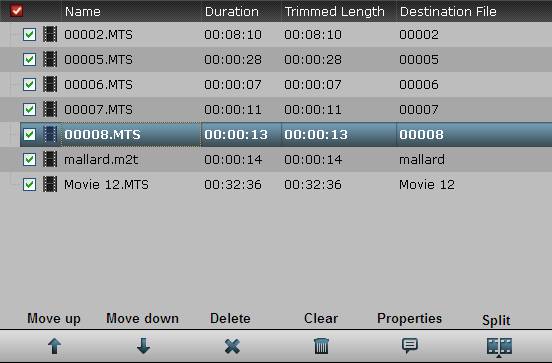
Move Up:Move the selected file one line up.
Move Down:Move the selected file one line down.
Delete:Remove selected file from the file list.
Clear:Remove all the files from the file list.
Properties:View properties of selected task.
Split:Split selected task.
Using the Split function, you can split the selected video file into required video clips by specifying the clip quantity, duration time and file size.
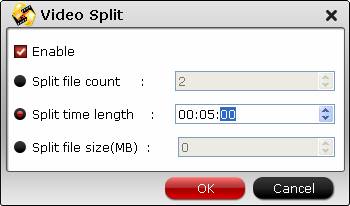
5. Preview Window
Users are allowed to preview the video before conversion. Double-click on a file to preview it. The Preview window includes the following playback controls:
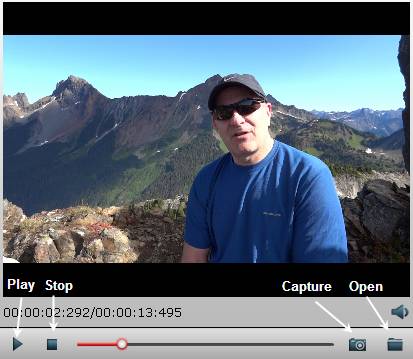
Play: Click to start playing the selected file. The button changes to Pause.
Stop: Click to stop the playback.
Capture: Take a snapshot.
Open: Open the snapshot folder.
6. Output settings area
In output settings area you can set target format, destination folder, adjust audio/video parameters, merge files into one, and open output folder.

7. Status bar
The Status bar shows you free space of your target disk.