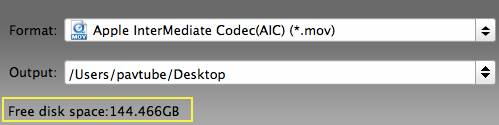In this part you will find overview, key features, and system requirements, as well as installation, registration, and user interface and menu instructions of Pavtube MXF Converter for Mac.
What is Pavtube MXF Converter for Mac?
Install, Register, & Uninstall Pavtube MXF Converter for Mac
What is Pavtube MXF Converter for Mac?
Pavtube MXF Converter for Mac is an easy-to-use and intuitive Mac tool for camcorder users. It is good at converting MXF recordings shot by Panasonic P2 camcorders, Canon XF series camcorders and Sony XDCAM cameras to formats compatible with your video editing software like iMovie, Final Cut Pro, Final Cut Express, Avid Media Composer, Sony Vegas, Adobe Premiere, and more.
More than generating editable files for video editing software, Pavtube MXF Converter for Mac also comes with optimized format presets for almost all popular multimedia devices, such as iPad, iPhone, iTouch, Apple TV, Motorola Xoom, Acer Iconia Tab, Samsung Galaxy Tab, HTC Evo 4G, Samsung Galaxy S4, PS3, Xbox 360, etc.
Key features:
- Convert .MXF/.mxf recordings for using in iMovie, Final Cut Pro, Final Cut Express…
- Support Apple ProRes/DVCPRO/HDV/Avid DNxHD/Apple InterMediate codec encoding.
- Up to 1080p HD video and 5.1 channels audio output.
- Downsize 1080p MXF to 720p/480p to fit your different uses.
- Fast conversion speed and perfect audio and video synchronization.
- Create playable files for popular tablet PCs, smartphones, and various home media players.
- Offer simple editing functionalities to crop video, add watermark, add special effects and replace/remove original audio track.
Install, Register,& Uninstall Pavtube MXF Converter for Mac
System Requirements
- 1G Hz or above PowerPC G4/G5 or Intel processor
- Mac OS X Leopard (10.5), Snow Leopard (10.6), Lion (10.7), Mountain Lion (10.8), Mavericks (10.9)
- 512 MB physical RAM (memory) or more
- 1024*768 or higher resolution display
Install & Uninstall
To install Pavtube MXF Converter for Mac, please
1. Download Pavtube MXF Converter for Mac setup or install file.
2. Double click on the setup file to begin installation.
3. Follow the instructions to install Pavtube MXF Converter for Mac on your computer.
To remove Pavtube MXF Converter for Mac from your Mac computer, simply drag it to trash.
Registration
Please note that you can’t directly register the software from trial version. You need to purchase the retail version, activate Pavtube Member Zone account, and login to get the download link and registration code for retail version. If you didn’t get the activation email, please contact our technical support via videomacsupport@pavtube.com for help.
User interface
Pavtube MXF Converter for Mac is an intuitive and very easy-to-use converter tool. You can get what you want within just a few clicks on the interface.
The main interface is composed of title bar, menu bar, tool bar, file list, preview window, output settings area, and status bar.
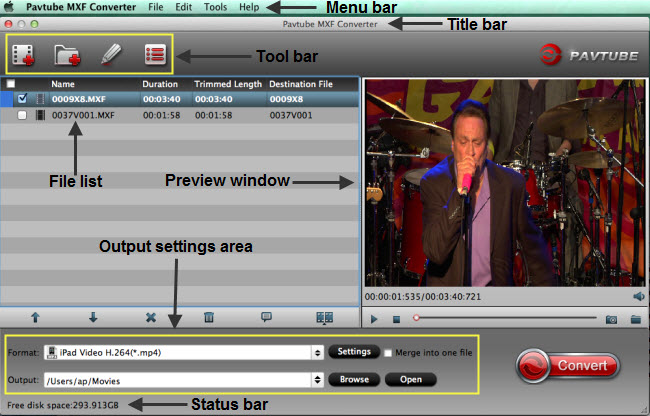
1. Title bar
The title bar displays software name.

2. Menu bar
There are four menus in menu bar, namely “File”, “Edit”, “Tools” and “Help”.

File: Contain operations like "Add Video/Audio", "Add from folder", and "Properties".
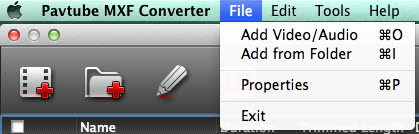
Edit: Edit selected task.
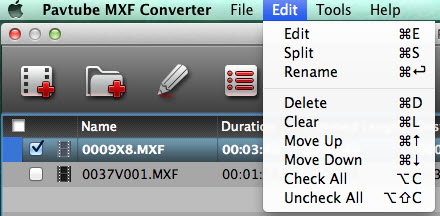
Tools: On this menu, you can change language and skin, customize format list, or launch Options window.

Language: You can choose from English, Japanese, and Simple Chinese.
Skin: Currently, there’s only one skin.
Customize Format List: You can launch Profile Manager and choose which output format to show in your format list. By default, all output formats will show in format list. This manager can also be launched by clicking Customize button![]() at the bottom of Format list.
at the bottom of Format list.
As shown in image below, by checking specific categories on the left column, you can choose which categories or output formats to show on format list.
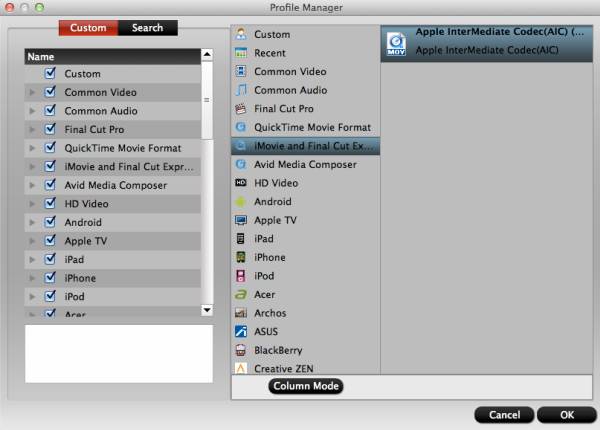
Help Menu: On this menu, you can find the online user manual, check update, and launch register window with purchase link (if you are using a trial version).
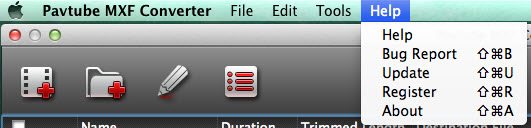
3. Tool bar
Four icons are displayed in tool bar.
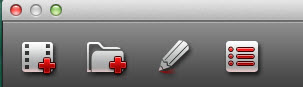
Add video: Browse and load source files
Add from folder: Add source files directly from a folder
Edit selected task: Edit selected file
Options: Open Options panel
In General tab, you can choose what to do if the output file name already exists.
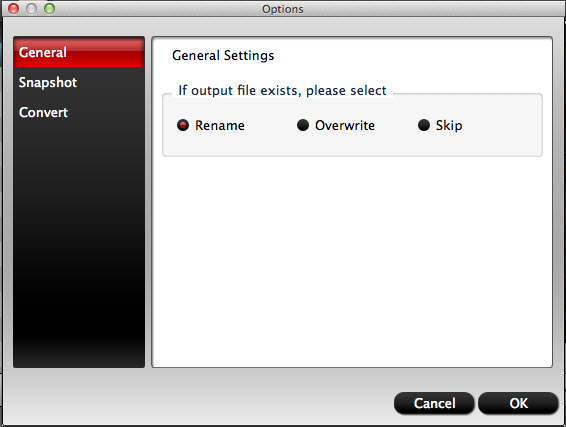
In Snapshot tab, you can set the output folder to save the pictures and the format of the pictures. You can choose from JPG, PNG, TIFF, and BMP. And you can deinterlace the snapshot.
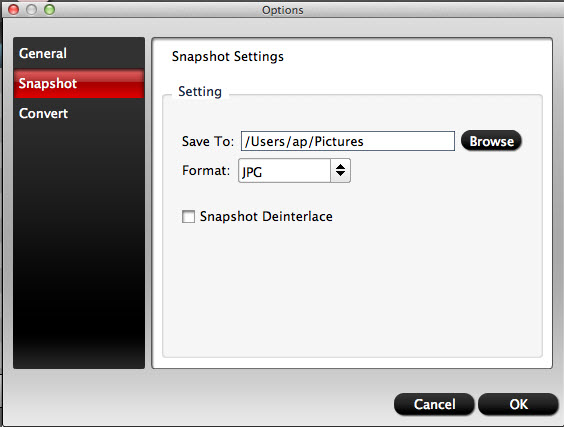
In Convert tab, you can set how many tasks to process while converting.
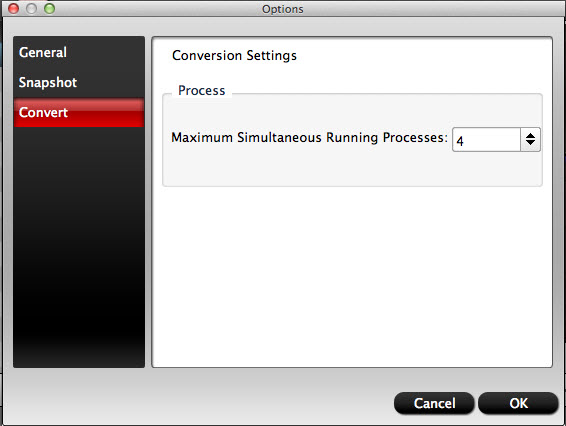
4. File list/task list
In the file list/task list you can find task information like file name, duration, trimmed length, and destination file. Under the file list there are control buttons to organize the conversion tasks.
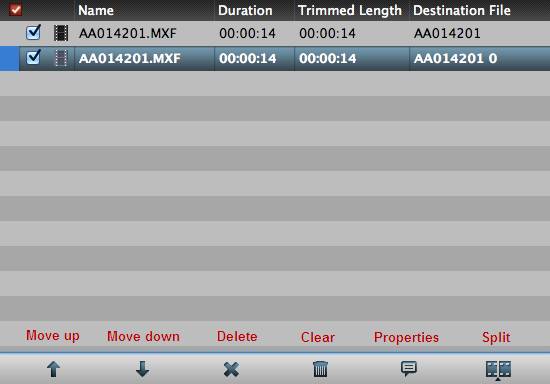
Move Up: Move the selected file one line up.
Move Down: Move the selected file one line down.
Delete: Remove selected file from the file list.
Clear: Remove all the files from the file list.
Properties: View properties of selected task.
Split: Split selected task.
Using the Split function, you can split the selected video file into required video clips by specifying the clip quantity, duration time and file size.
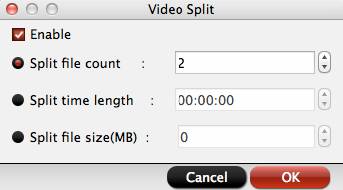
5. Preview Window
Users are allowed to preview the video before conversion. Double-click on a file to preview it. The Preview window includes the following playback controls:

Play: Click to start playing the selected file. The button changes to Pause.
Stop: Click to stop the playback.
Capture: Take a snapshot.
Open: Open the snapshot folder.
6. Output settings area
In output settings area you can set target format, destination folder, adjust audio/video parameters, merge files into one, and open output folder.

7. Status bar
The Status bar shows you free space of your target disk.