Kodi not shows up 3D Blu-ray ISO
"Hey everyone. I'm having issues with kodi and 3d iso's (full disc rips). Basically if I have both a 2d & 3d iso's and am browsing with kodi, the iso's don't show up as 2d or 3d. The file type (eg HD, SD) is empty. Is there any way to get 3d iso's to be marked as 3d when browsing my files?"

Kodi supported file formats
Before adding your media source into Kodi library, one thing you should be clear is that whether Kodi has the input support for your 2D/3D Blu-ray ISO files, from Kodi's official web page, we find that Kodi has native support for many common video, audio and music file formats listed as below:
Container formats: AVI, MPEG, WMV, ASF, FLV, MKV/MKA (Matroska), QuickTime, MP4, M4A, AAC, Ogg, OGM, RealMedia RAM/RM/RV/RA/RMVB, 3gp
Video formats: MPEG-1, MPEG-2, H.263, MPEG-4 SP and ASP, MPEG-4 AVC (H.264), H.265 (as from Kodi 14) HuffYUV, MJPEG, RealVideo, RMVB, WMV
Audio formats: MIDI, AIFF, WAV/WAVE, AIFF, MP2, MP3, AAC, DTS, ALAC, AMR, FLAC, RealAudio, WMA
3D video formats: Passive 3D video formats such as SBS, TAB, anaglyph or interlaced
Solution for playing 2D/3D ISO on Kodi
From above lists, we can see that Kodi including the support for passive 3D videos formats, however, it lacks the ability to handle both 2D/3D Blu-ray ISO files, therefore, the best solution to fix this issue is transcode 3D Blu-ray ISO to Kodi compatible 3D SBS/TAB/Anaglyph formats.
Here, we would like to recommend our best 3D Blu-ray Ripper application - Pavtube ByteCopy for Windows/Mac, which not only supports to rip common 2D Blu-ray ISO to Kodi supported common 2D formats, but also gives you the chance to watch 3D Blu-ray ISO on Kodi with 3D mode by outputting Kodi supported passive Side-by-Side, Top and Bottom and Anaglyph 3D effect with AVI, WMV, MP4, MOV or MKV formats.
To enhance your 3D movie viewing experience, you can adjust the output 3D profile settings such as change the 3D depth or enable "Switch Left and Right" to decide which direction images to display first.
Step 1: Load 3D Blu-ray ISO files.
Click "File"drop-down list and select "Load from disc"to import your 3D Blu-ray movies to the program.

Step 2: Define Kodi compatible 3D format.
Click "Format"bar, from its drop-down list, as Kodi support many 3D mode and format, here, you can choose to select "MP4 Side-by-Side 3D Video(*.mp4)" as the desired output format for playback on Kodi. You can also choose other 3D mode and formats according to your own needs.

Step 3: Adjust output 3D profile settings.
In the "Profile Settings"window, you can not only adjust the output 3D video and audio profile settings, but also change the 3D Depth by dragging the slider or check the "Switch Left and Right"to decide which direction images to display first.
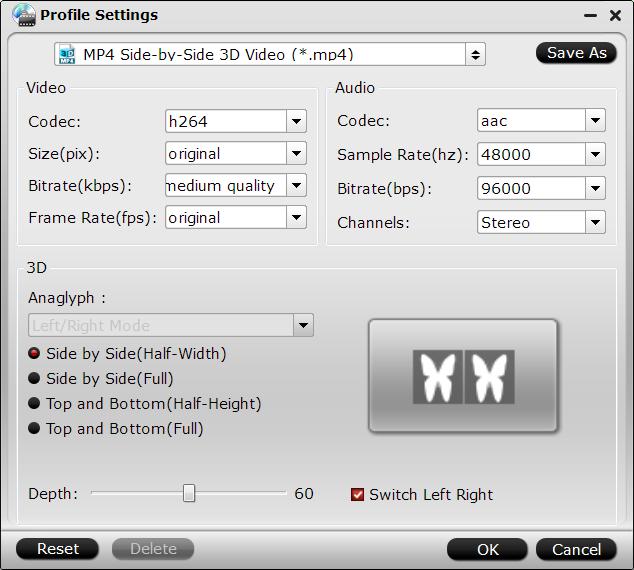
Step 4: Start 3D Blu-ray ISO to Kodi conversion.
When all the setting is done, begin the conversion process by clicking the right-bottom "Convert"button.
When the conversion is done, if your own an Android TV, you can install Kodi on Android TV and stream 3D Blu-ray ISO files from your Kodi to watch on your large screen Android TV.
Join our 2016 summer vacation promotion to enjoy up to 50% off discount coupon code for Blu-ray/DVD/video conversion tool.



