News!! Sony PS4 Pro Media Player app gets 4K video support. You now can play 4K MP4 video with Sony PS4 Pro Media Player app on PS4 Pro via a USB drive or home server.
As we all know, PS4 Pro is the successor to Sony PS4. Although it has more horsepower, it still lacks the 4K support on its Media Player. Previously, Sony PlayStation Pro only does UHD through streaming apps, such as Netflix but not support 4K Blu-rays and other 4K video playback through local media library. With this update on PS4 Pro Media player app, Sony is enabling a new way to enjoy 4K video on the PS4 Pro.
John Koller Vice President, PlayStation Brand Marketing says "Starting later today, the Media Player app is getting an update to support 4K video playback on PS4 Pro. Following this update, 4K videos in mp4 format saved on a USB stick or home server can be played on the Media Player app (remember, you'll also need a 4K compatible TV to watch the videos in 4K),"
While it is appreciated that the PS4 Pro Media Player app can now play 4K mp4 files, the ability to play these files is probably more beneficial for movie pirates than honest consumers cause that many 4K videos sold by 4K Studio are not 4K MP4 format. Some are recording home movies in UHD with 4K cameras/camcorders but the formats often are 4K MKV, 4K XAVC, 4K MXF, 4K MOV. In this case, if you want to play these kind of 4K videos on PS4 Pro Media Player app, you can re-encode the 4K video to 4K MP4 for PS4 Pro with a 4K video converter.
Transcode All 4K Video to 4K MP4 for PS4 Pro Media Player Streaming
For those who have never had video conversion expience, Pavtube Video Converter Ultimate would be the best assistant to help them convert unsupported 4K video to 4K MP4 for PS4 Pro Media player app. This professional 4K UHD Video Converting software can convert any 4K video like 4K H.265/HEVC Video, 4K H.264/MPEG-4 AVC, 4K TS, 4K XVAC, Youtube 4K, DJI Phantom 4 Pro 4K, Yuneec 4K and more video with 4096 x 2160 or 3840 x 2160 resolution to 4K H.264 MP4 for PS4 Pro media player streaming. During the 4K conversion, you can configure the video bitrate, resolutoin, frame rate and audio codec, audio channel to make the output 4K MP4 more compatible with PS4 Pro and your 4K display device.
Since you can adjust video resolution, it means that you can compress 4K video. If you don't have a 4K TV or 4V Projector and aren't interested in the 4K streaming on PS4 Pro media player, you just can compress your 4K video to Full HD 1080P MP4, MKV, AVI for your PS4 Pro playback on HD TV. What's more, you can add external srt/ass/ssa subtitles to videos and hard burn to the video for PS4 Pro playback. You won't meet video audio out of sync, no video, no audio issue with Pavtube.
Step 1: Start the program on your computer, click "File" > "Load Video/Audio" or "Load from folder" button to import unsupported 4K video files into the program. Pavtube 4K Video Converter supports batch conversion. So you can add multiple 4K video to convert to PS4 Pro by batch.

Step 2: Click "Format" bar, from its drop-down option, select "Common Video" > "H.264 High Profile Video(*.mp4)". To keeping 4K resolution, you can click "Settings" to adjust video size to 3840x2160 cause the default video here is often encoded with 1920x1080. But if you play video with PS4 Pro media player through the game console on a HD TV, you don't need to change the video size in that HD TV supports 1080p video better.

At the top of the menu, you can click "Edit" button to open the video editor where you can trim, crop, split, merge, edit audio and add subtitle/watermark.
Step 3: Go back to the main interface, click right-bottom "Convert" button to begin the conversion from 4K video to 4K MP4 for PS4 Pro media player app supported file formats conversion process.
When the conversion is completed, click "Open Output Folder" to pop out the folder with converted files, then you can easily transfer the 4K MP4 video files into Plex media library to put the 4K MP4 video to USB drive for PS4 Pro streaming.
To play 4K MP4 with PS4 Pro media player on the console, you also need to make sure your display supports 4K. You can get a 4K TV or 4K Projector. Popular 4K TV series have Sony XBR-X930D series, LG OLEDB6P series, LG OLEDC7P, Vizio M-Series 2016, etc and as of May, 2017, the top 4k projector are Sony VPLVW675ES, Epson Home Cinema 5040UB, JVC DLA-X900RKT PREMIUM THX, Sony VPLVW365ES. If you plan to watch 4K video on PS4 Pro, it is the time to invest a 4K display now. Then you can enable 4K on PS4 Pro to view 4K MP4 video.
How to enable 4K resolution on PS4 Pro?
Before start to play 4K MP4 video on PS4 Pro media player, you need to enable 4K on both your PS4 Pro system and 4K TVs or 4K Projectors. You also need to enable this setting in any other device in between your PS4 Pro and 4K compatible display device (e.g. 4K compatible Home Cinema System/AV receiver). This setting steps are from official playstation.com so you can trust it.
Before you get started
Refer to your display device manual to ensure:
You're connecting your PS4 Pro system to the correct 4K HDMI input. Check this for all devices connected between your PS4 Pro and 4K compatible display device.
Your display device supports 4K/60Hz. If it doesn't, the picture may be scaled down to 2K/60Hz.
Make sure you are using Premium HDMI cables to connect all devices in the chain. You can find out more about Premium HDMI cables here.
On your 4K compatible display device (4K TV, 4K projector...)
Every 4K compatible display device is different, so you need to refer to your device manual for detailed instructions.
1. Open your 4K compatible device display settings menu.
2. Find the resolution settings and enable 4K.
3. Repeat these steps for any devices between your PS4 Pro and 4K compatible display device. If you have PlayStation VR, you can find more information in our PlayStation VR and 4K article.
On your PS4 Pro system
Your PS4 Pro system should automatically enable 4K if it detects a 4K compatible device connected to it. To make sure 4K and the highest possible resolution are enabled:
From the home screen go to [Settings] > [Sound and Screen] > [Video Output Settings].
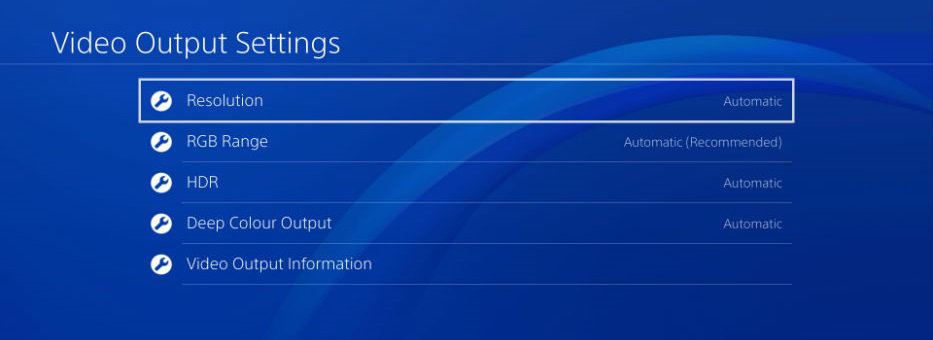
Set the Resolution to [2160P - YUV420] or [2160p- RGB].
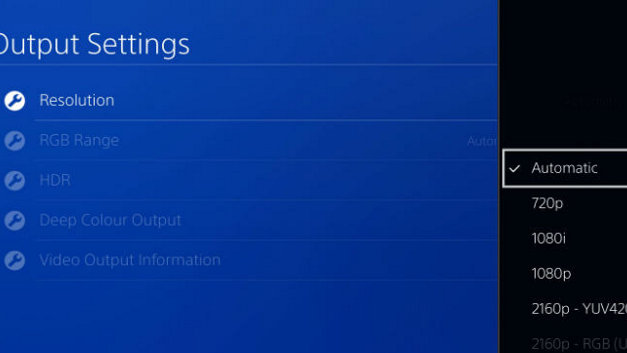
If you set the resolution to [Automatic] your PS4 Pro system will default to the highest possible resolution available for the display device it is connected to and content being played/streamed.
Start a 4K compatible game* or video streaming service.
*Some games will require you to enable 4K within the in-game menu. Check the game manual to find out more.
Note: Some options may be greyed out (not available) if your 4K display device does not support these resolutions.
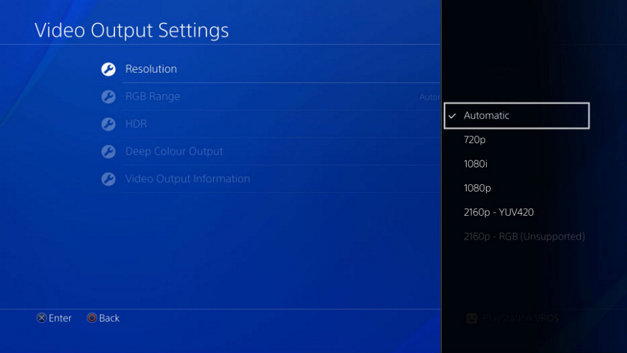
Now, you should be able to play 4K MP4 on PS4 Pro on 4K TVs or 4K Projectors with the updated PS4 Pro Media Player app.



