The new Google Chromecast app solves the biggest issue with the first iteration of Google's streaming pendant: finding stuff to watch. The app pulls in information from compatible services like Netflix and Hulu and will let you search for and stream shows and movies without having to jump in and out of 17 apps. It's a simple idea, but it transforms the Chromecast from a standard "casting" device into a legitimate competitor for more "functional" set-top boxes.
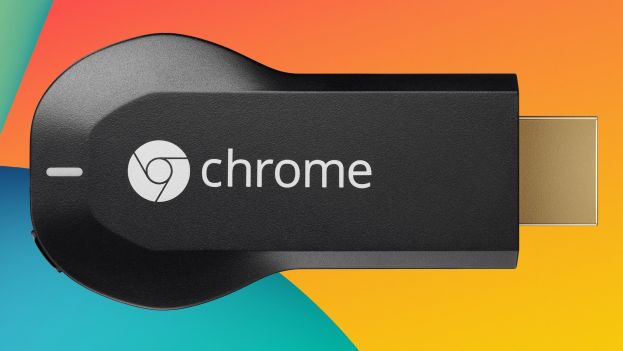
With Google Chromecast 2, you can also drag a lot of local video file types such as WebM, MP4, MPEG and MKV to Chromecast's address bar and cast it to the big screen with Chrome extension. However, you will be out of luck to cast Blu-ray/DVD disc movies played from your computer's Blu-ray/DVD drive due the the copy protection and format incompatible issues. However, thing doesn't sound that bad, you still have the possibility of playing Blu-ray/DVD movies via Chromecast by ripping Blu-ray/DVD to Chromecast 2 playable format.
Here, a simple to use application called Pavtube BDMagic for Windows/Mac (Top 5 Blu-ray Rippers Review) is recommended to you. With the program, you can easily remove copy protection from Blu-ray/DVD disc and convert them to Chromecast 2 supported formats H.264 MP4/MKV with outstanding video and audio quality.Besides that, the program also equips with other distinctive features and functions, you can add additional subtitles or forced subtitles to the output videos for convenient watching.
How to cast and play Blu-ray/DVD movies via Chromecast?
Step 1: Load Blu-ray, DVD movies
Insert your Blu-ray, DVD disc into your drive, run the program and click "File" > "Load from disc" icon to load Blu-ray/DVD disc movies.

Step 2: Choose output format
Click the "Format" option, and choose MP4, MKV from Common Video profile list. If you want to keep 1080p resolution as source movie, you can choose HD Video> H.264 HD Video(*.mp4) for streaming to Google Chromecast 2.

Tips: For outputting multi-track mkv format, you can download Pavtube ByteCopy, which enables you to transocde Blu-ray/DVD to lossless MKV format with subtitles and audio tracks well reserved.
Step 3: Start Blu-ray, DVD to Chromecast 2 ripping
Click the convert button under the preview window, and the program will start the conversion from Blu-ray to Chromecast 2 MP4/MKV immediately.
When the conversion ends, you will be able to get the result video via tapping the Open button in the main interface. Afterwards, you can stream video to Chromecast by opening a new tab in chrome and drag a converted mp4 movie to the address bar, and use Google cast to send the movie to Chromecast 2. Or plug the Chromecast 2 into your TV set via the HDMI connection, then keep the Chromecast 2 and your computer in the same WIFI, and finally stream the converted mp4 movies to Chromecast 2.



