Are you looking for a way to play your DVD/Blu-ray discs on a tablet like a Samsung Galaxy Note Pro 12.2? If it is possible to move all your DVD/Blu-ray movies to this stunning tab with 12.2” Crystal Clear HD Display and over 4 million pixels packed inside, your digital enjoyment will be no longer restricted to one place.

Well, the idea about putting DVD/Blu-ray movies to Samsung Galaxy Note Pro 12.2 is absolutely feasible! A DVD/Blu-ray to Samsung Galaxy Note converter will handle DVD/Blu-ray discs properly by removing DVD/Blu-ray copy protection while still remaining high-quality image. Pavtube ByteCopy is one of the most outstanding DVD/Blu-ray to Samsung Galaxy Note converters, and allows you to rip DVD/Blu-ray discs to the video format supported by Samsung Galaxy Note Pro 12.2.
How to play DVD/Blu-ray discs on Samsung Galaxy Note Pro 12.2?
Step 1. Load DVD/Blu-ray movies from discs
Run DVD/Blu-ray to Samsung Galaxy Note converter on windows PC (Mac version is also available), and click “File” to follow “Load from disc.” It just takes several seconds to finish the DVD/Blu-ray loading process. Please note that when you’re loading a Blu-ray movie from the disc, an external or internal Blu-ray drive is required to recognize your Blu-ray disc.
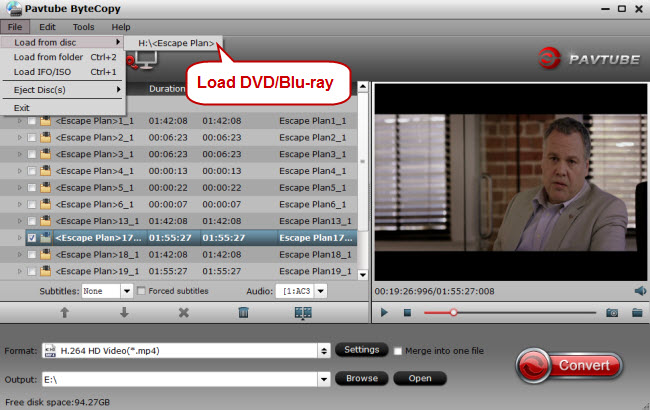
Step 2. Choose Samsung Galaxy Note Pro 12.2 supported video format
Before selecting an output video format, please check Samsung Galaxy Note Pro 12.2 compatible video formats.
Samsung Galaxy Note Pro 12.2 compatible video formats: MP4, M4V, 3GP, 3G2, WMV, ASF, AVI, FLV, MKV, and WEBM;
As Samsung Galaxy Note Pro 12.2 runs Android system, MP4 is definitely the mainstream and perfect output format for it. By the way, it is best to output HD MP4 video to match the 12.2” Crystal Clear HD Display. Click the format bar to choose “HD Video” > “HD H.264 Video (*.mp4).”
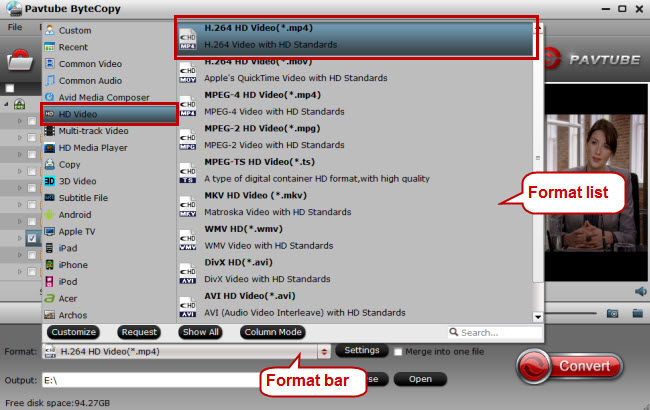
The biggest highlight of Pavtube ByteCopy is multi-track output, which means you can get multiple audio tracks, subtitles and chapter markers. You can choose one of the following multi-track outputs according to the device you have, and here “Multi-track MP4 (*.mp4)” is an alternative for you.
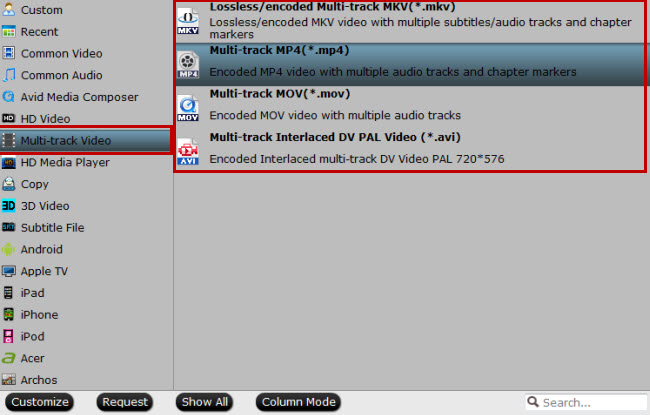
Step 3. Customize DVD/Blu-ray settings (Optional)
To get output video perfect for your Samsung Galaxy Note Pro 12.2, it is essential to change DVD/Blu-ray settings to reach better enjoyment. Click “Settings” button to get to the “Profile Settings” interface where you’re allowed to change parameters like video size, bitrate, frame rate, audio channels, etc. Change the parameters to get better DVD/Blu-ray entertainment on Samsung Galaxy Note Pro 12.2.

Step 4. Convert DVD/Blu-ray to Galaxy Note Pro 12.2
Click the “Convert” on main UI to realize DVD/Blu-ray conversion to Samsung Galaxy Note Pro 12.2.
Step 5. Sync the converted DVD/Blu-ray
Once finishing converting DVD/Blu-ray, connect your Samsung Galaxy Note Pro 12.2 to PC with the supplied USB cable, and run Kies on your PC. When your Galaxy Note Pro 12.2 is connected to Kies, start syncing the converted DVD/Blu-ray movies to your Samsung Galaxy Note Pro 12.2.
Attracted by a new Samsung Galaxy Tab S? DVD/Blu-ray enjoyment on this super AMOLED display is also possible. You can also play DVDs on iDevices to maximize your pleasure.



