When backing up the XDCAM EX camcorder recorded MP4 files on an SxS card to your local hard drives, you will see a folder on the SxS card named BPAV. Most Mac users complained that they fail to get the BPAV files played on iTunes or QuickTime or imported by iMovie. Final Cut Express or Final Cut Pro.
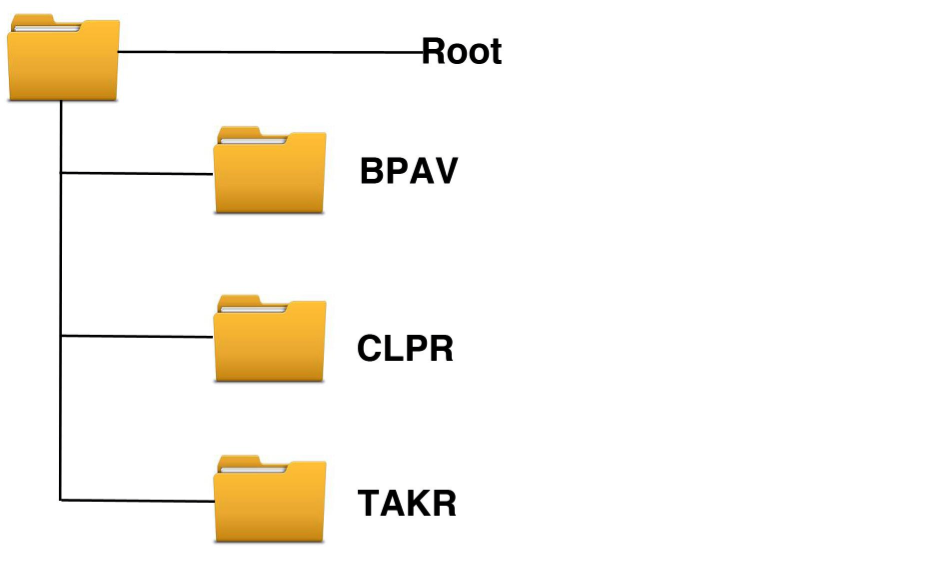
Before taking any action, make sure you have saved the entire BPAV folders and its contents. Don't save just the video files, since the media player or video editing app will need the whole and intact BPAV folder to work with the files. Besides that, save each BPAV folder in it's own parent folder and the BPAV folder must keep the name BPAV.
If above suggestion does not work, the reason why you fail to play to edit BPAV files on Mac may due to the codec incompatible issues. Then, the only workaround here is to find a Mac video converter apps to convert the MP4 files within BPAV folder to the Mac compatible playing and editing format.
For Mac users who have upgraded their computer operating system to Mac OS X 10.11, you are recommended to download Pavtube Video Converter for Mac, which has been verified to work perfectly on Mac OS X El Capitan. With this program, you will be able to directly output BPAV files to the popular MP4 or MOV format for playing on iTunes, QuickTime player or portable devices, import BPAV to iMovie, Final Cut Express, Final Cut Pro, Avid Media Composer with professional editing codec such as AIC/Prores/DNxHD generated by the program.
Important Tips:
How to fix the program's crash problem on Mac OS X 10.11 El Capitan
How to play and edit Sony XDCAM EX BPAV Folder Files on Mac OS X El Capitan?
Step 1: Transfer Sony BPAV folder files to Mac computer.
Mount the SxS card with the BPAV folders on your computer by inserting the SxS card directly into the ExpressCard/34 PCMCIA slot on your MacBook Pro.
Step 2: Load BPAV folder files.
Launch the application on your computer, click the folder icon on the main tool bar to add Sony BPAV folder files to the program.

Step 3: Set output file format.
Click "Format" bar drop-down selections, you can choose to output "Common Video" > "MOV - QuickTime (*.mov)" for playing BPAV files with iTunes or QuickTime output "Final Cut Pro" > ""Apple Prores 422 (*mov)" for editing BPAV folder files with Final Cut Pro.

Tips:
1.When converting video to Final Cut Pro oriented format templates(e.g. Apple Prores), please ensure that your computer has Final Cut Pro installed, otherwise the converted files will have audio only without image.
2.If you are using FCP X, please make sure you have installed ProApps QuickTime Codecs, or you may get files with sound only without video.
Step 4: Start to convert BPAV folder files on Mac El Capitan.
When all the setting is finished, go back to the main interface, press the "Convert" button under video preview window to start the video transcoding process.
After the conversion, click "Open output folder" on the main interface to open the folders with all your converted files, then you will get no problems to play and edit BPAV files on Mac OS X El Capitan.



