When playing a DVD or a piece of video recording with VLC media player, you may run into the annoying issues like the VLC player plays no sound suddenly. You try to go back to the part that you have viewed, and find that it has no sound either. And then you may try other media players to play the video, the sound works perfectly! What’s wrong with the VLC media player? Why is there no sound with VLC media player? Just try the following ways to get sound from VLC.
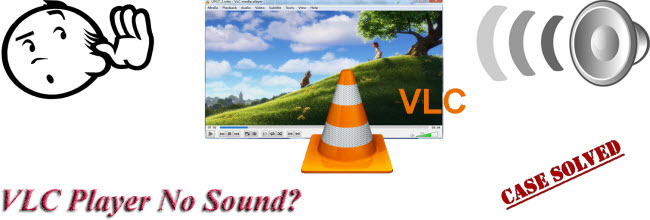
Method 1. Set your VLC player unmute
When a media player fails to play sound, the first thing that comes into people’s mind is to check whether the player is set mute. If you’re too careless to mute your VLC player at the last playing, then definitely you’ll get no sound. What you need to do is set your VLC player to unmute state.
Step 1. Click the speaker icon bottom right of your computer.
Step 2. Click “Mixer.”
Step 3. Unmute your VLC player, and check whether the VLC plays sound or not.
Method 2. Adjust VLC audio settings
If the above solution doesn't work out, try adjusting VLC audio settings.
Step 1. Run VLC
Launch VLC player on PC, and click “Tools” “Preferences” to get to “Simple Preferences” interface.
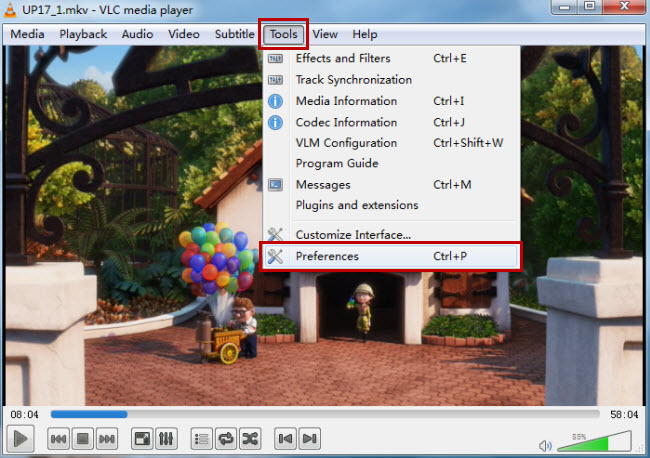
Step 2. Adjust audio settings
On “Simple Preferences” interface, click “Audio” tab on the left side bar to navigate to “Audio Settings.” Make sure the “Enable audio” box is checked and then choose “Automatic” at “Output” dropdown list.
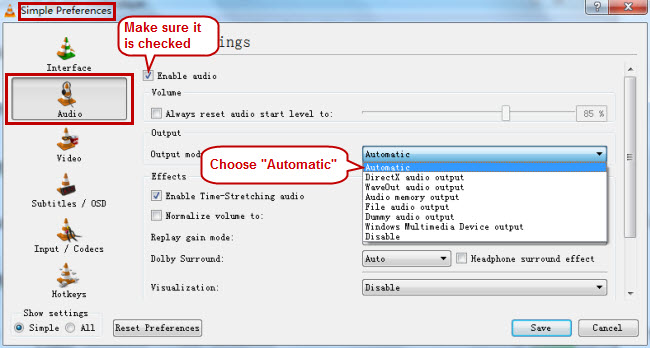
Method 3. Convert your video to another format
If there is no expected result from the above solutions, you can use a video converter to convert your video to another video format, for VLC player sometimes fails to play video files like MKV and MP4.
Step 1. Import videos to video converter
Download and run Pavtube Video Converter Ultimate on PC and click “File” to “Add Video/Audio” to add videos that you want to play with VLC.
Step 2. Choose a proper output format
Click the format bar to choose a proper video format fully supported by the VLC player.
Step 3. Start converting videos
Click the big red button “Convert” on bottom right corner to realize video conversion.

Method 4. Play videos with another media player
The above-mentioned video converter is also a media player allowing you to preview videos before conversion with the design of a preview window which enables you to preview DVDs, Blu-rays and various video sources smoothly. Or you can just another media player on the market to play the videos.



