No matter you download popular TV shows or movies from torrent sites or get some videos from friends, it happens that you meet MKV files. It is common that when you have some local video files, you want to play the local video on DVD Player using USB. But when it comes to MKV files, you perhaps can't play MKV videos on DVD Player successfully.
Why DVD Player Can't Play MKV Files?
Regular standalone DVD players can only read movie DVD’s (those are in MPEG-2). Most can also read VCD and SVCD too. Newer DVD players that are DivX-certified can (in addition to the above) read data CD’s or data DVD’s with an AVI file encoded in the DivX codec. One thing about DivX: it’s just one of many implementations of MPEG-4 part 2 (often just called “MPEG-4”) in the AVI container. Xvid is another one. DivX-certified players are certified to play DivX 3 (fourcc DIV3, DIV4), DivX 4 (fourcc DIVX), DivX 5 and 6 (fourcc DX50) AVI files. They may or may not play other fourcc’s. Many, but not all, may play XVID. A rare few can also handle 3ivx, or other flavors of MPEG-4, part 2. You’d have to look at the specs of the model to know what it can handle.
In conclusion, neither regular DVD Player nor newer DVD Player can't play MKV files. To play MKV files on DVD Player, you can try to convert MKV back to MPEG-2 DVD’s (with VOB files and the like) or transcode MKV to DivX or XviD AVI for your newer DVD Player. Now, you can click and read the method you want.
Method 1: Convert MKV to AVI to play in Standalone DVD player
Method 2: Burning MKV to DVD so it will play on DVD Player
Method 1: Convert MKV to AVI to play in Standalone DVD player
Pavtube Video Converter Ultimate will be the best video converter to help you convert MKV files to DVD Player supported DivX AVI, XviD AVI, MPEG-2, DVD PAL, DVD NTSC for any brand DVD Player. It supports to handle H.264 MKV, H.265 MKV, MPEG-4 MKV and cam compress 4K MKV to 720p for DVD Player. If you have some 3D MKV and want to playback on DVD Player on TV in 2D mode, you also can convert 3D MKV to 2D video for DVD Player. You can tweak video and audio settings to make your video files more compatible with your DVD Player.
Step 1: Add MKV Files
Click "Add Files" to add downloaded MKV files to the program, and you will see the main interface as below. It supports batch conversion, you can import and transcode multiple MKV movie files at one time.
Pavtube Video Converter Ultimate also can transcode other video formats such as MP4 to DVD Player video and even can rip Blu-ray to DVD Player. So if you have some DVD Player unsupported format video, you can add in and convert to DVD Player.

Step 2: Choose output video format
In order to transcode MKV to DVD Player, you are suggested to choose "Xvid AVI - Audio Video Interleaved(Xvid)(*.avi)" as output format for DVD Player. If you require for high quality, "DivX HD(*.avi)" would be a great choice. (Note: you can also choose MPEG-2 which usually used in Digital Television set top boxes and DVD.)
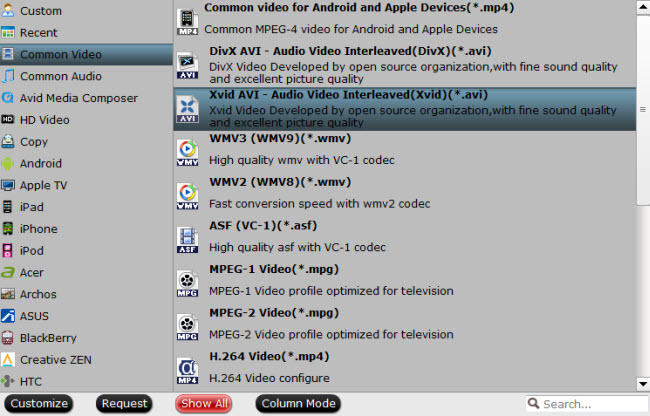
Step 3: Start MKV to DVD Player conversion
Preview the video in Pavtube built-in media player, and hit on the "Convert" button to start converting downloaded MKV to AVI. Pavtube MKV to DVD Player converter would complete the conversion process in ever fast speed and you could find created AVI file in output folder on your computer for DVD Player.
Other Tools that Can Convert MKV to AVI for DVD Player:
Pavtube Free Video DVD Converter Ultimate
Method 2: Burning MKV to DVD so it will play on DVD Player
To convert MKV back to DVD video, you can burn MKV to DVD. DVD Creator is a powerful MKV to DVD converter that allows you to free download and burn any video including MKV to DVD in high quality. You also can burn local home videos to DVD for DVD Player playback. Now, let's learn how to burn any MKV files to DVD using Pavtube DVD Creator.
Step 1. Import MKV video to DVD Creator.
To import your MKV video files or pictures to DVD Creator, you can either drag and drop source files to source area or select “Import Files” from the drop-down list of Quick Start menu.
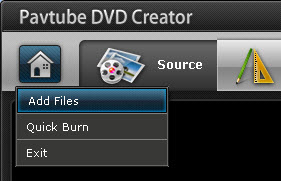
Step 2. Customize DVD Menu.
Press “Menu” tab to enter DVD Menu interface. There are menu templates for you to use. To use a preset menu template from DVD Creator, simply double-click on the template. When/if you don’t need DVD menu, use “No Menu” from Menu Templates area.
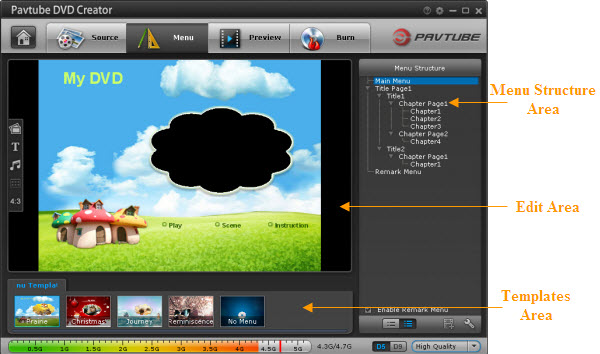
You may also customize DVD menu in your own way. This includes changing the DVD menu template/style, menu text, display aspect ratio and background for the DVD menu. You can also set chapter mark, and playback mode. Read details in Customize DVD Menu.
Step 3.Burn MKV Video DVD
Switch to “Burn” screen when you finished authoring DVD and feel like to burn created DVD-video onto a writable DVD (or ISO image) that will plays on standard DVD player after burning. DVD Creator writes content to single-layer 4.7GB and dual layer 8.5GB DVDs. At the bottom of main interface you can set DVD-5(D5) or DVD-9 (D9) as target disc type.
Other Tools That Can Burn MKV to DVD for DVD Player
Play MKV Video on DVD Player
If you convert MKV to AVI for DVD Player, you now can transfer the AVI files into USB Hard Drive and then insert the USB Stick to USB Port on DVD Player to playback the video on DVD Player via USB.
For DVD discs burn from MKV files, just insert the DVD discs to DVD Player for reading. Now, you can view your MKV movies on DVD Player.



