Inserting digital video into your PowerPoint is a great way to make it more interesting, not to mention the perfectway to incorporate your latest demo or ad in a corporate presentation instead of switching back and forth between PowerPoint and your video player during the presentation. It won't be diffiucult if you know how to that. But before getting started, you should first be clear of what video formats can be embedded into PowerPoint.
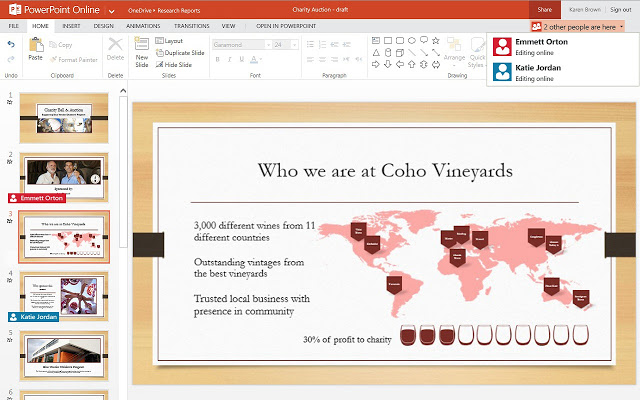
Powerpoint Supported video and audio formats
The following tablets apply to PowerPoint 2016/2013/2010
Supported video file formats
File Format |
Extension |
Windows Video file (some .avi files may require additional codecs) |
.asf |
Windows Video file (some .avi files may require additional codecs) |
.avi |
MP4 Video file* |
.mp4, .m4v, .mov |
Movie file |
.mpg or .mpeg |
Adobe Flash Media** |
.swf |
Windows Media Video file |
.wmv |
Supported audio file formats
File format |
Extension |
AIFF Audio file |
.aiff |
AU Audio file |
.au |
MIDI file |
.mid or .midi |
MP3 Audio file |
.mp3 |
Advanced Audio Coding - MPEG-4 Audio file* |
.m4a, .mp4 |
Windows Audio file |
.wav |
Windows Media Audio file |
.wma |
Tips:
Video: In PowerPoint 2013 and later, for the best video playback experience, we recommend that you use .mp4 files encoded with H.264 video (a.k.a. MPEG-4 AVC) and AAC audio. In PowerPoint 2010, we recommend that you use .wmv files.
Audio: We recommend using .m4a files encoded with AAC audio. In PowerPoint 2010, we recommend that you use .wav or .wma files.
Insert unsupported video to PowerPoint
If you can embed a video or audio file into PowerPoint, you can download simple file converter such as Pavtube Video Converter Ultimate (best video coverter review) which can comprehensively convert not only digital media with virtually any file formats but also rip commercial Blu-ray/DVD disc into PowerPoint 2016/2013/2010 compatible video and audio file formats.
Apart from converting video for adding to PowerPoint, you can also use the program to customize and edit video to get the exact one that you want. You can trim or cut video to leave only your unwanted parts or segments, split a large video into small clips by file size, count or length, add video/image/transparent text watermark to protect your video, crop video to remove unwanted black borders or area, apply special rendering effect, insert external srt/ass/ssa subtitle to video, etc.
For Mac users, please turn to download Pavtube iMedia Converter for Mac to complete the same conversion on Mac OS X El Capitan or macOS Sierra.
Step by Step to Convert Unsupported Video to PowerPoint 2016/2013/2010
Step 1: Load source video files into the program.
Click "Add Video" bar to import PowerPpint unsupported video into the program. You can batch load multiple video with different file formats into the program.

Step 2: Define output file format.
Click "Format" bar, from its drop-down options, for PowerPoint 2013 and later users, it is idea for you to choose "H.264 HD Video(*.mp4)" under "HD Video" main category, for PowerPoint 2010 users, you can directly output PowerPoint specially optimzied best supported "WMV-2 (*.wmv)" under "PowerPoint" main category.
Output PowerPoint 2013/2016 supported formats

Output PowerPoint 2010 supported formats
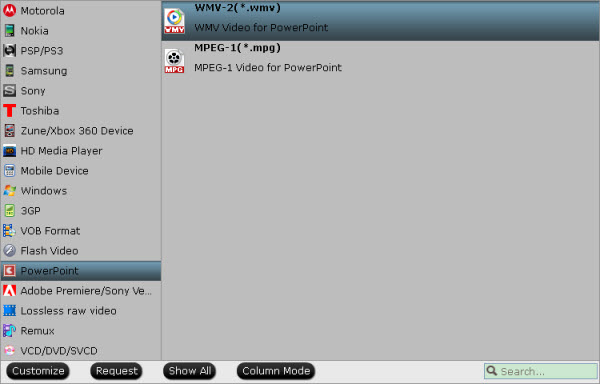
Step 3: Edit video before inserting to PowerPoint.
Select an item on the main interface to open the "Video Editor" window, here you can flip or rotate video angel, trim video length, crop video file size or area, add watermark, apply special effect, insert subtitles, etc.

Step 4: Start video to PowerPoint best supported format conversion process.
Insert video into PowerPoint
Once you have a converted media file in a suitable format with the correct encoding, go back to the PowerPoint slide where you want to insert your video or audio file. On the Insert tab of the ribbon, on the Media panel, choose the arrow under Videoor Audio, and then choose the appropriate command for inserting your file.



