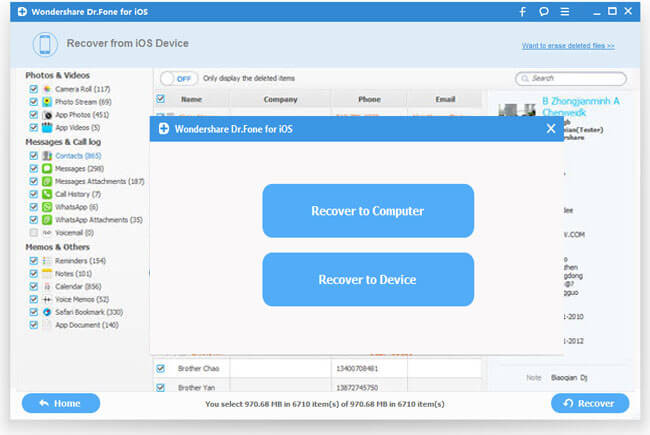"I mistakenly deleted some important contacts from my iPhone 6S/6S Plus but forget to back them up to iTunes before. I wonder it is possible to restore deleted contacts from the iPhone itself without backup."
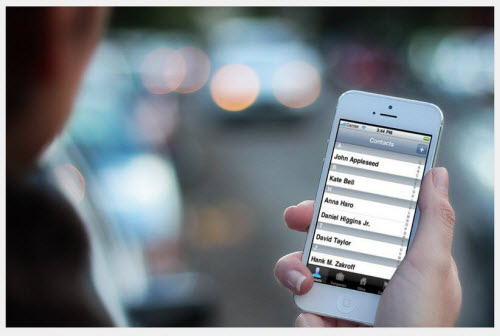
Generally, the accidentally deleted contacts from iPhone 6S/6S Plus are not permanently deleted from your device, you still get the opportunity to get them back but the premise is that the deleted contacts are not overwritten by new data entry. Therefore, stop using your iPhone 6S/6S Plus the moment when your contacts or other data lost from your device.
If you had synced your iPhone 6S/6S Plus to iTunes before, you can restore them from iTunes backup file, but the drawbacks is that you will not only recover contacts, but also other data that you don't need. In addition, it will overwritten the current data on your iPhone with the iTunes backup file.
To eliminate all those troubles, you are suggested to utilize a professional iPhone Data Recovery software called iOS Data Recovery (Top 5 iPhone Data Recovery for Windows)/Mac, which caters to your great demands by facilitating you to directly recover deleted contacts from iPhone 6S/6S Plus without iTunes or iCloud backup file. Besides contacts, the program also benefits you to recover deleted photos, messages, call history, notes, calendar and other text data directly from iPhone 6S/6S Plus.
How to recover deleted contacts directly from iPhone 6S/6S Plus without backup?
Step 1: Run the program, connect your iPhone 6S/6S Plus to the computer.
Install and run iOS Data Recovery on your computer, then connect your iPhone 6S/6S Plus to the computer through its equipped USB cable. The program will detect your device automatically and shows you the window for "Recover from iOS Device".
Tips: Before run the application, make sure you have downloaded the latest version of iTunes. To avoid automatically syncing, don't launch iTunes when running iOS Data Recovery. Here, you are advised to disable the automatically syncing in iTunes beforehand: Launch iTunes > Preference > Device, check "Prevent iPods, iPhones and iPads from syncing automatically".
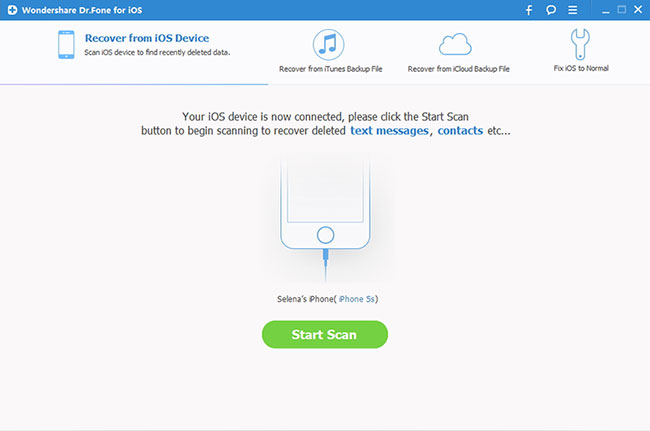
After then follow the instruction in the window to enter device scanning mode: Hold your device, then click the Start button > Hold the Power and Home buttons at the same time for exactly 10 seconds > Release the Power button but keep the Home button pressed.
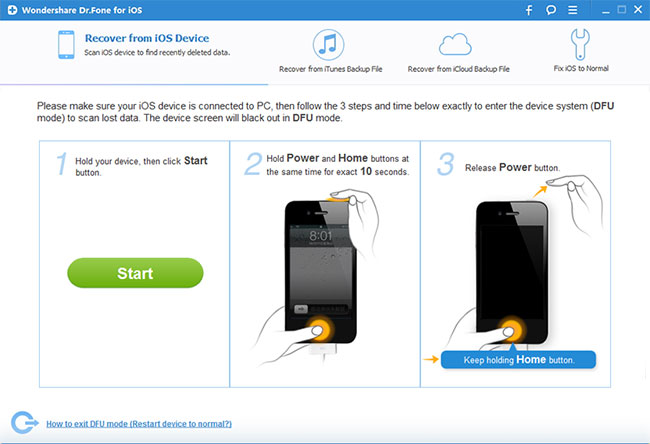
Step 2. Scan Your Device for Lost Data on it.
Tap the "Start Scan" button, the program will start to scan your iPhone 6S/6S Plus to find for deleted or lost data. It will take a few minutes for the scanning process to be completed. During the scanning process, if you find the data you are looking for to recover, you can click the "Pause" button to stop the process.
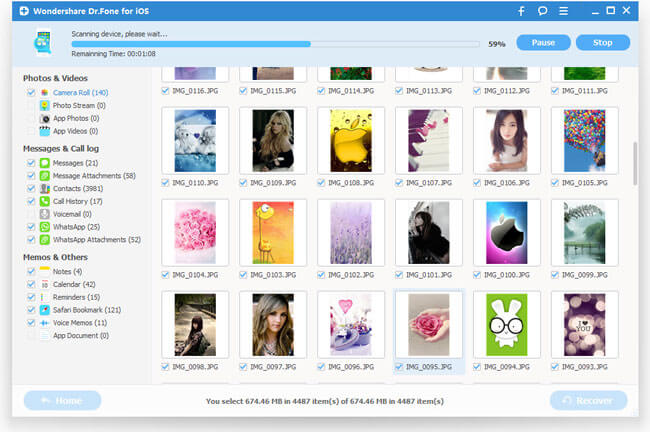
Step 3. Preview the Scanned Data
When the scanning process is over, a scan result with both lost and existing Data on your iPhone 6S/6S Plus will be displayed in categories. To filter out the deleted data on your device, you can turn on the option "Only display the deleted items". You can preview the found data on its file type by clicking the file type in the left side. You can also search for a specific file by typing a keyword in the search box on the top right of the window.
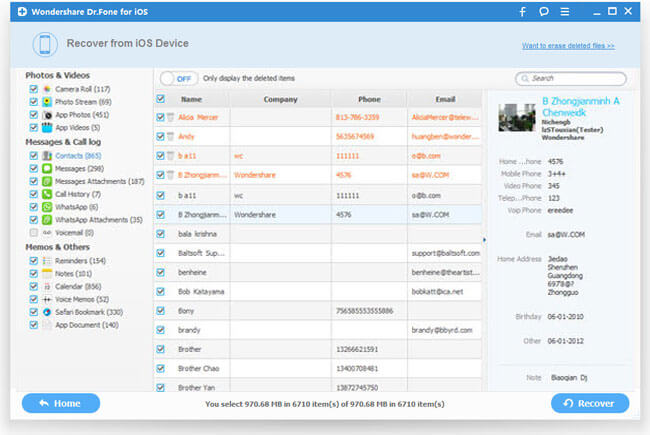
Step 4: Recover Data from your iPhone 6S/6S Plus.
When you find the data you need, select them by putting a check mark in front of the box. After that, hit the "Recover" button at the bottom right of the window. And the recovered data will be saved to your computer by default.