DTS-HD Master Audio is a lossless audio codec by Digital Theater System whose main goal is to allow a bit-to-bit representation of the original movie's studio master soundtrack. DTS-HD Master Audio has pretty much become the standard audio track of most Blu-ray discs. When you rip Blu-rays, it will be great to keep the DTS-HD Master Audio.
All About DTS-HD Master Audio
DTS-HD Master Audio is a lossless compression codec containing a lossy DTS Digital core, thus allowing for bit-to-bit representation of the original movie's master soundtrack. DTS-HD Master Audio supports variable bit rates up to 24.5 Mbit/s. The format supports a maximum of 192 kHz sampling frequency and 24-bit depth samples from 2 to 5.1 channels, and 96 kHz/24bit resolution up to 7.1 channels. DTS-HD is capable of virtually any number of discrete channels but is limited by storage media.
As a 3D audio delivery format, a DTS:X encoded DTS-HD Master Audio stream is able to contain up to 7.1 channels as well as nine objects and its associated metadata at 96 kHz/24 bit. If you want to learn more about DTS-HD Master Audio, you can read its wikipedia.
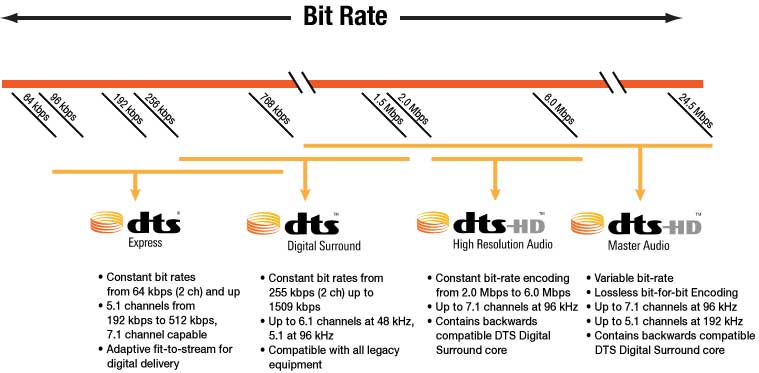
What You need to Rip Blu-ray with DTS-HD Master Audio
If you want to rip Blu-ray with DTS-HD Master Audio, your Blu-ray Ripper needs to have a software decoder that supports DTS-HD and can create an mkv file and maintain the original audio track from the Blu-ray.
Pavtube ByteCopy rips all the streams by default, unless you select to remove HD Audio option which just rips the Core. When you create MKV container from Blu-ray, you not only can maintain DTS-HD Master Audio but also can preserve Dolby TrueHD 7.1/5.1, DTS Digital Surround, Linear PCM, Dolby Digital audio when your Blu-rays have these audio codecs. You can backup Blu-ray to MKV with multiple subtitle and audio tracks and you also can remove the unwanted subtitle and audio sreaming by unchecking it.
Besides DTS-HD Master Audio, Pavtube ByteCopy also can rip Blu-ray to lossy MP3 audio and lossless FLAC audio so that you can play Blu-ray on some audio players. Read ByteCopy review to learn more about the Blu-ray Ripper and you can download it from the below buttons.
Solution to backup Blu-ray with DTS-HD Master audio
Step 1: Load Blu-ray movie.
Connect the external BD drive and put Blu-ray disc in. Run Blu-ray Ripper and the interface below will pop up. Click “File” > "Load from Disc" to import Blu-ray disc from the drive. It takes a few seconds till all the M2TS files are loaded to file list. Check the main movie and leave unwanted M2TS files unchecked. The main movie is distinguished by its duration—the longest one.
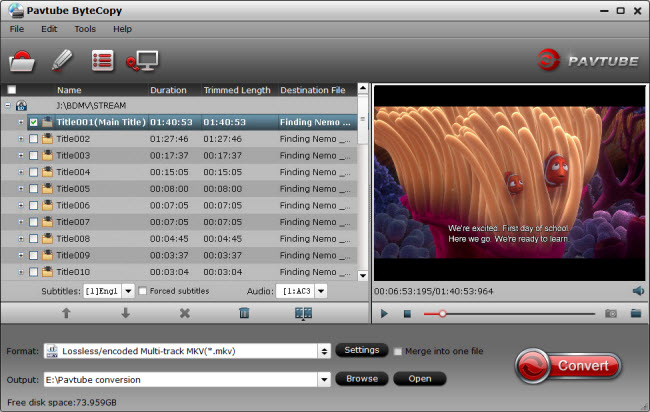
Step 2: Choose MKV format
As we said above, you'd better choose to convert Blu-ray to lossless MKV to maintain DTS-HD Master audio. In order to save original DTS-HD Master audio track, chapter markers, subtitles, etc, you are suggested to choose "Multi-track Video" "Lossless/encoded Multi-track MKV(*.mkv)" as output format.
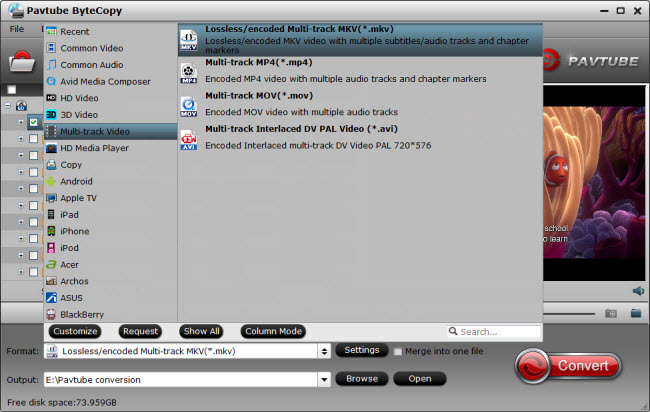
Enter Settings and you can adjust profile presets as you desire. You can see DTS-HD Ma audio and AC3 audio 6 channels. Just check what you want and remove unwanted audio/subtitle track, encode audio, etc.
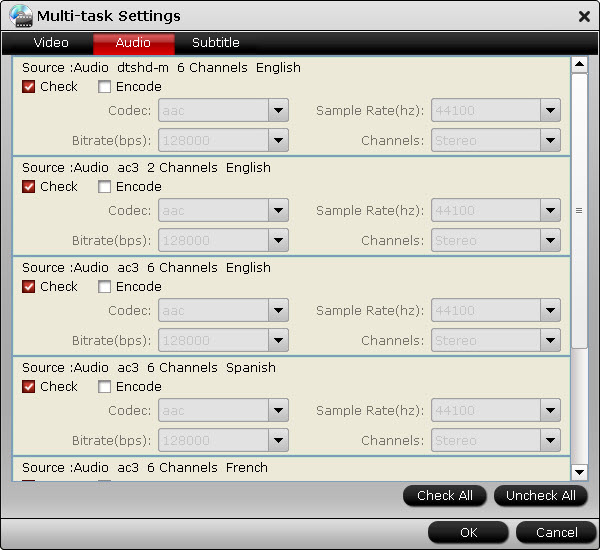
Step 3: Backup Blu-ray with DTS-HD Ma audio
Hit on the "Convert" button and start ripping Blu-ray to lossless MKV format keeoing DTS-HD Master audio. Thanks to its powerful features, it would take about half an hour to complete the task.
Open output folder and find the ripped MKV file. Now you can watch Blu-ray on Chromecast, Plex Home Theater or TV through Plex with original DTS-HD Master audio track preserving without hassle.



