With the VLC player, a free and cross-platform media player, users can now watch DVDs on their PC or Mac. Viewing a DVD movie with the VLC player just takes several simple steps, but there are still problems with DVD playback on the VLC.
Part I. How to play TV Shows on DVD with VLC?
Step.1 Insert the DVD disc to computer.
Step 2. Free download and install the VLC player on your PC, and click “Media” to follow “Open disc…”
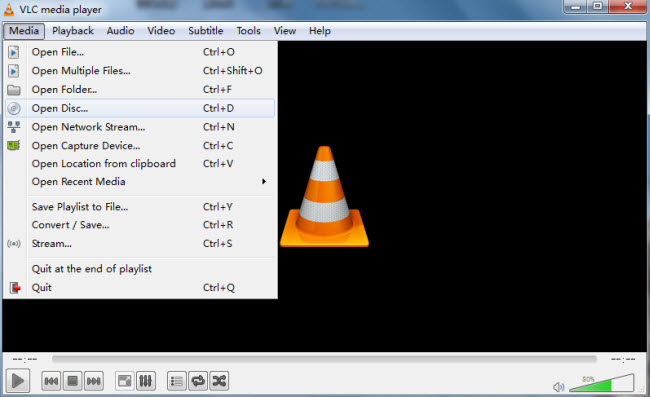
Step 2. And then the “Open Media” screen will pop up, and under “Disc” option check “DVD.” And then click “Play” to start watching TV shows on DVD with the VLC player.
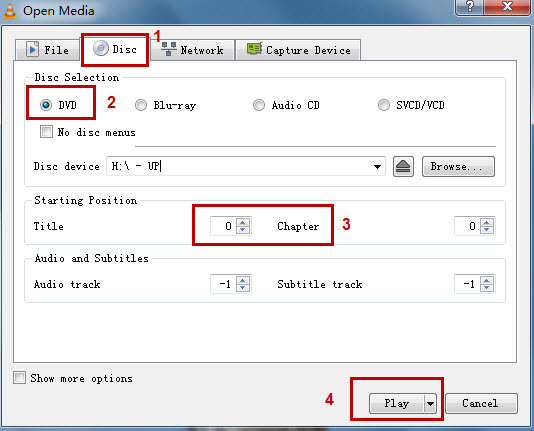
Part II. Can’t Play DVD (TV Shows) with VLC?
Thanks to the powerfulness of the VLC player, people can now watch TV shows on DVD with ease. But VLC is not as almighty as you think. Many people are running into the same case that they just can’t play a DVD using the VLC player.
You need an extra step to make the VLC player play TV shows from DVD successfully, and that is DVD to VLC conversion. For those who want to get multiple video/audio streams, subtitles, Pavtube ByteCopy is great to rip TV shows from DVD to VLC more compatible format MKV and preserve the multi-track information at the same time for you.
How to rip DVD (TV shows) to multi-track MKV for playback on the VLC player?
Step 1. Load DVD (TV shows)
Launch DVD to MKV converter on PC and click “File” > “Load from disc” to load DVD with TV shows in it.
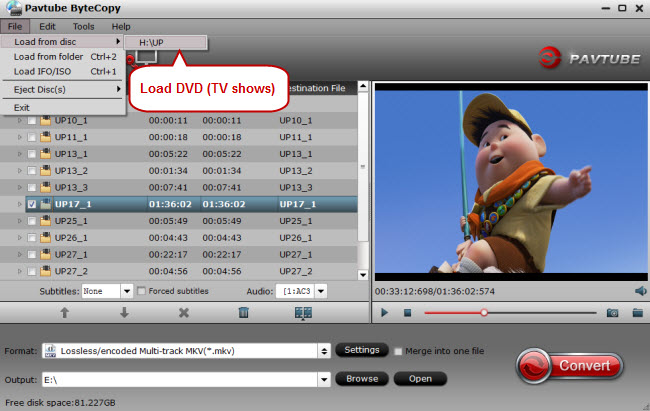
Step 2. Pick multi-track MKV as output
The highlight of this DVD ripping program is that it allows for preserving multiple video and audio streams, subtitles during conversion. To output multi-track MKV, just click the format bar to follow “Multi-track Video” > “Lossless/encoded Multi-track MKV (*.mkv)” in the output format list.
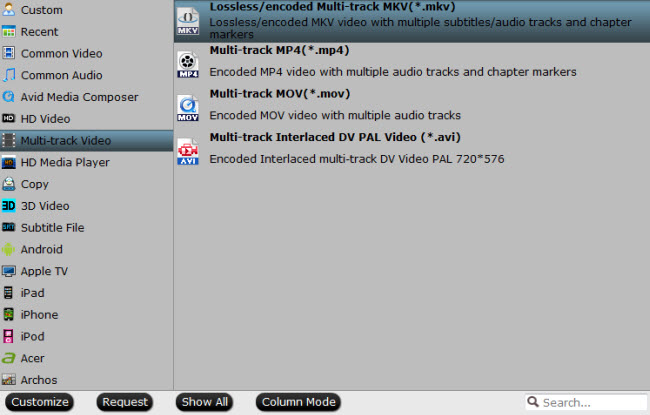
Step 3. Rip DVD to multi-track MKV
Before conversion, choose a proper output folder to save the converted DVD TV shows by clicking the “Browse” button, and then hit the “Convert” button to start DVD to multi-track MKV conversion.
Step 4. No trouble playing DVD with VLC player
After finishing ripping DVD to multi-track MKV, open the VLC player and click “Media” > “Open File” to navigate to the folder where you save the ripped DVD TV shows, and select one to play with the VLC player.




