How do you play Blu-ray movies on the Roku 3 player? Many people would choose freeware Handbrake or the combination of MakeMKV and Handbrake to rip a Blu-ray movie in order to make it playable on Roku. But the result sometimes just turns out to be painful. Roku 3 just not plays Blu-ray rips which have been handled by Handbrake or MakeMKV for there are bad Blu-ray rips.
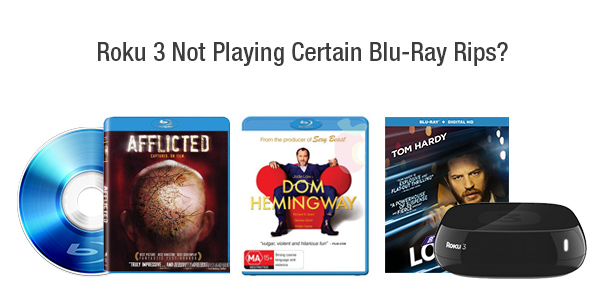
According to Roku, Roku 3 loves MP4, MKV and MOV format with H.264 codec. To solve Roku 3 not playing Blu-ray rips, skip the lengthy steps of using both MakeMKV and Handbrake, and ensure Blu-ray rips fully playable on Roku 3, the Blu-ray to Roku 3 ripper Pavtube BDMagic will finish ripping Blu-rays even those with the latest encryption to Roku 3 supported formats like H.264 MP4, MOV and MKV without any bad Blu-ray rips.
How to rip Blu-ray to Roku 3 without bad rips?
Step 1. Load Blu-ray movie
Run the Blu-ray to Roku 3 ripper on PC and click “File” > “Load from disc” to load Blu-ray movie for conversion.
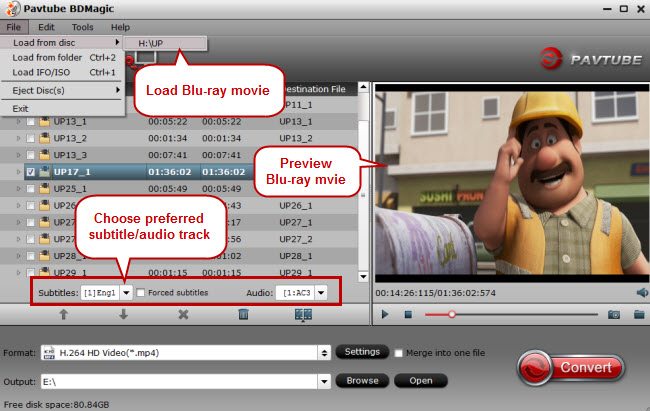
Tip 1. Aside from Blu-ray discs, this ripping tool can also rip DVDs, DVD IFO files, DVD ISO files, DVD folders, Blu-ray ISO files, Blu-ray folders to MKV, MP4, AVI, MOV, FLV, WMV and more for mobile devices (i.e. Surface Pro, Note Edge, iPad, iPhone, iPod Touch), editing software, game consoles (i.e. PS3, PS Vita, Xbox), media players, etc.
Tip 2. If you prefer the output video to show desired subtitle and audio track like English and Spanish, you can choose from the “Subtitles” and “Audio” dropdown menu.
Step 2. Choose MP4/MKV as output format
Roku is quite particular with playback video formats and currently it can play MKV (H.264), MP4 (H.264), MOV (H.264), WMV (VC-1, firmware 3.1 only). Click the format bar to follow “HD Video” > “H.264 HD Video (*.mp4),” “H.264 HD Video (*.mov)” or “MKV HD Video (*.MKV).”
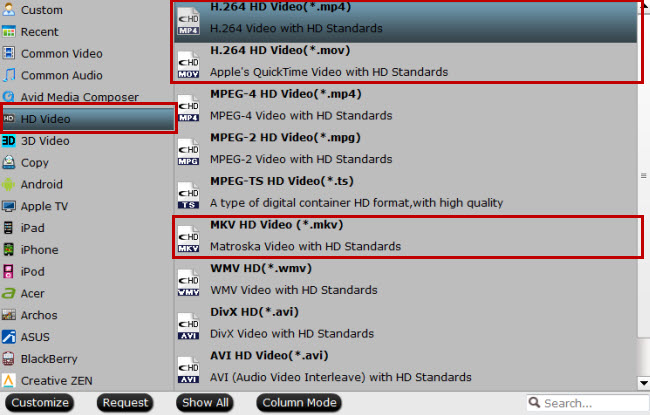
Tip 3. To play Blu-ray rips on playback devices, just choose the output video formats that are supported by your device; to edit Blu-ray rips with video editing systems like Premiere, Elements, Sony Vegas, Davinci Resolve, you need to choose output formats that are natively supported by your editing software. Mac users can use a Blu-ray ripper for Mac to rip Blu-rays to iMovie, FCP, FCE, etc.
Step 3. Adjust audio and video settings to the best for Roku 3 (Optional)
Click the “Settings” button and you’ll be led to the “Profile Settings” interface where you can change audio and video parameters like size, bitrate, sample rate, frame rate, etc for the best enjoyment on Roku 3.
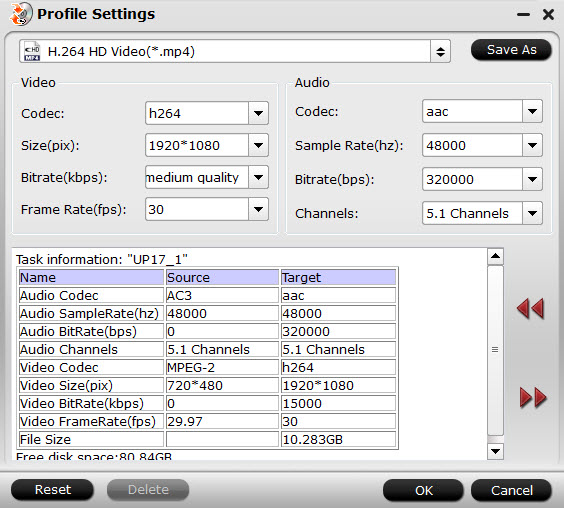
Step 4. Rip Blu-ray to Roku 3
Click the “Convert” button to start ripping Blu-ray to MP4, MKV or MOV for Roku. After conversion, you’ll get no bad Blu-ray rips.
Step 5. Play all Blu-ray rips on Roku 3 with Plex
If you have a Plex account, and get Plex channel running on Roku 3, log in Plex server and move all the converted Blu-ray rips to Plex library. And the Roku player can play all the Blu-ray rips now!



