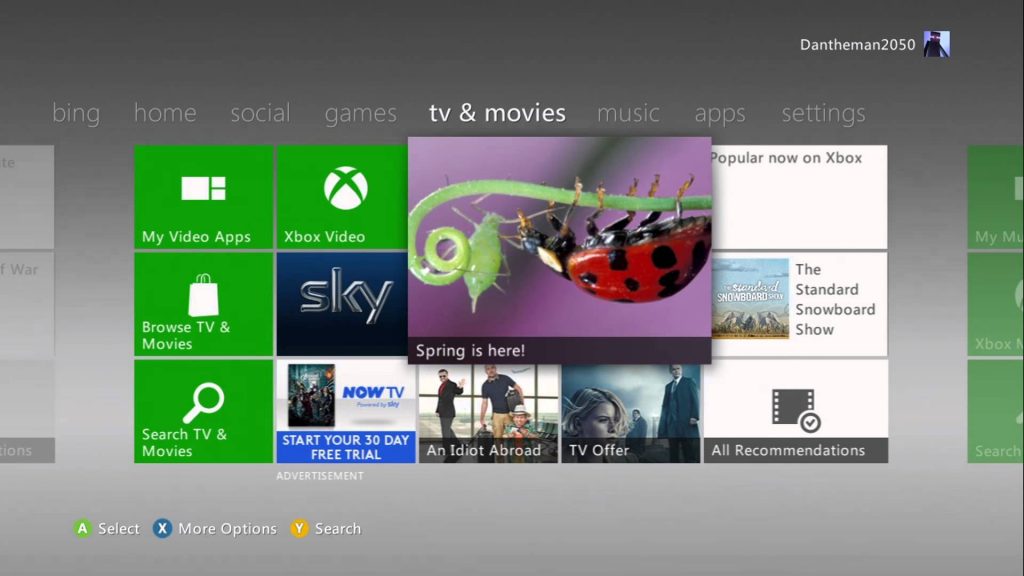Like other original Xbox, you can watch DVD movies on the Xbox 360 which plays DVD movies right out of the box. You don't have to purchase anything extra to watch them. With the Xbox 360 controller, you can control the DVD videos well. However, unlike Sony's PlayStation 4 and other game console, Xbox 360 cannot be used as a Blu-ray player and fails to support an external Blu-ray drive. It is really a big issue for you to find out how to extract a Blu-ray/DVD movie from disc and then put it to Xbox 360.
Want to play any Blu-ray and DVD on Xbox 360? Want to maximize your DVD andf Blu-ray movie entertainment with Xbox 360? A Blu-ray/DVD to Xbox 360 converter can get rid of all your worries and concerns about Blu-ray/DVD playback on Xbox 360. You need this third software and convert the DVD and Blu-ray to popular video format, then you can take full use of the network and stream video to your Xbox 360 console from your computer. Following will show you how to realize this great goal.
Part 1: Choosing a DVD/Blu-ray to Xbox 360 Converter
First task, you need a reliable DVD/Blu-ray to Xbox 360 Converter which can output Xbox 360 supported video formats. Here, for saving much time, you can try Pavtube BDMagic which is competent in Blu-ray/DVD to Xbox 360 conversion and can convert all of your Blu-ray/DVD movies effortlessly . Even you are a PC beginer, you can master this software quickly. Learn More: Top 5 Blu-ray Rippers Review.
More than 200 formats listed to ensure you can get the desired video and audio types, including: H.265/HEVC, WMV, FLV, MPEG, MP4<, MOV, MKV, RMVB, FLAC, AAC, AC3, AIFF, AMR, M4A, etc. At the same time, you can get HD video with high video quality. By the way, Sony PS3 and Wii options are also available in this Blu-ray/DVD to Xbox 360 converter. Also if you buy the new Xbox One S, Xbox One S, you can also move DVD/Blu-ray movies to them for unlimited enjoyment.
Part 2: Convert Blu-ray/DVD to Xbox 360 Acceptable Video Format
First, after you have installed this software, launch this Blu-ray/DVD to Xbox 360 converter on PC, and click "File" and "Load from disc" to import Blu-ray/DVD movie. To Blu-ray disc collectors, an external or internal Blu-ray drive is required to recognize your Blu-ray disc.
According to Xbox 360 specifications, video formats supported by Xbox 360 are AVI, H.264 (.mp4, .m4v, mp4v, .mov), MPEG-4 (.mp4, .m4v, mp4v, .mov), and WMV. Click the format bar to follow "Zune/Xbox 360 Device" > "Xbox 360 HD Video (*.wmv)." For details about formats supported by Xbox 360, please find at Xbox 360 supported format.
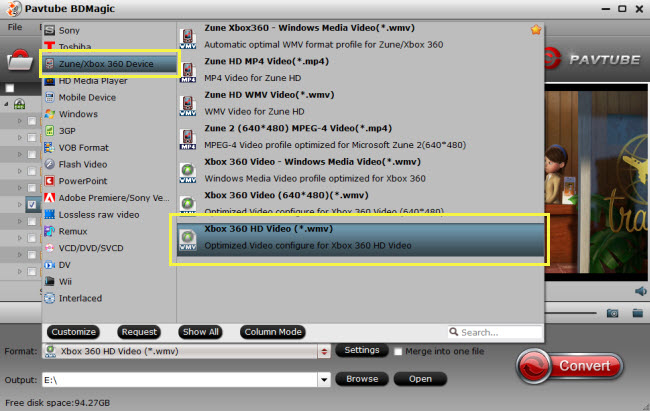
Before converting Blu-ray/DVD movies to Xbox 360 game console, you're allowed to adjust parameters for your output video to get better enjoyment. Click "Settings" to "Profile Settings" interface where you're allowed to change parameters like video size, bitrate, frame rate, sample rate, channels, etc. Here 720P is just enough for you. If you want to create 1080P video for your Xbox 360, click "Size" dropdown list under "Video" item to choose "1920*1080".
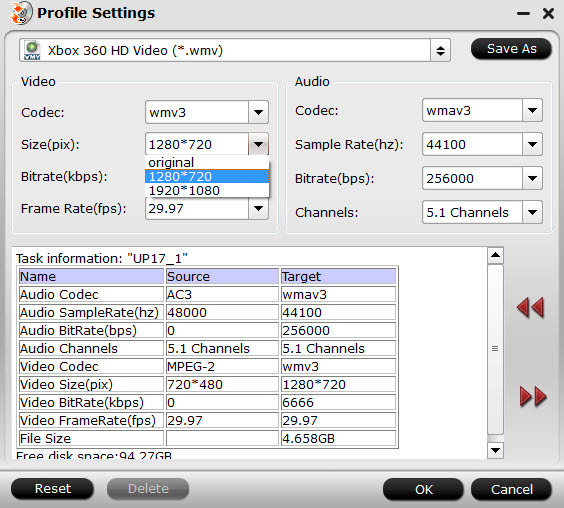
Everything is done? Go to the final step: Start conversion from Blu-ray/DVD to Xbox 360 game console by clicking "Convert." Wait for a while, you can play DVD and Blu-ray on Xbox 360 smoothly. Is it easy? If you feel a little confused, you can watch the below which show you the complete video conversion process.
Part 3: Convert Blu-ray/DVD to Xbox 360 Acceptable Video Format
When you get the dream video format for Xbox 360 on PC, you cna stream video to your Xbox 360 console from your computer by using Windows Media Player, Groove, or Movies & TV. Following will tell you how to stream video to Xbox 360 console from PC by using WMP.
Windows Media Player 12 (Windows 7)
- In Windows Media Player, select Turn on media streaming from the Stream menu.
- On the page that appears, select Turn on media streaming.
- Name your media library, and then select OK.
- From Xbox home, go to movies & tv, and then select Microsoft Movies &TV
- Select the video you want to play
Windows Media Player 11 (Windows Vista)
- In Windows Media Player, right-click Library, and then select Media Sharing.
- Select Share my media, and then select OK.
- In Sharing Settings, locate the Xbox 360 device.
- Select Xbox 360, Allow, and then OK.
- If you want to apply more options, select Settings.
- When you're done, select OK.
- From Xbox home, go to movies & tv, and then select Microsoft Movies &TV
- Select the video you want to play