Compare to other file backup solutions, storing your files in the cloud storage device has many advantages. You can backup all of your files to the cloud storage device for as low as few hundred dollars per year. The files saved in the cloud can be easily viewed from your phone, tablet or computer that's connected to the Internet. In addition, the cloud can ensure your file's safe by providing backup for files so they'll never disappear if your phone gets lost or your computer get crashed. For that reason, you will benefit a lot by migrating from traditional direct-attached storage to cloud storage devices backup.
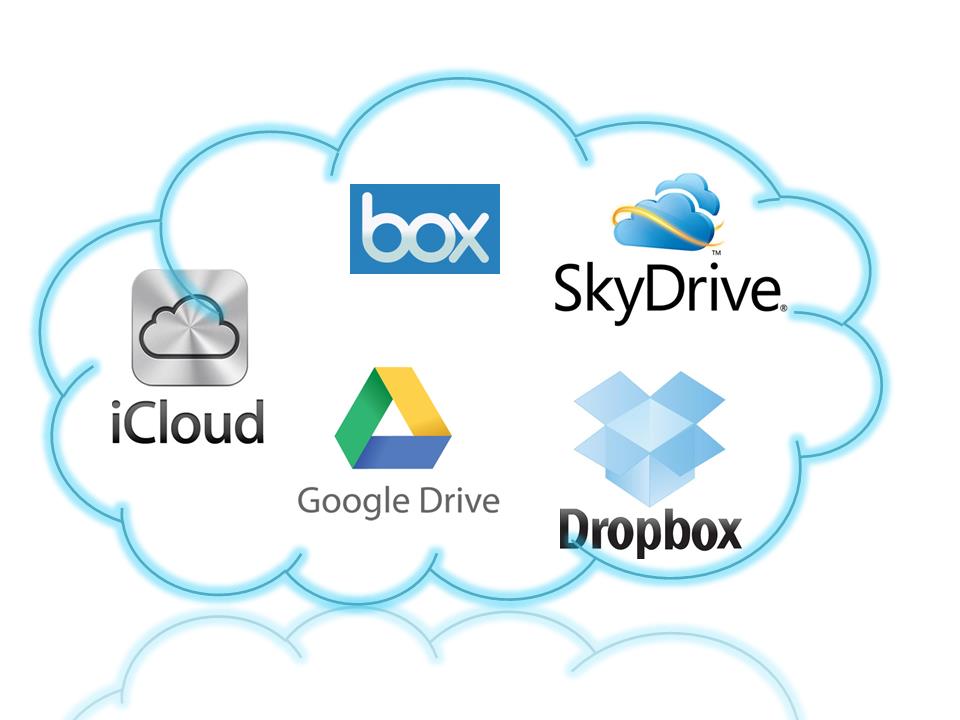
There are many cloud storage devices such as Dropbox, Google Drive, Microsoft OneDrive, etc which provide limited free online storage space for you to upload various different file types. If you get trouble to upload files to cloud storage storage devices, the main reason is that the file formats you are going to upload not not accepted by the services. To guide you out, a powerful media conversion application - Pavtube Video Converter Ultimate (get Mac version) is provided for you, with which you can comprehensively convert Blu-ray, DVD and all incompatible file formats to Dropbox, Google Drive and Microsoft OneDrive supported file formats.
How to Upload Blu-ray/DVD/Videos to Dropbox, Google Drive, Microsoft OneDrive?
Step 1: Add source files to the program.
Start up the program on your computer. Click "File" menu, from its drop-down list, Select "Add Video/Audio" or "Add from folder" to import source video files, click "Load from disc" to load Blu-ray or DVD disc from optical drive.

Step 2: Choose output file format.
From "Format" drop-down bar, select the output file format according to the cloud storage devices that you want to upload to. Dropbox supported file formats including AVI, WMV, MP4, MOV, FLV, VOB, MKV, MPG, MPEG, M4V, DV, MTS, M2TS, TS, 3GP, 3GPP, 3GPP2, Google Drive supported file formats including AVI, WMV, FLV, MOV, MTS, MPEGPS, 3GPP, WebM, while OneDrive supported formats are mp4, mov and m4v.

Step 3: Trim movies and video clips.
Since all the online cloud storage devices have limited free storage space, therefore, keep an eye on the file size before you perform the file uploading process. To output file size in small file size with the same video quality, the program provides a built-in "Trim" function to enables you to convert only your unwanted parts.

Step 4: Convert video movies to cloud storage devices.
Hit right-bottom "Convert" button to start to converting Blu-ray/DVD/Video to Dropbox, Google Drive, OneDrive uploaded formats.
When the conversion is done, you can upload and share videos movies on cloud storage devices with ease.



