Play Blu-ray/DVD movies on Xbox One S with Blu-ray/DVD player app
To watch Blu-ray or DVD movies on your Xbox One S, you first have to install the Blu-ray and DVD player app. To install the app, choose one of the following 3 options.
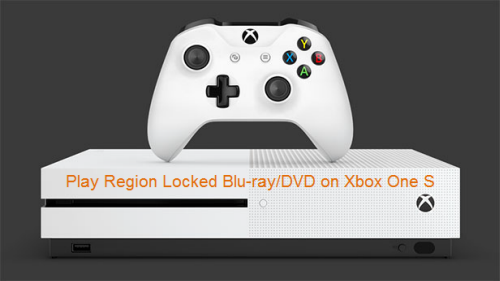
Install from Xbox Home
1. From Xbox Home, go to Store.
2. Select the Apps category from the Categories section.
3. Select Search apps from the list of options (if the Blu-ray Disc app isn't readily available).
4. Type Bluray in the Bing search bar, and then Enter.
5. Select the Blu--ray Disc app when it appears.
6. On the Blu-ray Player app details page, select Install.
7. When the app has intalled, select Launch.
Install by inserting a disc
1. Insert a Blu-ray or DVD disc into your Xbox One S.
2. Select the Blu-ray Disc app when it appears.
3. On the Blu-ray player app details page, select Install.
4. Your disc should start playing automatically.
Install using voice commands
1. Say "Xbox, Bing" to search for the Bing app.2. When Bing app starts, say "Blu-ray player app."
3. Select the Blu-ray Disc app when it appears.
4. On the Blu-ray player app details page, select Install.
5. When the app has installed, select Launch.
After the app is installed, you can watch Blu-ray or DVD movies by inserting the disc into your Xbox One and selecting Blu-ray player on the Home screen of your Xbox One or finding it under Apps.
Watch region locked Blu-ray/DVD on Xbox One S
Each Xbox One S console is manufactured for a specific Blu-ray and DVD region, following international standards. The Xbox One S console can play Blu-ray discs and DVDs that are sold in the same region as the console. Following are the region code of Blu-ray abd DVD disc in different countries.
Blu-ray discs regions and countries
| Region | Geographic regions/countries | |
A |
Includes most North, Central, and South American and Southeast Asian countries and regions, plus Taiwan, Japan, Hong Kong SAR, Macau, and Korea | |
B |
|
|
C |
Includes the remaining Central and South Asian countries, as well as China and Russia |
Standard DVD disc regions and countries
| Region | Geographic regions/countries | |
1 |
United States, Canada, Bermuda, U.S. territories | |
2 |
|
|
3 |
|
|
4 |
Mexico, Central and South America, Australia, New Zealand, Oceania | |
5 |
India, Afghanistan, Ukraine, Belarus, Russia, Africa, Central and South Asia, North Korea | |
6 |
People's Republic of China, Hong Kong SAR | |
7 |
Reserved | |
8 |
Special international venues, such as airplanes and cruise ships |
If your Blu-ray or DVD discs are purchased from a country with a region code that doesn't match with your Xbox One S, you will then receive a "THIS DISC NOT PLAY DUE TO REGION CODE SETTING OF THE PLAYER". Then fix this problem, some people suggest to change the region of Xbox One S to make it fit with the region of Blu-ray or DVD disc, however, other people complain that this does not work.
Remove region code from Blu-ray/DVD disc
Fortunately, there are still a simple and workable alternative solution for you to to address this issue - removing Blu-ray/DVD region code. If your Blu-ray and DVD disc are not region-encoded, you will then be able to play them on any Xbox One S console. To achieve that, what you need a is Blu-ray/DVD ripping program. As free DVD ripper or Blu-ray converter software can't bypass region code from disc for you, here, we recommend you a more powerful program called Pavtube BDMagic for Windows(best Blu-ray Ripper)/Mac, the program can helps to efficiently and automatically eliminate the copy protection and region code on Blu-ray/DVD disc in the background. For people who want to protect your previous disc from damaged or scratched, you can either make a full disc copy or main movie copy of Blu-ray/DVD disc or convert Blu-ray/DVD to Xbox One S/Xbox One compatible digital file formats or preset profile formatsfor viewing on Xbox One S with USB drive, DLNA server or Plex Media Server or
How to Remove Region Code from Blu-ray/DVD disc for Xbox One S Playing?
Step 1: Load Blu-ray/DVD disc.
Insert your Blu-ray or DVD disc into its optical disc drive, run the program on your computer. Click "File" > "Load from Disc" to import Blu-ray or DVD disc to the program. When both Blu-ray or DVD disc exists, the program will load DVD disc first.

Step 2: Specify output file format.
Full disc copy: On the top toolbar of the program, click the  to make a entire disc copy of the original Blu-ray/DVD movies.
to make a entire disc copy of the original Blu-ray/DVD movies.
Main movie copy: Click the "Format" bar, from its drop-down options, scroll the main category on the left, select "Copy" > "Directly copy" to backup the Blu-ray and DVD disc into an intact M2TS or VOB format.

Xbox One S preset profile formats

Step 3: Start the region code removing process.
Go back to the main interface and hit right-bottom convert button to unlock region code from Blu-ray & DVD disc for Xbox One S playback.
When the conversion is done, click the "Open Output Folder" icon on the main interface to pop out the folder with the converted files. You can then play or stream converted files on Xbox One S with USB drive, DLNA/Plex Media Server or with the "Play To" or "Cast to Device" feature.



