3D Blu-ray ISO: Mede8er Player is not compatible
"i have a bulray iso image on an'external usb hd. When i play this file the TV show me a warning in every language that substantially say "The player is not compatible with 3D". Why? How can i resolve this?"

Best streaming options for 3D Blu-ray ISO on Mede8er
Mede8er has made it so easy to watch Official Movie Trailers on your TV directly from your X3D Series including MED1000X3D, MED800X3D and MED600X3D, etc. All Mede8er X3D series have offered support for 3D Blu-ray ISO files streaming without using a PC connection. However, due to the large file size of ISO files, you will not get a smooth streaming experience even with ultra fast broadband for wireless streaming. The good option will be USB drive or wired connections to a NAS with your router.
Mede8er supported file formats
Mede8er has enhanced media compatibility with various different file formats including AVI, BDMV Light, BD ISO Light, MKV, TS, TP, TRP, M2TS, MPG, MP4, MOV, etc. The 3D video supported by Mede8er including 3D BDISO, MVC, SBS, T&B, Frame Sequential, Frame Packing (max 1920 x 1080).
Convert 3D Blu-ray ISO for TV streaming via Mede8er
From above lists, we can see that Mede8er has included native support for 3D Blu-ray ISO files, however, your 3D TV still not read that format. An easy option is using a 3D Blu-ray Ripper software to convert 3D Blu-ray ISO to both Mede8er and 3D TV compatible 3D SBS or T&B format. The program here we highly recommend to you is called Pavtube BDMagic (get Mac version), the program has full support for 3d Blu-ray disc, 3D ISO image file and also 3D BDMV folder, you can easily produce SBS, TAB, Anaglyph mode of 3D different mode 3D video with the format of AVI/WMV/MP4/MOV/MOV to satisfy the specific requirements of different 3D TV.
Adjust 3D profile settings
To get better 3D visual effect with Mede8er on 3D TV, you can change the 3D depth value in the program's "Profile Settings" window. If you wish to produce a better quality 3D video, you can choose the full 3D SBS format option, if not, a half SBS would satisfy your needs. Apart from that, you can also check the "Switch Left Right" option to change the image display order for 3D SBS movie.
How to Rip 3D Blu-ray ISO for TV Streaming via Mede8er?
Step 1: Load 3D Blu-ray ISO files.
Download and launch this 3D Blu-ray ISO converter, import your 3D Blu-ray ISO files to it by clicking "File" > "Load IFO/ISO". Don't underestimate Pavtube BDMagic, you can throw other sources like 2D or 3D Blu-ray discs, Blu-ray folders, DVDs, DVD folders, DVD ISO images, and DVD IFO files to it.
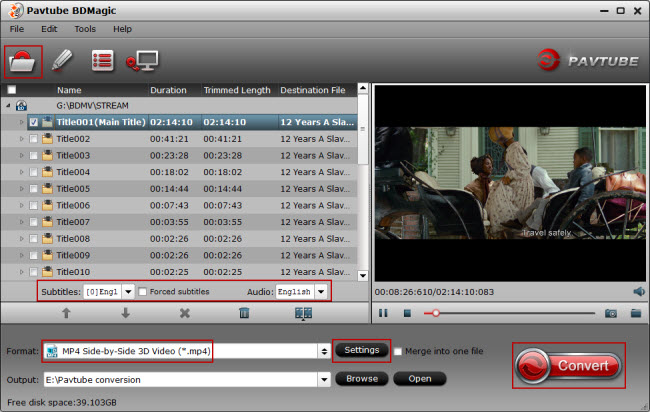
Step 2: Choose output file format.
Move to "Format" menu, find "3D Video" category and choose both Mede8er and 3D TV playable "MP4 Side-by-Side 3D Video(*.mp4)" as output format. You can also choose other 3D mode or 3D format according to your own needs.
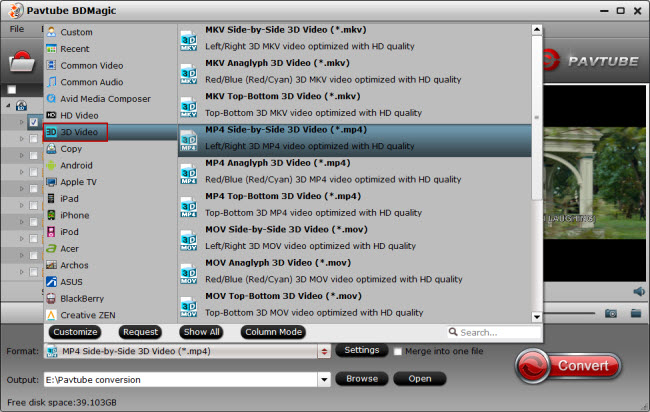
Step 3: Adjust 3D profile settings.
Click settings to open "3D Profile Settings" window, here you can adjust output 3D video depth, select the specific 3D resolution: Side by Side (Half - Width) or Side by Side (Full) or change the image display order for 3D SBS movie.
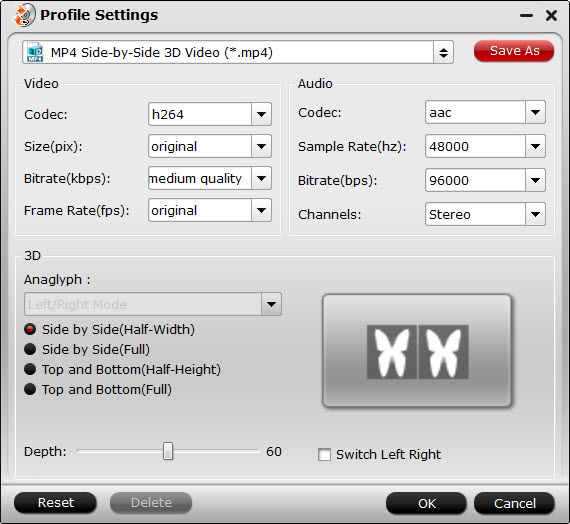
Step 5: Start 3D Blu-ray ISO to 3D SBS MP4 conversion process.
Back to the program's main interface, hit on the right-bottom "Convert" button, start to create 3D SBS MP4 video from 3D Blu-ray ISO. When the conversion is done, you can locate the generated 3D SBS MP4 video in output folder to streaming to 3D TV via Mede8er.
Alternative solutions to stream 3D Blu-ray ISO to 3D TV
Solution 1: Stream on the network with NFS 32K
If you want to stream 3D Blu-ray ISO on your network to the MED600X3D you have to use NFS 32K and we suggest you use UDP. So I suggest you setup a NFS share on your NAS and set the NFS setting on the MED600X3D to 32k UDP and your problems should be solved.
Setup Menu -> Network -> NFS Options
Protocol -> UDP
rsize -> 32768
Also once you navigate to the NFS share on the Mede8er you can check the NFS Connection info by pressing the ‘F1' button on the remote.
Solution 2: Extract 3D MVC MKV from 3D Blu-ray ISO with MakeMKV
Some of the Movies in ISO or 3DISO might be seamless branched titles, and does need to be extract to MakeMKV…. But you need to maker sure that is not a streaming problem, i advice you test the files you have issues in external hard drive…
MakeMKV is PC or MAC software that will extract 2D or 3D Blu-ray to MKV format without any Video or Audio loss of quality. Benefits of MakeMKV in relation to 3D BD ISO files on Mede8er X3D player:
* Zero loss in Quality Full 1920 x 1080 image - Full HD Audio
* 3D MVC in MKV container is easier to stream on a network and you should be able to stream most if not all 3D files on Samba from a good NAS on a Gbit Network
* File size of the MKV will be smaller than the ISO as you only keep the Playlist, Subs and Audio tracks that you need.
* Subtitles are supported and you can add your own SRT if required.
* If selected the Forced BD Subtitles with appear in the Subtitle list.
* Chapter functionality is fully retained.
* As the MVC is one file within the MKV it solves the problem of branched BD's - Most players cannot deal that well with M2TS / HD Audio files that are split - you can get audio and picture freeze when jumping from one branch to another.
* Automatically open in 3D with Mede8er Firmware V1.0.4 and later. Add ‘TB' or ‘3DTAB' to file name
Example ‘file.name.TB.mkv' or ‘file.name.3DTAB.mkv'
* It has been reported that these files can be streamed via UPNP but we have not checked this as yet.
Download MakeMKV: http://makemkv.com/
Simple Guide http://www.mede8er.org/artwork/temp/makeMKV_guide_v1.jpg
MakeMKV Tutorial http://www.makemkv.com/onlinehelp/
Tutorial by Nicolas Bécuwe http://www.hdfever.fr/2012/09/02/tutoriel-riper-un-blu-ray-3d-en-mkv-avcmvc-full-hd-3d-avec-makemkv/
Mede8er has no interest or connection to MakeMKV software but we feel this may well be a elegant solution for many of our users.



