Amazon announced its new New Fire TV Stick 2 which will provide some nice enhancements with the same price tag of only $39.99. For those people who have downloaded a lot of HD movies or 4K movies from Netflix, Amazon, VUDU or recorded some stunning HD or 4K footage with your camera, camcorder, smartphone or tablets, etc. Fire TV Stick 2 would be a cheaper but perfect adequate solution for you to stream HD/4K movies via Amazon Fire TV Stick 2 to your large screen TV.

HD/4K media compatibility of Fire TV Stick 2
Can new Fire TV Stick 2 support 4K?
Unfortunately, like the previous version of Fire TV Stick, the maximum of file resolution of the new Fire TV Stick 2 is up to 1080p, which is full HD. It still not support 4K videos but that is probably to be expected with the low price tag and small design.
Supported HD formats by Fire TV Stick 2
Video formats: H.264 1080p30, H.265 1080p30
Audio formats: AAC-LC, HE-AACv1 (AAC+), HE-AACv2 (eAAC+), AC3 (Dolby Digital), eAC3 (Dolby Digital Plus), FLAC, MIDI, MP3, PCM/Wave, Vorbis, AMR-NB, AMR-WB, Dolby Audio, 5.1 surround sound, 2ch stereo, and HDMI audio pass through up to 7.1
Solution to smoothly stream HD/4K Movies via Fire TV Stick 2
To smoothly stream HD movies via Fire TV Stick 2, what you need to do is transcoding unsupported HD movies to Fire TV Stick 2 playable H.264 HD or H.265 HD format. If the video is encoded with incompatible frame rate or audio codec, you still need to do some profile parameters adjustment. However, as for 4K streaming, there will be an extra file size compression process due to Fire TV Stick's inability to handle 4K video. For those people who owns a 4K TV and wish to stream 4K movies with best picture quality, you are highly recommended to buy the $100 Amazon Fire TV which is equipped with the ability for 4K content streaming.
Here, a comprehensive solution called Pavtube Video Converter Ultimate (review) is highly recommended to you. The program not only facilitates you to produce Fire TV Stick 2 favorable HD H.264/H.265 format with terrific file quality, but also does you a great favor to flexibly adjust the output video frame rate to 30fps, audio codec as AAC, MP3 to let them fit with the playback settings of Fire TV Stick 2. In addition, it also allows you to pass through Stereo, Dolby Digitial, 5.1 surround sound if the original HD or 4K movie contains that channel. If your insist you to stream 4K video via Fire TV Stick 2, just use our program to compress 4K movie to 1080p by outputting Fire TV Stick playable HD file formats, make sure to adjust the output file resolution as "1920*1080" in the program's "Profile Settings" window.
Adjust output aspect ratio of HD or 4K movie
If the source HD or 4K movie MKV uses an aspect ratio that doesn't match with your TV display screen aspect ratio, you can change the output aspect ratio to make it adapt with your TV with the program's crop function.
Tips: For your convenience, the program is available on both Windows and Mac platform (get Mac version). In addition, the windows version of this program supports up to 6x faster H.264 codec encoding acceleration on a computer with Nvidia Graphic cards that supports Nvidia CUDA and AMP APP technology and up to 30x faster H.265 codec encoding acceleration on a computer with Nvidia Graphic cards that supports Nvidia NVENC technology. What's more, it also offers some simple editing tools you can trim, crop, add watermark, etc to get exactly what you want out of your conversion.
Step by Step to Convert and Compress HD/4K Movie for Fire TV Stick 2 Streaming
Step 1: Import HD or 4K video or movies.
Download the free trial version of the program. Launch it on your computer. Click "File" menu and select "Add Video/Audio" or click the "Add Video" button on the top tool bar to import online downloaded or recorded HD or 4K video or movies into the program.

Step 2: Enable GPU Encode Acceleration.
Click "Tools" > "Options", in the opened "Options" window, click "Acceleration" menu, then check "Enable GPU Encode Acceleration" otpion so that the program will accelerate converion speed when encoding video to H.265/HEVC codec.
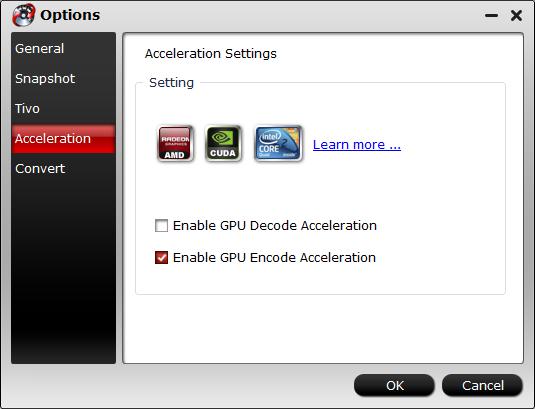
Step 3: Define the output format.
Click "Format" bar, from its drop-down list, select Fire TV Stick 2 supported playback HD H.264 file format by following "HD Video" > "H.264 HD Video(*.mp4)". You can also choose to output HD H.265 format if you wish to stream movies in small file size but perfect quality with less bandwidth requirement.

Step 3: Adjust output profile parameters.
Click "Settings" on the main interface to open "Profile Settings" window, here, you can flexible adjust the output profile parameters including video codec (H.264 or H.265), resolution (1080P or small), bit rate, frame rate(30fps), audio codec(mp3, aac, etc), bit rate, sample rate, channels(stereo, Dolby Digital or 5.1 surround), etc to let them fit with Fire TV Stick best playback settings listed above.
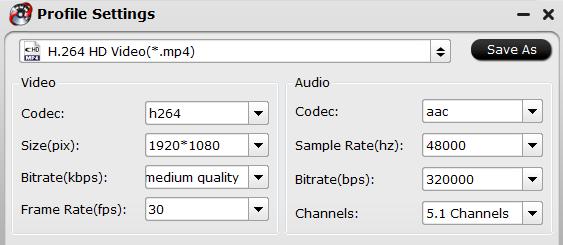
Step 4: Adjust output aspect ratio.
Open the "video editor" window, click the "Crop" tab. In the "Crop" window, switch to the "Advanced Mode". To keep the cropped aspect ratio, there are several aspect ratios for you to choose from, including 16:10, 16:9, 5:4, 4:3, 3:2, and 2:1. Once you select a "Display aspect ratio", the "green crop frame" will keep this ratio to crop video and you are able to preview the final effect in real time. If you want to keep the same aspect ratio in your final output files, do remember to set the Video "Size (pix)" in "Settings" section as the same ratio as display aspect ratio.
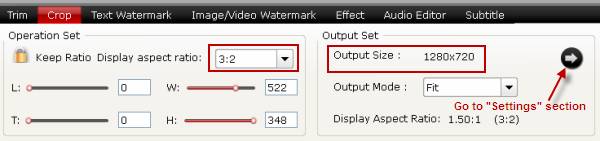
Step 4: Start the conversion process.
After all setting is completed, hit the "Convert" button at the right bottom of the main interface to begin the conversion from MKV to Amazon Fire TV Stick supported format conversion process.
When the conversion is finished, click "Open Output Folder" icon on the main interface to open the folder with generated files. Then you can smoothly stream converted files to your HD TV Amazon Fire TV Stick.



