New rumors have run fast and rampant that the PlayStation 4 could finally get official DLNA sometime as soon as 2015. This could be a huge boon for the media capabilities of Sony’s fourth generation home console, as DLNA support has been a long-requested feature for Sony’s new device.

It’s certainly possible that we’ll see support for the standard patched in eventually, but how are we supposed to play our media library on the PS4 right now? Thankfully, there is a way, and it’s all thanks to an app called Plex.
With this handy little app, you can stream HD video, Blu-ray, DVD from your computer or NAS directly to your PS4. It only takes a few minutes to get going, so let’s jump right in.
Part One: If you can afford to buy Plex Pass, there is a way!
Step 1. Install the Plex server
First off, you need to install the Plex Media Server. Download it, install it, and then launch the executable. It’s simple enough, and it’s available on Windows, OS X, Linux, and FreeBSD (FreeNAS). While you’re at it, sign-up for a free Plex account if you haven’t done so already.
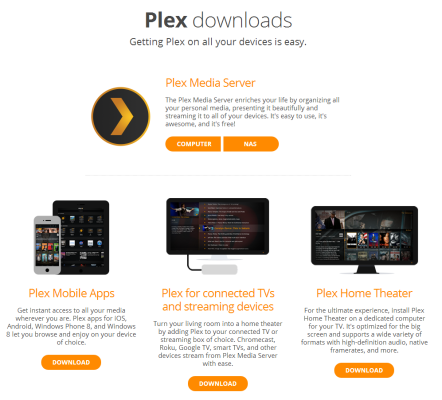
Step 2. Configure server settings.
Once the application is running, you can configure your settings as you like. Choose your server’s name, add your media folders to the Plex library, and tweak your networking options as you see fit. If you need to change the port configuration, you’ll need to toggle on the advanced mode by clicking the “Show Advanced” button in the upper right. Most people shouldn’t need to tinker too much, but the options are available.
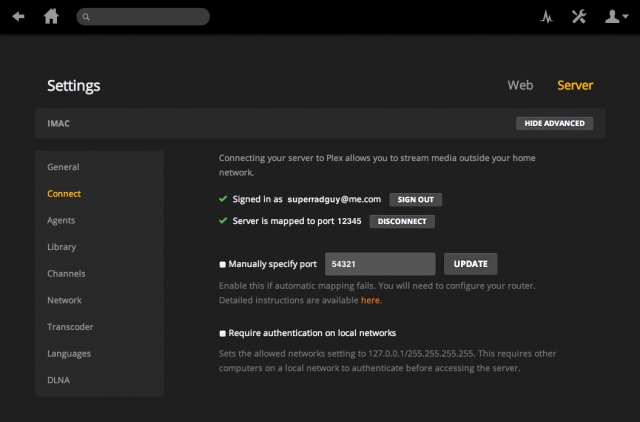
Step 3. Purchase a Plex Pass
For the time being, the Plex App on PS4 is only available for Plex members with paid accounts. Eventually, you’ll be able to separately buy access to the PS4 app without the Plex Pass, but the subscription is mandatory for now. So if you want the streamlined experience, head on over to the Plex website, and buy a Plex Pass.
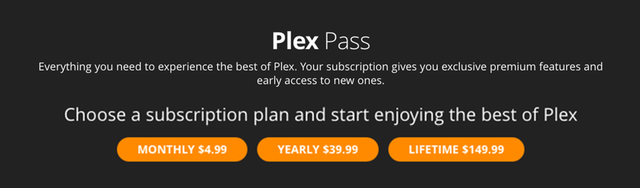
Step 4. Download the Plex APP
Now that your account is properly configured, go into the PlayStation store, and navigate to the “Apps” section. You’ll find the Plex app itself is free, so initiate the download. Once it’s done installing, you’ll find the Plex app under the “TV & Video” section of the PS4’s main menu. Alternately, you can always go to the “Library” menu, and navigate to “Applications.”
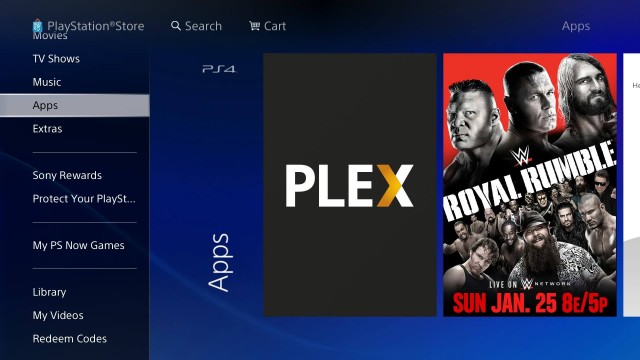
Step 5. Generate a PIN
Launch the Plex app on your PS4, and you’ll be greeted with four alphanumeric characters. You’ll need this code to pair your account with your PS4.
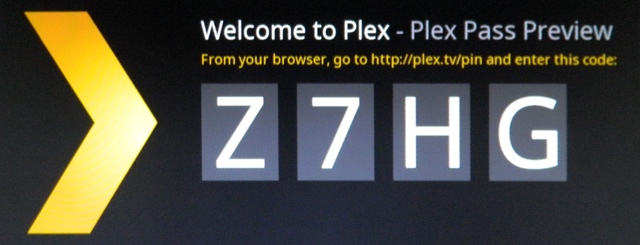
Step 6. Pair your PS4 to your account
Now, head on over to the PIN login page on the Plex website, sign in with your premium account, and enter the four characters being displayed on the PS4. Press the “Connect” button, and you’ll be greeted with a message. If it tells you that the PIN was activated, you’re ready to rock. If you get an error, go back to your PS4, and generate a new code in the Plex app.
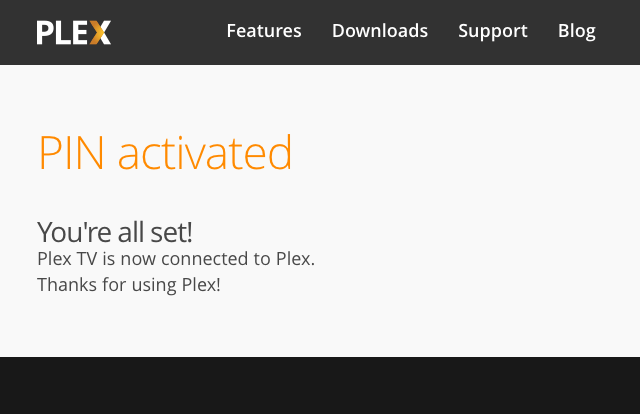
Step 7. Enjoy yourself
Finally, you’ll be able to stream movies and TV shows on your PS4 quickly and easily. Music and channel support isn’t implemented in the PS4 app just yet, but that functionality will be added in at a later date.
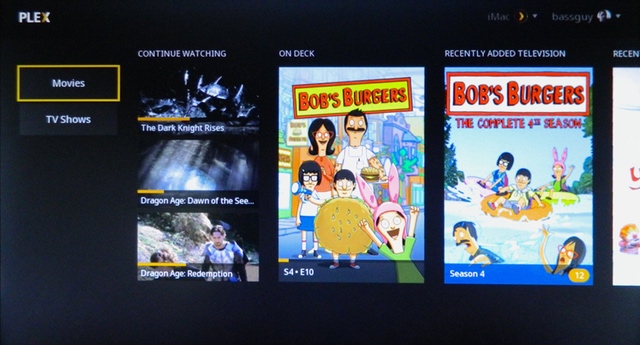
Part Two: I don’t want to buy Plex Pass, is there another way?!
Of course, this isn’t the only way to use Plex on your PS4. With a few tricks, you can stream video right in your web browser, and bypass the need to pay for a Plex Pass. It’s a bit more complicated, but it actually works surprisingly well.
If you’re not willing to pay for a Plex Pass, you can use the web browser on your PS4 to access your Plex library. It’s not quite as streamlined or responsive, but you can’t argue with free, right? Even better, this method also supports some Plex channels as well. Sound good? Simply follow these steps, and you’ll be well on your way to streaming.
Step 1. Navigate to your server
To make this work, you need to navigate to your Plex library on your PS4. At this point, you have two options: Stream locally or stream over the internet. If you want to stream over your local network, you’ll need to find the private IP address of your media server, and then append the port number and the directory of the Plex web interface. Using the default settings, it should look something like this: http://192.168.1.103:32400/web. Obviously, your milage may vary depending on your network and port configuration. (To find your local IP address on Windows, hit Windows key, type cmd and press enter. Then type ipconfig and press enter. Your local IPv4 address will be the one that probably starts with 192 or 10. Mac users can do the same with the Terminal app and the command ifconfig.)
If you’d prefer to stream over the web, you can simply log into your Plex account at Plex.tv. Click the orange launch button, and you’ll be connected to your server. Of course, you’ll be beholden to any bandwidth limitations imposed by your internet connection, so be warned. If you have a data cap, you need to be very careful with the bit rates.
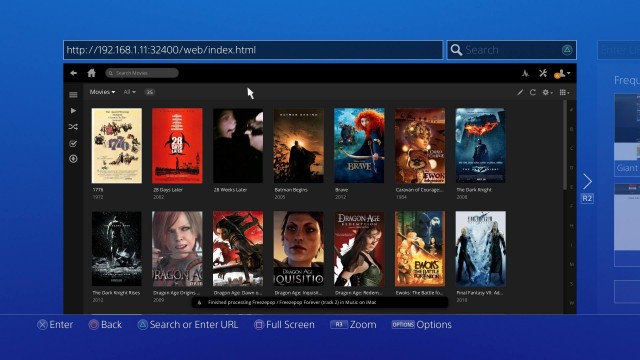
Step 2. Configure playback settings
On the PS4, you’re going to need to change one setting to get videos to play properly. Under the “Web Settings” tab, click on “Player,” toggle on the advanced settings, and then turn on “Prefer AAC Audio.” Save your settings, and you should be good to go. Also, here is where you can tweak the quality of your video. The default settings should be fine, but slower connections may need some finessing to operate smoothly.
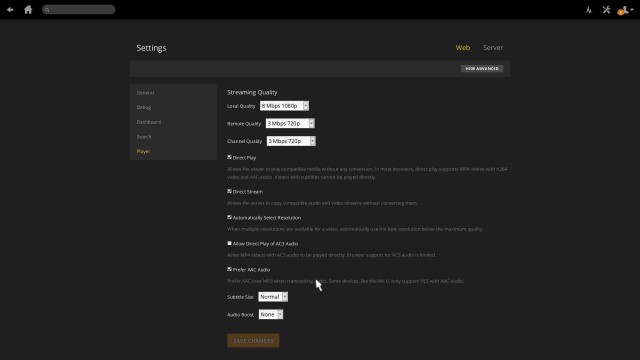
Step 3. Browse
Now, click the home icon and browse your library. On the navigation bar on the left, you should see all of the folders and channels you added during the initial set-up, and the PS4’s d-pad should allow you to quickly jump between the buttons.
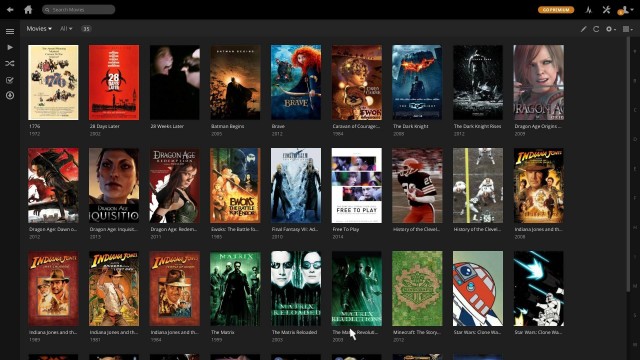
Step 4. Stream for free
Now, all that’s left is to enjoy your media library in the PS4’s browser. As long as your server remains powered on and connected to the network, you can play your favorite movies and TV shows at your leisure. Even better, Plex offers baked-in DLNA support as well. If Sony ever gets its act together and releases a DLNA client for the PS4, you won’t have to change a thing. If you have an Xbox One, DLNA is already supported, and it has a Plex app of its own, so you’ll be able to play your videos wherever you want.
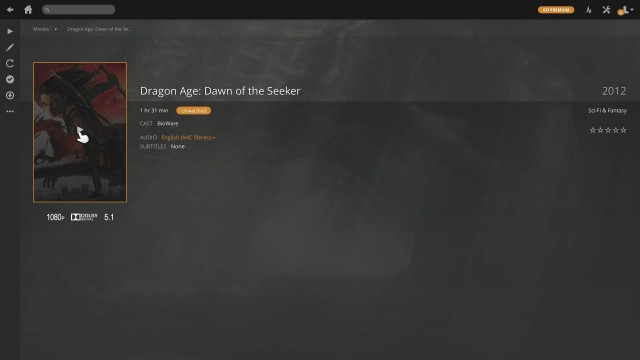
Important: Before streaming movies or TV shows via Plex, have a look at media formats that supported by Plex Media Server. Have a good time!
Further Reading:
Add Movies to Plex to Make Your Media Experience Easy and Enjoyable
Plex Problems I Came Across and Solutions I Did
Master Your Plex Media Server with a QNAP NAS
Further Reading:
KUpgrade TV Picture Quality with PS4 by Operation Mode, Matching Color and Black Level Settings
How to Easily Access American Netflix on PS4 when you live outside of the US
How to Take, Upload and Share PS4 Screenshots Online?