The recently unpacked Samsung Galaxy Note 6 has a 5.7 inch Super AMOLED display with resolution of 2560 x1440 pixels to helps deliver video with outstanding colour, vibrancy and contrast. For those people who are going to replace their old smartphones with Samsung's new Galaxy Note 5, they will be very concerned about the following three issues:

1. Galaxy Note 5 supported file formats
2. Transfer supported file formats to Galaxy Note 5
3. Transfer unsupported file formats to Galaxy Note 5
1. Galaxy Note 5 supported file formats
From Samsung's official website we know that Samsung Galaxy Note 5 has native support for playing the following file formats:
Video formats: MP4, M4V, 3GP, 3G2, WMV, ASF, AVI, FLV, MKV, WEBM
Audio formats: MP3, M4A, 3GA, AAC, OGG, OGA, WAV, WMA, AMR, AWB, FLAC, MID, MIDI, XMF, MXMF, IMY, RTTTL, RTX, OTA
2. How to transfer supported file formats to Galaxy Note 5
Want to enrich your newly purchased Galaxy Note 5 with all the favorite videos or movies stored on your local media library. If all the videos you are going to transfer to Galaxy Note 5 are all compatible with it, you can transfer all supported videos to Samsung Galaxy Note 5 with the two ways mentioned in this article:
How to put video, audio files on Android Smartphone?
3. How to transfer unsupported file formats to Galaxy Note 5
Like many other smartphone devices on the market, the supported media files by Samsung Galaxy Note 5 is very limited. There are still large amount of media file types such as Blu-ray or DVD disc or media files formats like Tivo, MXF, AVCHD, H.265, VOB, etc are not recognized by this newly released smartphones. How to solve all those incompatible issues? An one solution solution tool is recommended to you - Pavtube Video Converter Ultimate which can easily get Galaxy Note 5 playable formats from any video files including Blu-ray, DVD and all SD/HD/2K/4K video formats. For Mac users, Pavtube iMedia Converter for Mac can solve all your media file entertainment problems on Galaxy Note 5 Mac OS X El Capitan.
How to convert and play any videos on Samsung Galaxy Note 5?
Step 1: Add video files to the program.
Launch the program, click the "Folder" or "Video" icon to load source video movies from your local computer to the program.

Step 2: Define output file format.
Click "Format" icon, go to select "Samsung" > "Samsung Galaxy Note 4 (*.mp4)" as your desired output file format.

Step 3: Change output profile parameters.
Open "Profile Settings" window, here you can easily change output video codec, size, bit rate and frame rate, audio codec, sample rate, bit rate and channels.
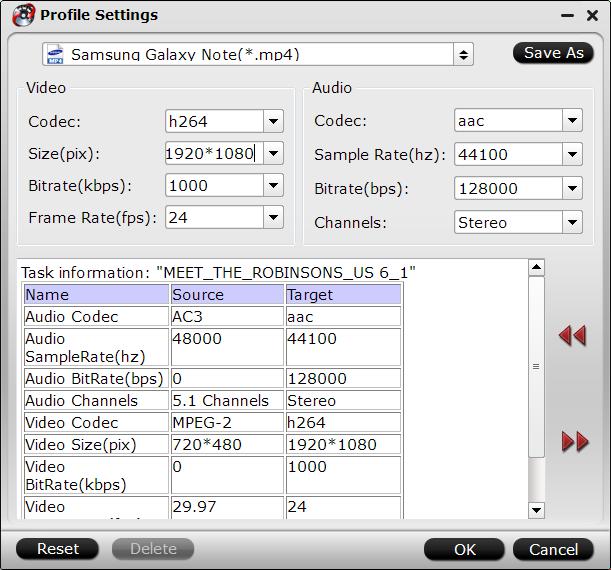
Step 4: Start any video to Galaxy Note 5 conversion process.
Press the right-bottom "Convert" button, you will start the conversion process by converting any video to Galaxy Note 5 playable formats.
When the conversion is completed, you can tranfer any videos to Note 5 by following the steps mentioned above.



