The Phantom 4 Pro+ from DJI is capable of shooting H.264 videos at 60fps or H.265 4K video at 30fps, both recorded in a 100 Mbps bitrate. When the shooting is completed, you may wish to share your great works with more people around the world via YouTube. It won't be difficult for you to upload 4K video to YouTube, since YouTube has already added 4K video streaming support. However, what really matter here is how to smoothly upload DJI Phatom 4 Pro+ 4K video to YouTube with the best quality.

Best 4K upload format and settings for YouTube
Before going any further, you should first be clear of the best 4K format and settings for YouTube uploading and sharing.
Container: MP4
Video codec: H.264
Progressive scan not interlacing
High Profile
2 consecutive B frames
Closed GOP. GOP of half the frame rate.
CABAC
Variable bitrate, no bit rate limit required, though we offer recommended bit rates below for reference,
Chroma subsampling: 4:2:0
Audio codec: AAC-LC
Channels: Stereo or Stereo + 5.1
Sample rate 96khz or 48khz
Frame rate and bit rate to view 4K uploads on 4K TV with YouTube
SDR uploads
24/25/30 fps standard frame rate - 35-45 Mbps
48/50/60fps High Frame Rate - 53-68 Mbps
HDR uploads
24/25/30 fps standard frame rate - 44-56 Mbps
48/50/60fps High Frame Rate - 66-85 Mbps
Resolution and aspect ratio
YouTube uses 16:9 aspect ratio players. If you're uploading a non-16:9 file, it will be processed and displayed correctly as well, with pillar boxes (black bars on the left and right) or letter boxes (black bars at the top and bottom) provided by the player.
Time and file size limitations for YouTube video upload
Size: Up to 2GB
Length: By default, you can upload videos that are up to 15 minutes long, but you can upload longer videos by following the steps below to verify your account.
1. go to the upload page at youtube.com/upload.
2. At the bottom of the page, click Increase your limit. You can also go directly to https://www.youtube.com/verify.
3. Follow the steps to verify your account. You can choose to receive a verification code through a text message on a mobile phone or an automated voice call.
4. Once you've verified your account, you can upload videos that are longer than 15 minutes long.
Transcode DJI Phantom 4 Pro+ 4K for YouTube
From above lists, we can see that to smoothly upload DJI Phantom 4 Pro+ 4K H.264 video at 60fps with 100Mbps video to YouTube, you will only need to adjust the output bit rate to YouTube accepted bit rate range: 66-85, as for uploading DJI Phantom 4 Pro+ 4K H.265 video at 30fps with 100Mbps video to YouTube, you will need to transcode the H.265 to YouTube favorable H.264 High Profile video codec and bit rate beteween the range: 66-85.
Here, you can easily make the job completed with our professional 4K YouTube Converter - Pavtube Video Converter Ultimate for Windows/Mac (reivew), which not only assist you to adjust DJI Phantom 4 Pro+ 4K H.264/H.265 to YouTube favorable 4K video format, but also allows you to adjust other settings such as video codec, audio codec, bit rate, frame rate, resolution, sample rate, channels to make them adapt with the best YouTube settings listed above.
Step by step to Upload DJI Phantom 4 Pro+ 4K to YouTube with Best Uploading Settings
Step 1: Load DJI Phantom 4 Pro+ 4K video into the program.
Start the program on your computer, click "File" menu and select "Add Video/Audio" or "Add from folder" to import DJI Phantom 4 Pro+ 4K video.

Step 2: Output Youtube best uploading format for 4K video.
Click "Format" bar, from its drop-down options, choose YouTube best compatible uploading format from "Common VIdeo" > "H.264 High Profile Video(*.mp4)".

Step 3: Tweak encoding settings for YouTube upload.
Click "Hit "Settings" to open the "Profile Settings" window, here you can adjust the output video codec, resolution, bit rate, frame rate and audio codec, bit rate, sample rate and channels to let them fit them YouTube.
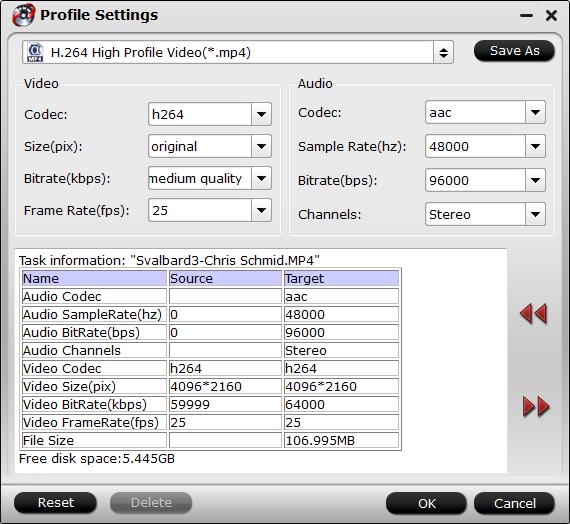
Step 4: Trim video file.
If the 4K video is longer than 15 minutes, you can shorten the video length with the trimming function to set the start time and end time to remove unwanted clips from the video.

Step 5: Start the conversion.
Start DJI Phantom 4 Pro+ 4K video to YouTube best format conversion by hitting the right bottom convert button, when the conversion is over, you will have no limitation to upload and share DJI Phantom 4 Pro+ 4K video on YouTube with fast speed and perfect quality.



