It seems that most MP4 files only import as audio only in Premiere Elements 13 or 12, and the audio is the only element available for editing. Where has the video gone and where to find the missing video?

Audio only or video only might be one of the most frustrating things that can drive Premiere Elements users who might have spent all day and all night trying to figure the problem out crazy! In fact, most of the editing program users are facing the same exact problem which is probably caused by codec. And codec is quite hard to explain.
Problems like Audio only in editing programs have been existing for many years, and some editors proved us well that a third-party video converter can fix audio only issue and after conversion, video files can be opened in Premiere Elements not only with audio but also with video. To avoid audio only when importing MP4 files into Premiere Elements 12 or 12, Pavtube Video Converter can help get full audio and video information when editing MP4 files in Premiere Elements.
How to fix audio only when importing MP4 files into Premiere Elements 13 or 12?
Step 1. Import MP4 files
Run MP4 to Premiere converter on PC and click “File” to add the MP4 files for later conversion.
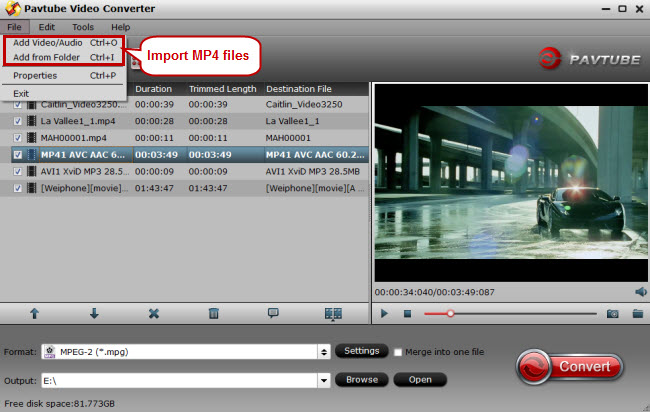
Step 2. Choose MPEG-2 for Premiere Elements
Click the format bar to follow “Adobe Premiere/Sony Ve…” > “MPEG-2 (*.mpg)” in the output format list.
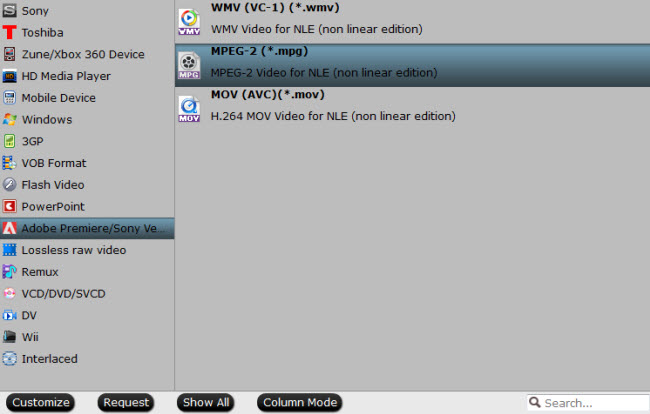
Step 3. Edit MP4 files (Optional)
How to cut the wanted clips from a piece of MP4 file? How to cut off black or unwanted areas in an MP4 file? Go to the “Video Editor” window to try “Trim” and “Crop” functions. Other editing functions like adding watermarks, special effects, adjusting audios, subtitles are also quite useful for your editing work.
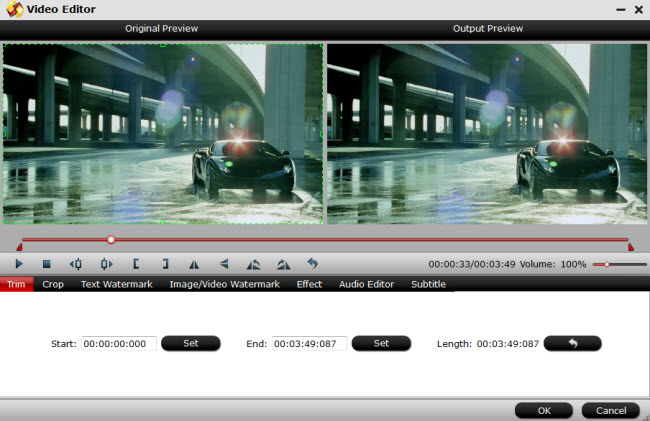
Step 4. Transcode MP4 to MPEG-2 for Premiere Elements
Go back to the main screen and click “Convert” to start converting MP4 files to MPEG-2, the converting duration depends on the file size of your MP4 files. When importing the converted MP4 files into Premiere Elements 12 or 13, the miracle that you have expected for a long time now happens! - Video and audio are both there and editable in Premiere Elements!
Can you believe that this video converter is free of charge? It is FREE! Pavtube is providing Buy One Get One Free promotion for Halloween, and you’ll get Pavtube Video Converter for free when buying a Blu-ray and DVD ripper Pavtube BDMagic.
More Buy One Get One Free pairs have been prepared on Pavtube Halloween page, and do not miss the chance to get 50 % off discounts with your Halloween DIY stuff!


