What is your biggest problem when you are enjoying DVD movies? An increasing number of DVD discs and much storage space? Frail DVD disc? We can't ignore the DVD advantages which can provide the high movie quality enjoyment, but in fact above troubles really are so inconvenient. The best way to make up these flaws is to rip or backup DVD to external hard drive/thumb drive.
What can You Get when you Backup DVD to External Hard Drive
1. DVD disc life is limited, want to keep the DVD movie forever? Backup DVD to HDD can keep all the DVD movie data safe.
2. Want to get rid of the heavy DVD Player? Small HDD or external thumb drive can be easy to take, easy to play, even when you are outside, you can enjoy the DVD movies too.
3. Don't rummage one DVD from 100+ DVD disc, you can click the DVD name and find the DVD movie quickly.
Can You Backup DVD to External Hard Drive Directly?
Sounds so great, but when you take action to backup DVD to external hard drive/thumb drive, you may meet trouble, most people like to drag the DVD content to external hard drive directly, have you succeeded in copying DVD to external hard drive like this? Most answers are No, why? If you have 100+ DVD disc, 50% DVD discs are protected by advanced DVD protection technology which will prevent users to copy, backup DVD at will. Sometime, you seem to backup DVD to external hard drive successfully, when you are playing the DVD movie on other devices, you may get a warning message "Cannot play copy-protected files" or no any message, the screen is balck, happen nothing.
Best Solution: Backup DVD to External Hard Drive Happily
Don't worry about the DVD copy protection, a DVD Ripper can solve your troubles. In other words, you need a DVD Ripper as your assistant which can remove all the DVD protection. If you think a DVD Ripper just can remove the DVD protection, you may find a weak DVD Ripper, a powerful DVD Ripper can do more serves for you, such as: Pavtube Bytecopy for Mac, which can be the DVD Ripper Hero.
You not only can import DVD disc to this software, solve the complicated DVD protection issue, you also can choose different ways to backup DVD to external hard drive, for example: You can backup whole DVD to external hard drive which can keep all the DVD disc content, complete DVD structure. If you just want to enjoy the DVD movie directly, you can choose to backup DVD to external hard drive with main title. Best of all, you can choose to copy DVD to external hard drive with digital video formats, such as:H.264, MP4.MKV, AVI, etc.
Quick Guide to Rip and Backup DVD to External Hard Drive
Step 1. Open this DVD Ripper
Open this DVD Ripepr and drag the DVD to it, also you can click "File" > "Load from disc" to import DVD to this software
Step 2. Choose Desired Format for External Hard Drive
When you import the DVD to DVD Ripper smoothly, next, you can click "Format" to choose the output video formats for external hard drive, you can choose common video, MP4, AVI, H.264, WMV, etc from "Common Video", you also can choose HD MP4, HD AVI from "HD Video". 250+ video formats are ready for you. If you want to play DVD on other portable devices, you can also choose iPad, iPhone, TVS, etc.
TIP: You also can choose "Copy" to copy DVD main tile content, considering the special output video format, best option is the popular digital video formats, but you have a try.
Step 3. Save DVD to External Hard Drive
After choosing the right video formar, you can connect the external hard drive to PC, then select "Browse" to choose the external hard drive as the output video save location.
Step 4. Click "Convert" t start to rip and backup DVD to External Hard Drive process.
The conversion speed is fast. After you get the video file, you are satisfied with the excellent video and audio quality. By the way, this DVD ripping software also has the ability to decrypt Blu-ray, you can also backup Blu-ray disc to external hard drive easily.
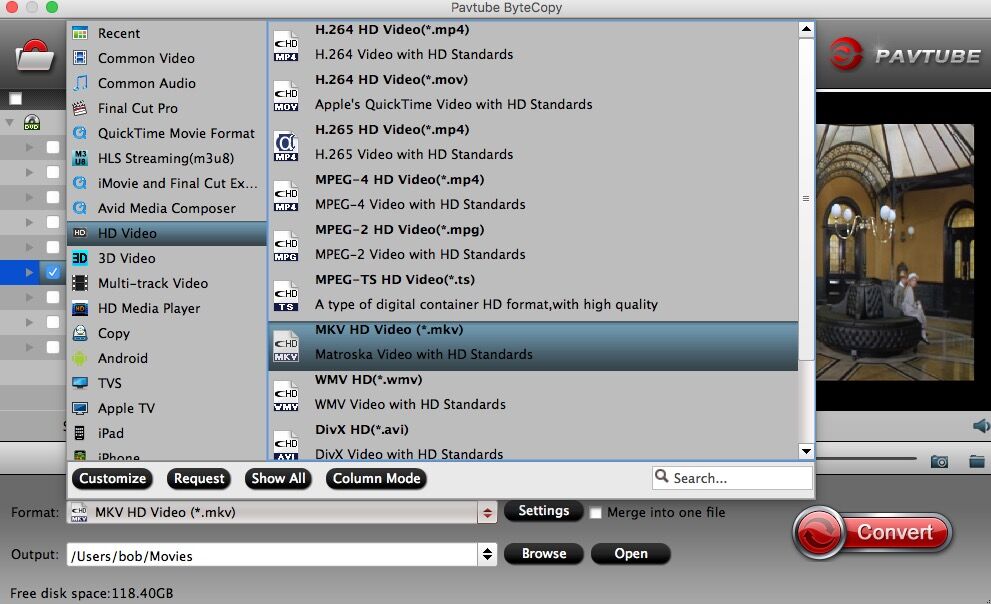
Other Options: Backup DVD to External Hard Drive
Option 1: Most users know the Handbrake,which is very famous. The interface is friendly and easy to do. But the necessary requirement is that your DVD can be protected. 3 steps you can realize to copy DVD to external hard drive.
1. Insert the DVD to your PC, then import the DVD to Handbrake by clicking "Open Source". then follow the
2. Select "Title" to open the drop-down list, you can choose which chapter you want to rip. Then head to "Container" to choose MP4 or MKV output. In the right-hand, you also can choose some device to output.
3. Click "Browse" button to choose the save location, then hit the "Start" button to start the DVD to external hard drive backup process.

Option 2: MakeMKV is a good choice which can remove the most DVD protection and backup DVD to external hard drive, however this DVD Ripper only can provide the single outoput vidoe formats, you just can choose MKV as the output video format, if you don't are this way, you can try this software.
1. Open MakeMKV and add DVD to this software.
2. When the file is opened, all the titles are listed in the window on the left. You need to double-click on the titles to expand the tree structure.
3. Then Remove any title or tracks you don’t want to convert by unselecting the check box to the left.
4. click the MakeMkv button to begin the conversion process.
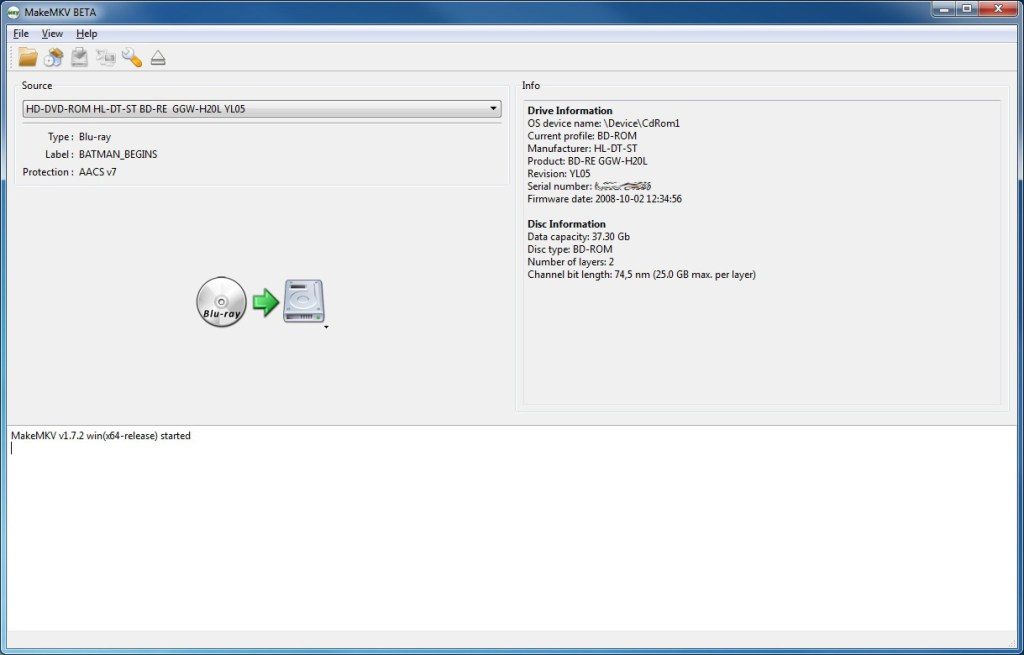
Best Way to Backup DVD to External Hard Drive, Which one?
Above 3 ways are very popular, you can choose anyone to copy DVD to external hard drive, on earth, which one is the best, especially for DVD fans, a reliable DVD Ripper can be your close DVD friends. We have collected some information and made the table, hope to help you to choose you dream DVD Ripper software.
| Features | Bytecopy | Handbrake | MakeMKV |
| Input Video Type | |||
| DVD disc |  |
 |
 |
| DVD ISO/IFO file |  |
 |
 |
| DVD folder |  |
 |
 |
| Main Input Video Features | |||
| Remove DVD Protection |  |
 |
 |
| Loading DVD Speed | Best | Good | Good |
| Output Video Formats | |||
| H.264 |  |
 |
 |
| MP4 |  |
 |
 |
| AVI |  |
 |
 |
| MKV |  |
 |
 |
| MOV |  |
 |
 |
| WMV |  |
 |
 |
| MPG |  |
 |
 |
| Main Output Video Features | |||
| Output video Formats Number | 200+ | MP4, MKV | MKV |
| Batch DVD Video Conversion |  |
 |
 |
| Devices Profiles |  |
 |
 |





